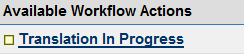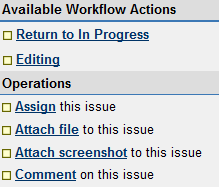|
|
| Line 79: |
Line 79: |
| *On the left side of the page where it says '''Translation in Progress" - Click that link'''. You will see the Status at the top change to: Translation in Progress | | *On the left side of the page where it says '''Translation in Progress" - Click that link'''. You will see the Status at the top change to: Translation in Progress |
| *Near the top part of the subtask page you will see an attachment. This is the English article text available for translation. '''Download this attachment by clicking the download link.''' There also may be '''another attachment''' that is the previous version of the German article. Please, download that attachment as well and reference it. | | *Near the top part of the subtask page you will see an attachment. This is the English article text available for translation. '''Download this attachment by clicking the download link.''' There also may be '''another attachment''' that is the previous version of the German article. Please, download that attachment as well and reference it. |
| *Please reference the software strings, '''Japanese style guide and glossary''' ([http://jira.secondlife.com/browse/CT?ticket=ST-1446-gPtjmA4eJLX3iH4wnmg1h2fLvoKQRsqpaz6-20 download located on this page]) while working on your translation. | | *Please reference the software strings, '''Japanese style guide and glossary''' ([https://jira.secondlife.com/browse/CT download located on this page]) while working on your translation. |
| *Please, make sure only to translate the text of the article and to not remove or change the markings. | | *Please, make sure only to translate the text of the article and to not remove or change the markings. |
| *If the article you are translating contains a '''screenshot''' from the viewer, if possible, please replicate the screenshot using the Japanese viewer interface. | | *If the article you are translating contains a '''screenshot''' from the viewer, if possible, please replicate the screenshot using the Japanese viewer interface. |