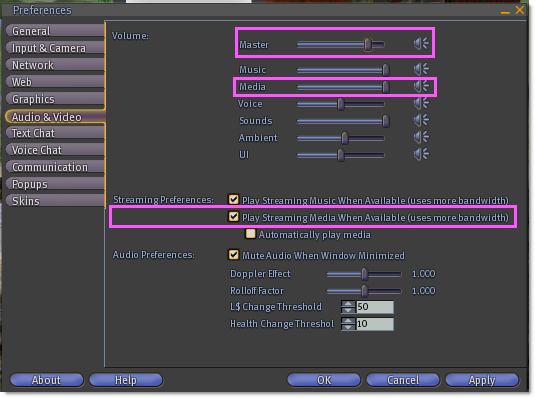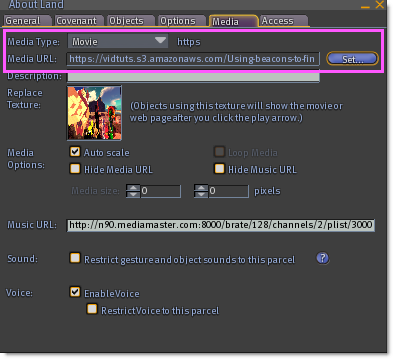Difference between revisions of "Troubleshooting streaming video"
m |
Wiki Scribe (talk | contribs) m (Robot: kicking Template:Multi-lang) |
||
| Line 84: | Line 84: | ||
[[Category:Music and Movies]] | [[Category:Music and Movies]] | ||
[[Category:Inworld]] | [[Category:Inworld]] | ||
[[Category:Knowledge Base]] | [[Category:Knowledge Base]] | ||
Revision as of 08:37, 25 October 2009
If you're having problems playing video in the Second Life Viewer®, try these quick tips:
1. Install QuickTime
Second Life's streaming video is powered by QuickTime. If you don't have the latest stable version, download QuickTime from Apple's site. After installing it, you will likely need to restart your computer.
Refer to Apple's Support for help fixing QuickTime issues.
2. Set your controls correctly
Streaming media must be enabled in the Second Life® Viewer.
- Go to Edit > Preferences.
- Click Audio & Video tab.
- Check Play Streaming Media When Available.
When you're on a video-enabled parcel, the play button in the lower-right of your Viewer is enabled.
If you're encountering audio-specific difficulties:
- Go to Edit > Preferences.
- Click Audio & Video tab.
- Look at the Volume sliders. Master and Media should both be on.
| Tip: You can also access the volume sliders by clicking the ^ button to the right of the Master volume slider in the lower-right of your Viewer. |
Related, see "How to play streaming music in Second Life".
3. Check if the parcel has a video
If nothing still plays, it could be that the parcel doesn't have a video URL set.
- Go to World > About Land.
- Click Media tab and look next to Media Type and Media URL.
Some parcels hide the information but if it's not obscured, it should show something like this:
- Media Type: Movie video/mp4
- Media URL: https://vidtuts.s3.amazonaws.com/Using-beacons-to-find-special-objects.mp4
Many, but not all valid movies end in ".mov" or ".mp4". A live stream may end in ".rtsp" or ".sdp".
If you're not sure where to find a video-enabled parcel, see the "Test parcels" page.
4. Test the movie outside of Second Life
QuickTime Player is a good way to narrow down the source of the problem: if a video doesn't play in QT Player, it almost certainly won't work in Second Life. Here's how:
- Find a video-enabled parcel in Second Life.
- Go to About Land and click Media tab.
- Copy the Media URL.
- Open QuickTime Player. It's found in your Program Files folder on Windows or Applications folder on Mac. It may already have a shortcut placed in the Start Menu or Dock.
- In QT Player, use File > Open URL.
- Paste the Media URL.
- Click OK.
If the video file is valid, it will start playing momentarily. Some videos are huge files (e.g., 100MB for a 30-second clip) and take considerably longer to start because they're optimized for download and playback from your local hard drive. In those cases, the video should be compressed so it retains most of its visual quality but is compact enough to stream over the Internet. You or the video author can do this using QuickTime Pro or another transcoding tool.
| Note: Only video formats compatible with the default QuickTime install work in Second Life. Add-on formats like .wmv support in Flip4Mac won't work with Second Life. |
5. Make sure you have enough bandwidth
Playing video can be bandwidth-intensive. If you don't have enough bandwidth, the video pauses as it struggles to download more chunks and show them to you. We recommend having a broadband connection which can sustain 768kbps or higher - more is better. If you're not sure how much bandwidth you have available, check with your Internet Service Provider.
6. Check with your friends. Are they seeing the movie?
It's fun to watch movies together but you'll be sad if you're left out: ask friends or other nearby Residents on the same parcel if they can see the video. This is a quick and common test which can rule out whether the problem is on your computer.
Videos are not stored on Linden Lab's servers
Finally, with the exception of official Linden Lab materials, videos are not stored on Linden Lab's servers. The Second Life Viewer connects directly to the server that is providing the video, so the videos are downloaded directly by your computer and viewed as part of the immersive inworld experience. Therefore, the vast majority of videos are not affected by Second Life performance issues, but are dependent on the robustness of the hosting server. If you experience further problems, contact the video server administrator.