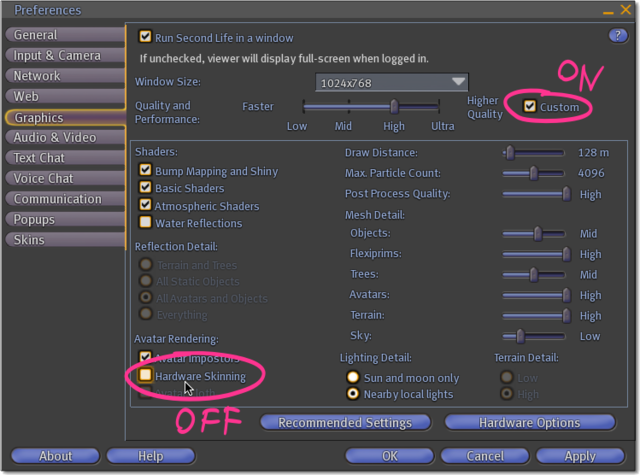Difference between revisions of "Fixing avatar appearance"
| Line 17: | Line 17: | ||
# Click '''OK" button to confirm, and see if that resolves the issue. You may also need to restart the Viewer. | # Click '''OK" button to confirm, and see if that resolves the issue. You may also need to restart the Viewer. | ||
If there are still | If there are still glitches on your avatar, try [[rebaking textures]]. | ||
[[Category:Avatar]] [[Category:Inworld Issues]] [[Category:I'm having avatar problems]] [[Category:Making Your Avatar Fancy]] [[Category:Inworld]] [[Category:Knowledge Base]] | [[Category:Avatar]] [[Category:Inworld Issues]] [[Category:I'm having avatar problems]] [[Category:Making Your Avatar Fancy]] [[Category:Inworld]] [[Category:Knowledge Base]] | ||
Revision as of 08:18, 4 November 2009
If not intentional (because Second Life avatars allow for a vast range of customization), this issue typically makes your avatar appear black or in otherwise bizarre colors. It may also show spikes, bumps, and other unsightly protrusions coming out of your body. For example, this guy's head is missing and his clothes are black. That can't be good:
First, check your graphics card to make sure it's supported and the drivers are up-to-date. Learn more.
Also, move the Second Life Viewer onto your primary monitor, or change your primary monitor in your computer's control. Sometimes having the Viewer on your secondary monitor can cause issues.
If the problem still persists:
- Go to Edit > Preferences.
- Click Graphics tab and check Custom to show additional options.
- Uncheck Hardware Skinning.
- Click OK" button to confirm, and see if that resolves the issue. You may also need to restart the Viewer.
If there are still glitches on your avatar, try rebaking textures.