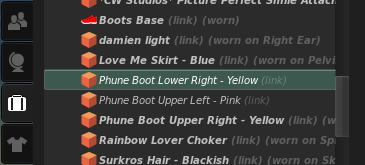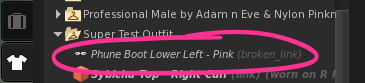Difference between revisions of "Inventory links"
(→About) |
|||
| Line 9: | Line 9: | ||
: [[File:Inventory_item_link-1.png]] | : [[File:Inventory_item_link-1.png]] | ||
== What's the point? == | == What's the point? == | ||
| Line 25: | Line 19: | ||
Now, '''making a new outfit creates links to each item instead'''. Multiple links to a single item can be created, which simplifies keeping track of what went wear, um, where. | Now, '''making a new outfit creates links to each item instead'''. Multiple links to a single item can be created, which simplifies keeping track of what went wear, um, where. | ||
== How do I find the links in my inventory? == | |||
* Search your inventory for "<code>(link)</code>" to see all links. | |||
* To find the original item that a specific link is connected to, right-click the link and choose '''Find Original'''. | |||
* Inversely, if you click an original item in inventory, you can find all links pointing to it by clicking {{Icon_Gear}} at the bottom and choosing '''Find All Links'''. | |||
== How do I create new links? == | == How do I create new links? == | ||
Revision as of 08:33, 11 May 2010
About
Viewer 2.0 introduces the first implementation of inventory links, which have been requested for a long time in various forms by Residents, but serve the same basic purpose.
An inventory link simply points to an actual inventory item. If you're familiar with aliases on Mac OS X and symbolic links on Windows and Linux, inventory links behave somewhat similarly.
A link itself is meta, meaning it's entirely referential, dependent on the original, and carries no unique properties that can be modified independently of the original. A link is shown in italics with the word (link) beside it:
What's the point?
Links were introduced to accompany the new outfit system in Viewer 2, which makes it easier to switch between sets of clothes or entire avatar looks.
Previously in Viewer 1.23 and earlier, making a new outfit would copy all copyable items and move all no-copy items into a single folder.
But what if you want to include a no-copy item in multiple avatar outfit folders? You couldn't.
Now, making a new outfit creates links to each item instead. Multiple links to a single item can be created, which simplifies keeping track of what went wear, um, where.
How do I find the links in my inventory?
- Search your inventory for "
(link)" to see all links. - To find the original item that a specific link is connected to, right-click the link and choose Find Original.
- Inversely, if you click an original item in inventory, you can find all links pointing to it by clicking
 at the bottom and choosing Find All Links.
at the bottom and choosing Find All Links.
How do I create new links?
You can't arbitrarily create a link via the usual right-click context menus. To create links, items must be worn on your avatar, and you must create a new outfit.
Links, however, can be deleted from your inventory just like any other:
- Click the My Inventory sidebar tab.
- Find the link you want to delete. It may be in the My Outfits system folder.
- Click the link.
- Press the Delete key or right-click the link and choose Delete.
| Note: Links are always dependent on original items, never the other way around. Deleting a link doesn't affect the original in any way, so it doesn't detach or unwear the item. The reverse isn't true: deleting an item breaks all links to it. |
Limitations
Some of these limitations may be changed in the future. They're common confusions Linden Lab has been asked about frequently. As of Viewer 2.0.1, it's important to know:
- Any changes to an original item will affect all links. In other words, no matter how many links point to an original item, there's only one original item. For example, say you have a no-copy pink hat that you've linked to from two outfit folders. You want the hat to remain pink in one outfit folder, but be green in the other outfit folder because that suits the rest of your outfit better. This doesn't work, since the link merely points to the original, and doesn't circumvent the permissions system by creating new copies.
- Rezzing a no-copy object that a link points to breaks the link. This is because a link depends on an object's unique key, its UUID, to refer to. By removing a no-copy item from your inventory, the link has nothing to point to. Taking the item back into your inventory doesn't restore the link. If you want to edit no-copy attachments, the workaround is to edit it while attached, rather than dropping it on the ground.