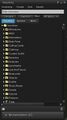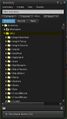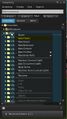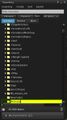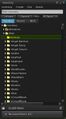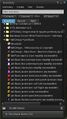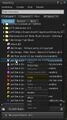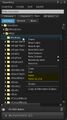Difference between revisions of "User:Jenni Silverpath/RLV Release Folder Setup"
Jump to navigation
Jump to search
(Universal RLV Release Folder) |
m |
||
| (3 intermediate revisions by the same user not shown) | |||
| Line 8: | Line 8: | ||
* Go to your '''#RLV''' folder, it should be at the top of your inventory. | * Go to your '''#RLV''' folder, it should be at the top of your inventory. | ||
* Right click the folder, click '''New Folder''' | * Right click the folder, click '''New Folder''' | ||
* Name the folder '''#release''' Be sure to use all lowercase. | * Name the folder '''#release'''. Be sure to use all lowercase. | ||
* Press enter to save it. | * Press enter to save it. | ||
* You're done ! You should now have a #release folder inside your #RLV folder. | * You're done ! You should now have a #release folder inside your #RLV folder. | ||
| Line 21: | Line 21: | ||
After this you have to insert everything you would like to be attached once you are released from a trap in there. I will show you how to do this now. | After this you have to insert everything you would like to be attached once you are released from a trap in there. I will show you how to do this now. | ||
== How to add objects and links into your Release Folder == | == How to add objects and links into your Release Folder == | ||
| Line 27: | Line 27: | ||
* Right click it and press '''Copy''' | * Right click it and press '''Copy''' | ||
* Scroll back up to your '''#release''' folder. | * Scroll back up to your '''#release''' folder. | ||
* Right click it, choose '''Paste''' OR '''Paste Link''' ( If your '''Paste''' button is greyed out, it means this item is No Copy. Choose '''Paste Link''' instead. | * Right click it, choose '''Paste''' OR '''Paste Link''' ( If your '''Paste''' button is greyed out, it means this item is No Copy. Choose '''Paste Link''' instead. ) | ||
* You should now have a copy or link of the item ! | * You should now have a copy or link of the item ! | ||
* Repeat steps the above steps for everything you want in there. | * Repeat steps the above steps for everything you want in there. | ||
| Line 40: | Line 40: | ||
Congratulations ! You have now setup your RLV Release Folder. Now, traps that are coded to use this folder will now '''Attach''' this folder once you are released, no more broken, ugly, naked avatars ! | Congratulations ! You have now setup your RLV Release Folder. Now, traps that are coded to use this folder will now '''Attach''' this folder once you are released, no more broken, ugly, naked avatars ! | ||
== RLV Devices Which Support the RLV Release Folder == | |||
* Immersivity HUD v2.3 | |||
'''This page is so everyone can know what devices support and use this folder, feel free to add your toys if they support it.''' | |||
Latest revision as of 21:26, 14 September 2014
How to set up your RLV Release Folder
To Setup your RLV Release Folder, it's just a few easy steps.
- Press CTRL-I or click on your inventory to open it.
- Go to your #RLV folder, it should be at the top of your inventory.
- Right click the folder, click New Folder
- Name the folder #release. Be sure to use all lowercase.
- Press enter to save it.
- You're done ! You should now have a #release folder inside your #RLV folder.
After this you have to insert everything you would like to be attached once you are released from a trap in there. I will show you how to do this now.
How to add objects and links into your Release Folder
- Scroll to something you would like to add to the folder.
- Right click it and press Copy
- Scroll back up to your #release folder.
- Right click it, choose Paste OR Paste Link ( If your Paste button is greyed out, it means this item is No Copy. Choose Paste Link instead. )
- You should now have a copy or link of the item !
- Repeat steps the above steps for everything you want in there.
Congratulations ! You have now setup your RLV Release Folder. Now, traps that are coded to use this folder will now Attach this folder once you are released, no more broken, ugly, naked avatars !
RLV Devices Which Support the RLV Release Folder
- Immersivity HUD v2.3
This page is so everyone can know what devices support and use this folder, feel free to add your toys if they support it.