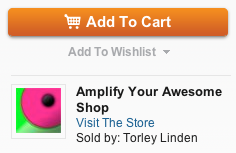Difference between revisions of "Marketplace/Edit Store Information"
Jump to navigation
Jump to search
Bea Linden (talk | contribs) |
Bea Linden (talk | contribs) m (1 revision: Restructure Marketplace wiki) |
(No difference)
| |
Revision as of 18:40, 10 November 2010
Your store — and you can have one store per Second Life account — has its own "profile" that can be customized. You should take advantage of this to promote your brand:
- Click My Marketplace in the upper-right and click My Store.
- On the left-hand side, click Edit Store Information.
Here's what the fields mean:
- Store Name - This defaults to your Resident name but you can change it to something else, like the inworld brand that you're already using.
- Profile - Whatever you want to tell potential customers about you, like: who you are, what you sell, and why you do it. Up to 2,100 characters. Weird number, I know.
- Examples: "We've been selling in Second Life for seven years and these are some testimonials from thousands of delighted customers!", "We believe every avatar should be able to have an incredibly beautiful home", or "Our company's goal is to amplify your awesome."
- Policies - Do you accept refunds? How do you prefer to be contacted via email or IM or have you hired support staff that your customers should contact? Make sure to state this here so customers' expectations are clear. Up to 450 characters.
- Link to Blog - Or another website about your store. Many sellers use blogs to announce product updates. Some even group together and form community blogs, like iheartsl.
- Link to Store - If you have an inworld store, insert its SLurl here please!
- Store Image - Click Browse to choose a JPG, PNG, or GIF image from your hard drive. A well-compressed JPG generally works best. This isn't usually a picture of your inworld store, but your brand's logo. This small image must be exactly 45x45 pixels, so make sure what you upload is legible. Your image must meet these exact dimensions before you upload it. There are web tools like Picnik and that can help.
- Store Banner Image - Again, click Browse to choose a JPG, PNG, or GIF image from your hard drive. Must be exactly 700x100 pixels.
Your Store Name and Store Image appear on the right-hand side of all your item pages, like this:
| Tip: What?! If you've gotten this far and you haven't checked out our power tips for sellers yet, you totally should! |