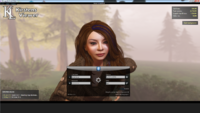Difference between revisions of "Viewer Skins/Azure"
NiranV Dean (talk | contribs) |
NiranV Dean (talk | contribs) |
||
| Line 66: | Line 66: | ||
-Whole new Topbar Layout | -Whole new Topbar Layout | ||
AND MUCH MORE | AND MUCH MORE | ||
Revision as of 06:07, 17 June 2011
Azure Skin
the Azure skin was created and is kept up by NiranV Dean, the goal of this Skin is to bring back the S18 Skin which could be found in Kirstens Viewer S18. The Skin has been completly redone for 2.x Viewers and is only possible to get through NiranV´s Mod which acts like the StarLight Skin , it adds Options/Features and tries to make 2.x Viewers overall more usable, both the Mod and the Skin should always be used together to prevent Problems and get the best Viewing result.
The Skin itself is not Version dependant but should be always used with the newest available Linden Viewer if possible (Development Viewers)
The Skin aswell as the Mod can be found here: [1]
The Mod
The mod itself aims at Usability , Customisability and User wishes , aswell as own creations im coming up with, some of the Main Features are listet below:
adds a new Skin called Azure (Main)
adds a new Skin called Ruby (WIP)
adds a new Skin called Citrin (WIP)
has a completly new Graphic Panel Style
adds WAY more Options from hidden Debug Settings to well known and missed ones
improves the Usability and Customisability of the Viewer extremly by making many things optional and changable via Option
-Chatbar is hidable
-Optional main Buttons at the top
-Draw Distance Slider , Balance and Search are hidable
-Nearby Minimap is hidable
-nearly all bottombar Buttons can be invidualized (Icon,Text or first Letter versions)
-World Map controls can be hidden
-Useless Home button is gone
-Many new Dropdown menu Options in some Sidebar Panels
-Maximum use for Topbar (Navigation and Favouritebar has been combined)
-Changes the whole Graphic Panel to a Modern game Style
-Whole new Custom Camera Preset Tutorial with PICTURES
fixes some Skin related problems
has a Translation to German (WIP)
Progress Screen has been nearly killed to show World, UI AND Progress during TP and login
Changes some aspects of the UI like:
-New World Map Design
-New Login Panel Design
-Tabbed Sidebar Appearance
-Whole new Topbar Layout
AND MUCH MORE
Installation Guide for Skin only:
1. Extract the 7zip File into a folder of your choice
2. Open this folder, then "Skins" and then "Azure"
3. Select everything in this folder (Textures folder and Colors.xml) , right Click and select Copy
4. Paste everything into your Second Life Viewer´s default Skin folder (Example C:\Program Files (x86)\SecondLifeDevelopment\Skins\default)
5. When asked click overwrite everything , wait until everything has been replaced and you are done
6*. Report all Bugs , Suggestions and Problems to NiranV Dean inworld via IM
NOTE: You can copy the Azure folder directly into the Skins folder in ANY Viewer that supports a Skin selector!
Installation Guide for Mod only: 1. Extract the 7zip File into a folder of your choice
2. Open this folder , then "Skins" and then select the "default" folder
3. Right Click it , select Copy , and Paste it into your Second Life Viewer´s Skins folder (Example C:\Program Files (x86)\SecondLifeDevelopment\Skins)
4. When asked click overwrite everything , wait until everything has been replaced
5. go back to the Mod´s Mainfolder and select the "app_settings" folder and copy it to your Second Life Viewer´s Main folder (Example C:\Program Files (x86)\SecondLifeDevelopment)
6. When asked , select overwrite everything
IF YOU ARE USING Linden´s Viewer continue here , if you use Kirstens S21 STOP here
7. now go back to the Mod´s Folder where you extracted it, open the "LindenViewerfix" folder
8. select everything in there and Copy them to your Second Life Viewer´s Main folder (Example C:\Program Files (x86)\SecondLifeDevelopment)
9. When asked overwrite everything (should be two folders , Skins and app_settings and you are done
Installation Guid for both Mod and Skin:
1. Extract the 7zip File into a folder of your choice
2. Select the "app_settings" and "skins" folder and copy both to your Second Life Viewer´s Mainfolder (Example C:\Program Files (x86)\SecondLifeDevelopment)
IF YOU ARE USING Linden´s Viewer continue here , if you use Kirstens S21 STOP here
3. Now open the Skins folder in your Viewers Mainfolder , then "Azure" and and do "3." to "5." of Skin only Guide