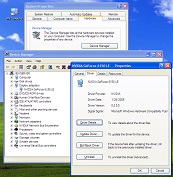Difference between revisions of "How to identify your graphics card"
Simon Nolan (talk | contribs) |
(Clarify and remove flag) |
||
| Line 1: | Line 1: | ||
Identifying your computer's graphics card is useful in troubleshooting issues with the Second Life viewer, especially issues where in-world content is not displayed properly or the viewer crashes. This information is also useful for finding and installing [[Help:Updating drivers|updated drivers]] for your graphics card. | |||
Identifying your | == Identifying your graphics card == | ||
The simplest method by far is to use the Second Life viewer to obtain this information. If you can't run the viewer then refer to the operating system specific instructions in the sections below. | |||
=== Using the Second Life viewer === | |||
Launch Second Life and log in. Click the Help menu at the top of the display and select "About Second Life..." Information about the Second Life viewer and your computer are displayed in the "About Second Life" window. Details about your graphics card are displayed next to the following items: | |||
*Graphics Card Vendor | |||
*Graphics Card | |||
*OpenGL Version | |||
=== Using Windows XP === | === Using Windows XP === | ||
| Line 20: | Line 25: | ||
# Click "Graphics/Displays" item in the Contents pane on the left. | # Click "Graphics/Displays" item in the Contents pane on the left. | ||
# Specific information about your card will be listed in the right pane, including Chipset Model and Vendor. | # Specific information about your card will be listed in the right pane, including Chipset Model and Vendor. | ||
== Second Life requirements for video cards == | == Second Life requirements for video cards == | ||
Revision as of 05:22, 8 August 2007
Identifying your computer's graphics card is useful in troubleshooting issues with the Second Life viewer, especially issues where in-world content is not displayed properly or the viewer crashes. This information is also useful for finding and installing updated drivers for your graphics card.
Identifying your graphics card
The simplest method by far is to use the Second Life viewer to obtain this information. If you can't run the viewer then refer to the operating system specific instructions in the sections below.
Using the Second Life viewer
Launch Second Life and log in. Click the Help menu at the top of the display and select "About Second Life..." Information about the Second Life viewer and your computer are displayed in the "About Second Life" window. Details about your graphics card are displayed next to the following items:
- Graphics Card Vendor
- Graphics Card
- OpenGL Version
Using Windows XP
- Right-click on My Computer.
- Click on Properties.
- Click the Hardware tab.
- Click the Device Manager button.
- Open the Display Adapter tree and your video card name is listed there.
- Double-click the video card listing and open the Driver tab. This will give you what driver date and version you are running.
Using Mac OS X
- Click the Apple menu and choose "About this Mac..."
- Click the "More Info" button to open System Profiler, or open the System Profiler application in /Applications/Utilities.
- Click "Graphics/Displays" item in the Contents pane on the left.
- Specific information about your card will be listed in the right pane, including Chipset Model and Vendor.
Second Life requirements for video cards
Current requirements for video cards can be found on the System Requirements page. This page also includes a list of cards that are explicitly not supported.
Updating graphics card drivers
Unsupported video cards
As of May 11, 2007, these cards have been tested and are known not to work with Second Life. If the name of the card includes any of the following words, it is unsupported.
- nVidia cards that report as a RIVA TNT or TNT2
- ATI cards that report as RAGE or RAGE PRO
- ATI cards that report as RADEON 320M, 340M, 345M, or similar model numbers
- Intel
- Intel Extreme
- 3DFX
- RIVA
- TNT
- SiS
- S3
- S3TC
- Savage
- Twister
- Rage
- Kyro
- MILENNIA
- most cards by MATROX
Untested video cards
Residents may be able to use some video cards that are untested, though some graphics features of Second Life may not be available or may not work properly. Updating the video card's drivers may improve compatibility. Additional information about using untested cards may be available from other users in the Resident Answers forum on the SL Forums.
Cards with known issues
- ATI 9800 -- Bugs in the final design of this chip variant of the ATI Radeon cause problems with Ripple Water and Avatar Vertex Program features. The Second Life viewer will force-disable these options if cards built using this chipset are detected.
- ATI Radeon x300 x86/sse2