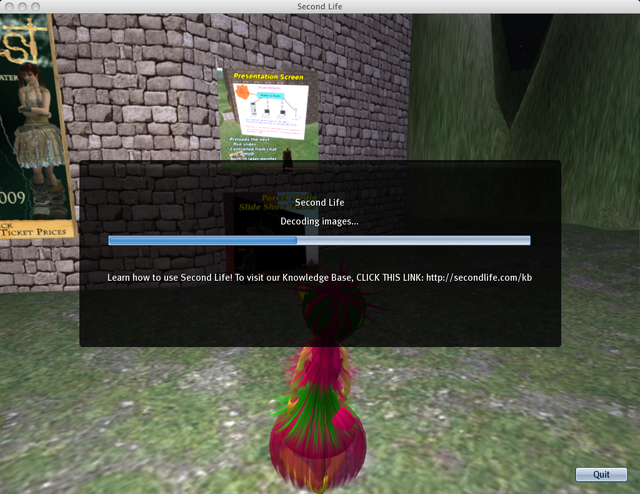Difference between revisions of "MOTD"
Jump to navigation
Jump to search
m (User:Torley Linden/MOTD moved to MOTD) |
|
(No difference)
| |
Revision as of 17:29, 10 February 2009
MOTD = Message Of The Day
Aka the blurb that's shown to every Resident and Linden while logging into Second Life. Like this:
2009-02-10
Fresh batch. Emphasizing "CLICK THIS LINK", did you know you can do that?
Promo links
- Learn how to use Second Life! To visit our Knowledge Base, CLICK THIS LINK: http://secondlife.com/kb
- Looking for cool places to explore and fun things to do inworld? Check out our Showcase, CLICK THIS LINK: http://secondlife.com/showcase
- Want to be a Second Life Mentor Volunteer? Wonder what they do? CLICK THIS LINK: http://vteamblog.com/
- Want to learn scripting? Need a guide to get started? CLICK THIS LINK: http://wiki.secondlife.com/wiki/LSL_Portal
- On the bleeding edge and want to test the latest features? Try our Release Candidate, CLICK THIS LINK: http://secondlife.com/support/downloads.php
- Want to meet a Linden inworld? Come hang out and discuss with us, CLICK THIS LINK: http://wiki.secondlife.com/wiki/Office_Hours
- Want to improve your Second Life photography skills? Learn amazing tips 'n' tricks, CLICK THIS LINK: http://cli.gs/snapshots
- Need to report a bug and discuss technical issues with other Residents? Head over to our Issue Tracker, CLICK THIS LINK: http://jira.secondlife.com
- Got married in Second Life? Celebrate your formal status with your partner, CLICK THIS LINK: http://secondlife.com/partner
- Does your computer meet our recommendations for running Second Life well? Find out here, CLICK THIS LINK: http://secondlife.com/corporate/sysreqs.php
- If you ever need a 1-click way to download Second Life, use: http://get.secondlife.com
- Watch Second Life Video Tutorials and learn useful skills in a fun & fast way! CLICK THIS LINK: http://secondlife.com/video
- Have lots of info you want to share with fellow Residents? Contribute to our wiki! CLICK THIS LINK: http://wiki.secondlife.com
- What's the max. # of prims that can be linked? How high can you fly? CLICK THIS LINK to find out: http://wiki.secondlife.com/wiki/Limits
- 240 FREE WindLight sky & water settings! Make your Second Life more beautiful! CLICK THIS LINK: http://cli.gs/windlight
Quicktips
- Second Life running slow? Try lowering settings! Go to Edit menu > Preferences > Graphics tab and click the slider.
- Having trouble getting around? Use View menu > Camera Controls & Movement Controls
- Got lag and want to know what to do about it? Go to Help menu > Lag Meter
- If you open View menu > Local Chat after you've teleported, it shows previous locations you've been. Handy for backtracking!
- To get info about land you're on, click the land name at the top-middle of the screen, or right-click the terrain and choose 'About Land'.
- You can upload images, sounds, and animations directly into Second Life. Just look under the File menu.
- Want to see everything your avatar is wearing? Search your Inventory for '(WORN' or go to Edit menu > Detach Object.
- You can display a list of participants in a group chat. In the Communicate window on the far right, click the '< <' button.
- Don't let your land's shape get ruined! In About Land > Options tab, make sure 'Edit Terrain' is OFF unless you want anyone to edit it.
- Want your business or cool place to be found? Make sure to go to About Land > Options tab and check 'Show Place in Search'.
- To search Second Life, click the Search button on your toolbar (at the bottom of the screen).
- Does text look too small? Go to Edit menu > Preferences > General tab and increase 'UI Size'.
- Send your crash reports in so we can improve Second Life's stability! In Edit menu > Preferences > General tab, set 'Crash reports' to 'Ask before sending' or 'Always send'.
- Want more control over your graphics settings? In Edit menu > Preferences > Graphics tab, check 'Custom' on the right to show many more options.
- Did you reinstall Second Life and want to hide all the first-run popups? Go to Edit menu > Preferences > Popups and click the 'Skip' button.
- Crave some privacy? Go to Edit menu > Preferences > Communication tab and check 'Make my online status visible only to my Friends and Groups'.
- Interested in Second Life's 'power user' features? Press Ctrl-Alt-D (Opt-Ctrl-D on Mac) to enable the Advanced menu. Use it at your own risk!
- Want to see which land belongs to who in Second Life? Go to View menu > Property Lines & Land Owners
- Too dark? Want to override the night and make the sun come out? Use World menu > Environment Settings > Midday
- Customize how your skies look! If you're on supported hardware, enjoy atmospheric rendering by going to World menu > Environment Settings > Environment Editor
- Start some social fun and create a group! Click the Communicate button on your toolbar, click the Groups tab, then click the 'Create' button!
- One of the best reasons to buy an island is so you can change the terrain textures. After all, the ground is a LOT of what you see.
- Did you know? You can "tear off" menus and move them around the screen for quick access. Just click the "====" lines at the top of any menu.
- Did you know? You can have two or more inventory windows open. In your Inventory, select File menu > New Window.
- Did you know? You can right-click the Mini-Map to select a zoom level. This is useful for finding things that are nearby.