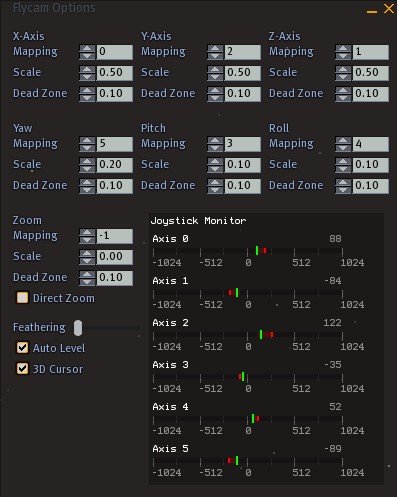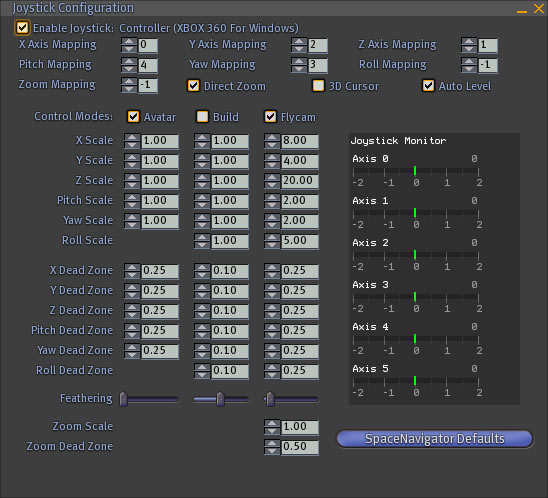Difference between revisions of "Flycam"
| Line 149: | Line 149: | ||
* '''[[Space_Navigator]]''' | * '''[[Space_Navigator]]''' | ||
* '''[[Video_Tutorials#SPACENAVIGATOR|SPACENAVIGATOR video tutorials by Torley]]''' - The "watermelon guru" presents a special | * '''[[Video_Tutorials#SPACENAVIGATOR|SPACENAVIGATOR video tutorials by Torley]]''' - The "watermelon guru" presents a special mixed-reality demo just minutes after opening the box! Covers the basics, the 3 modes, advanced customization, and more. | ||
* '''[http://www.veoh.com/videos/v1489522RS6bzagj Video presentation of Windlight using FlyCam with an Xbox 360 Controller]''' | * '''[http://www.veoh.com/videos/v1489522RS6bzagj Video presentation of Windlight using FlyCam with an Xbox 360 Controller]''' | ||
Revision as of 07:01, 14 April 2008
How do I enable the flycam?
View menu > Joystick Flycam - or Alt-Shift-F
Press Escape to leave flycam mode.
(prior to 1.20):
If the "Client" menu is not showing, press ctrl-alt-D to enable it.
Client menu > Joystick Flycam.
Instructions
The following instructions were graciously provided by Runitai Linden. Note that the flycam isn't a formally-finished feature & at present, it is more like a hidden gem, hence its current location in the Client menu.
The flycam mode offers 6 degrees of freedom that you can bind to various actions:
- Move camera up/down (Y-Axis)
- Move camera left/right (X-Axis)
- Move camera forward/backward (Z-Axis)
- Turn left/right (yaw)
- Look up/down (pitch)
- Bank left/right (roll)
- Zoom in/out
The little output graph shows you the values Second Life is getting from your joystick on each axis. Take the number of the axis you want and set the action you want it to go to to that axis number. Set an action axis to -1 to turn the action off.
The dead zone value tells Second Life to ignore values below a certain threshold to avoid drift. The scale value adjusts sensitivity.
There was a wonky device I tested against that pretended to be a 3D mouse, so it would give values as cursor positions instead of push amounts, so I made a 3D cursor check box that interpreted that device properly. For direct zoom values from the joystick are mapped directly to your FOV instead of being treated as a delta.
Auto-leveling will try to keep the camera up vector sane.
Last but not least is feathering. Setting the slider all the way to the right will make the camera very rigid, giving complete control to the joystick. Setting the slider all the way to the left will make the camera very fluid, like the camera weighs a lot, good for fly by shots, not good for framing.
I tested on a logitech cordless rumblepad 2 (PS2 controller clone) and got some great shots, but with only 4 axes, I couldn't move straight up or down. The device that started this whole mess was a 3D connexion 6-axis controller, so the camera works well with it, but I'm not fond of the device because it acts more like a 3D cursor than a joystick, hence the "3D Cursor" check box.
Enjoy!
- Install the latest driver from the 3DConnexion web site and launch it. Usually, no further configuration or calibration is needed.
- Launch SL. Enable the debug menus if needed. Enable Client > Joystick flycam. A Flycam Options window should appear where you can adjust various settings. See the screenshot above for a config that works well for dolly-like camera movements (tracking shots).
- To exit flycam mode, press escape.
Illumine Demina's Instructions
Updated: 4/9/2008 per 1.20 "Dazzle" release
We have some nice new "joystick" support: these instructions describe use of the 3d_Connexion "Space Navigator."
Configuration options have been moved to the Edit -> Preferences menu item, "Input and Camera" tab. At the bottom of the page, select "Joystick Setup" and a new popup appears. Bottom right of this page, click "SpaceNavigator Defaults." For some, you might be all set... give it a try.
NOTE that in prior releases, the SpaceNavigator could only control the "Flycam", whereas now it can also control objects in Build/Edit mode ("Build" column) as well as Avatar motion ("Avatar" column). To enter Flycam mode select the View -> Joystick Flycam menu item, or keystroke Alt-Shift-F.
In Avatar mode, it seems the X/Y/Z scales have no effect - amy value other than 0 gives standard walk/run speeds. Pitch and Yaw scale cn be raised to 1.0 if you like to dance till you're dizzy... 0.3 seems about right to me. I leave all the zones at the defaults.
I'm not a dedicated builder... but it seems to me that aligning anything would be about impossible using this feature. I defer to others on this.
As a machinimatographer I like to make some changes to the defaults in the "FlyCam" column. First, decide if you want the SpaceNavigator to act as if you're moving 1) the object, or 2) the camera. The defaults move the camera, just as advertised. When you lift up the camera goes up - and the world goes down. I'm sure some get used to this with no issue, but I prefer the SpaceNavigator to operate as though I'm holding the world: lift up and the world raises, pull toward you and the world comes closer. Its entirely a matter of preference, but its weird how one can feel right and the other probably doesn't. For this behavior, all the numbers in the top half of the "Flycam" column get a minus "-" in front of them, inverting everything and giving you object mode. Most of my camera moves are around an avatar, so they are short and delicate. That means the scale numbers need to get smaller (in absolute value): X-Scale and Z-Scale become -0.6, Y-Scale becomes -0.2 (up and down is less quick) as do "Pitch Scale" and "Yaw Scale." I slightly increase deadzones to 0.03, except pitch goes to 0.1 to keep things a bit stabler. Feather slider goes all the way left (syrupy, not snappy), and give it a try.
Illumine )I(
=== Pre-1.20: I made mine work (on Windows XP) by installing, configuring, and calibrating per the factory instructions, starting SL, and selecting the Client -> Joystick Flycam option. A popup appears... and my screen went wonky :) But after fiddling quite a bit I was able to operate using these settings:
First, this is a "3D cursor", so check that box. Then, check "auto-level", un-check "Direct Zoom", and set "Feathering" to the middle. Start here:
x y z yaw pitch roll zoom mapping 0 2 1 5 3 4 -1 scale .1 .05 .2 .05 .05 .01 0 deadzone .1 .1 .1 .1 .1 .1 1
Try moving the navigator ... it may work ... else restart the application and re-enable Flycam.
Update as of Jan 2008:
When I first wrote this, the feathering slider was way weird... it needed to be pretty much left or it wouldn't work. As of windlight at this time, feathering works *much* better. Left is "mushy soft" and right is "snappy firm" ... season to taste :)
I updated the above settings to give a better ability to move forward and back (Z Axis) and better overall response. Love this!
If the motion seems weird, perhaps you'd prefer to use its inverse! In a typical 3D modeling approach, you move the controller just like you would model a model in your hand. In the inverse case, its more like you are holding and moving a camera. To really confuse yourself, set different axis in different senses :) You can reverse motion either in the controller software or in the SL Client -> Joystick Flycam option popup. To reverse an axis, simply enter a negative scale. Inverting makes a huge difference... try them both so you know which you like.
Tenebrous Pau's Instructions
Tenebrous Pau uses a community-provided joystick driver to connect the SpaceNavigator to SL. See this blog post for Tenebrous' recommended settings with the RBC9 driver.
Note: The RBC9 driver is not needed to make the SpaceNavigator work with SL; just use the latest 3DConnexion driver.
The community-provided joystick driver is not compatible with 64-bit operating systems.
Note: As of 11th April 2008, Tenebrous no longer uses the RBC9 driver, with the advent of Second Life client 1.20.0 84432. The SL viewer has built in support for the SpaceNavigator, without need for the RBC9 drivers, as per Illumine Demina's Instructions above.
Using the Flycam with a Xbox 360 Controller
It's also possible to use the FlyCam mode with the very popular Xbox 360 controller, provided you have one you can connect to your PC and the latest drivers (Works on XP & Vista) you're set for FlyCam. One thing to keep in mind with the 360 controller, is that it only supports five axis's, the joysticks each have two and the analog triggers together represent a fifth (Right trigger for negative left trigger for posative). The FlyCam does not support any digital input, so you can't use any of the buttons on the 360 controller.
To the right you can see the settings I went with for my 360 controller after toying with it for a while, this allowed maximum mobility and smooth movement, also I used a larger than default dead zone on each input because the precision of the 360's joysticks called for it (As well as a 5.00 setting for all movement to allow me to move across the area at a quick but not insane pace). Additionally 90% feathering, or so, was used as it greatly smoothed out camera movement while not suffering from the excessive sliding of the maximum setting.
Novice Settings:
x y z yaw pitch roll zoom mapping 0 2 1 3 4 -1 -1 scale 5.00 5.00 5.00 1.00 1.00 50.00 1.00 deadzone 0.25 0.25 0.25 0.25 0.25 0.25 0.25 Direct Zoom Disabled Feathering 90% Left Auto Level Enabled 3D Cursor Disabled
Advanced Settings:
x y z yaw pitch roll zoom mapping 0 2 1 3 4 -1 -1 scale 10.00 10.00 20.00 2.00 2.00 50.00 1.00 deadzone 0.25 0.25 0.25 0.25 0.25 0.25 0.25 Direct Zoom Disabled Feathering 90% Left Auto Level Enabled 3D Cursor Disabled
With these settings you can push forwards and back on the left joystick to dolly the camera forwards and back, and left and right on the same joystick to dolly the camera left and right. To pitch the camera up or down push forward (To pitch down) or pull back (To pitch up) with the right joystick, or tilt the right joystick to the left or right to turn the camera to the left or right. To raise the camera pull in on the right trigger and to lower it pull in on the left trigger.
Macintosh Users
You will need to download the source code and compile it yourself, otherwise none of the above will work. More information here. If you are able to do this, please write to Klein Mandelbrot.
This isn't a good fix since you'll have to to this every time a new client version is released. LL should commit this patch to the official client so we can use this amazing device on the mac side without any hassle ;).
See also
- SPACENAVIGATOR video tutorials by Torley - The "watermelon guru" presents a special mixed-reality demo just minutes after opening the box! Covers the basics, the 3 modes, advanced customization, and more.
- A short video demonstrating the flycam mode with SpaceNavigator
- Press release from 3Dconnexion - "3Dconnexion 3D Mice Coming To Second Life"
- A video by Beast Linden - Demonstrates controlling your avatar, build mode, and flycam