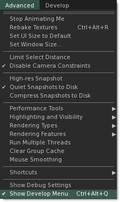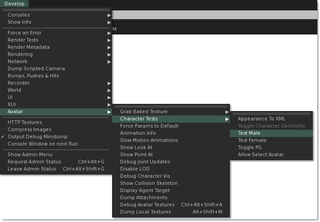Difference between revisions of "Resetting your avatar"
Jump to navigation
Jump to search
Rand Linden (talk | contribs) m (Text replace - 'Category:General Avatar Information' to 'Category:Avatar') |
|||
| Line 1: | Line 1: | ||
<noinclude>{{KBmaster}}</noinclude> | <noinclude>{{KBmaster}}</noinclude> | ||
If you ever mess up your avatar appearance, don't worry. '''You can easily reset your avatar to a default one, including the avatars available when you first signed up for Second Life.''' | If you ever mess up your avatar's appearance, don't worry. '''You can easily reset your avatar to a default one, including the avatars available when you first signed up for Second Life.''' | ||
# Select '''Me''' > '''Inventory...''' | |||
# | |||
# Scroll down to the bottom and open the '''Library''' folder. ([[How_does_the_Library_work%3F|What's the Library?]]) | # Scroll down to the bottom and open the '''Library''' folder. ([[How_does_the_Library_work%3F|What's the Library?]]) | ||
# In the '''Library''' folder, open the '''Clothing''' folder. | # In the '''Library''' folder, open the '''Clothing''' folder. | ||
| Line 14: | Line 10: | ||
There's also an alternative method, which can be tried if the '''Library''' method doesn't work. | There's also an alternative method, which can be tried if the '''Library''' method doesn't work. | ||
# Open the [[Advanced_menu|'''Advanced''' menu]]. | # Open the [[Advanced_menu|'''Advanced''' menu]] by selecting '''World''' > '''Show''' > '''Advanced menu'''. | ||
# Choose '''Advanced''' > '''Show Develop Menu'''. | # Choose '''Advanced''' > '''Show Develop Menu'''. | ||
#: [[Image:V2Develop.png|120px]] | #: [[Image:V2Develop.png|120px]] | ||
# | # Within the '''Develop''' menu shown, choose '''Avatar''' > '''Character Tests''' > '''Test Male''' or '''Test Female'''. | ||
#: [[Image:V2CharacterTests.png|320px]] | #: [[Image:V2CharacterTests.png|320px]] | ||
Revision as of 12:30, 14 November 2011
If you ever mess up your avatar's appearance, don't worry. You can easily reset your avatar to a default one, including the avatars available when you first signed up for Second Life.
- Select Me > Inventory...
- Scroll down to the bottom and open the Library folder. (What's the Library?)
- In the Library folder, open the Clothing folder.
- Drag any of the folders onto your avatar, and wait a few minutes to change.
There's also an alternative method, which can be tried if the Library method doesn't work.
- Open the Advanced menu by selecting World > Show > Advanced menu.
- Choose Advanced > Show Develop Menu.
- Within the Develop menu shown, choose Avatar > Character Tests > Test Male or Test Female.
See also
- Let's Go To the Library! - Article by Resident Renee Lowenhart with pictures of some of the default avatars.
- Why do I look like a particle cloud