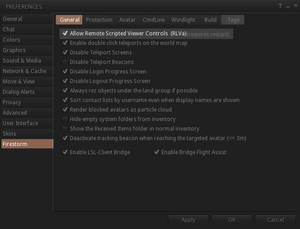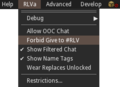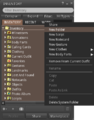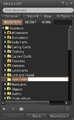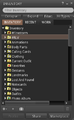Difference between revisions of "User:Toy Wylie/Firestorm/RLV Quick Setup"
(→How to set up Restrained Love (RLVa): added info about automatically accept inventory) |
(Moved nostrip section here) |
||
| Line 31: | Line 31: | ||
Now you should be able to accept inventory from traps and toys, which will automatically be moved into the <tt>#RLV</tt> folder tree. | Now you should be able to accept inventory from traps and toys, which will automatically be moved into the <tt>#RLV</tt> folder tree. | ||
== How to use the (nostrip) tag in RLV == | |||
---- | |||
Users of RLV enabled viewers often run into the problem that devices can take off certain attachments or clothing layers, destroying the look of their avatar. For example, RLV devices that offer shoes to be taken off also detach left and right foot attachments. For certain avatar types that use prim attachments for their feet, this destroys the overall look. You can fix this issue by using locking scripts that prevent the respective attachment from being taken off, but this has a couple of disadvantages: | |||
# It uses additional scripts | |||
# You can't detach or take off these prims and clothing layers without unlocking them first | |||
The solution is using the <tt>(nostrip)</tt> tag. Adding this tag to the nam of an item or a folder instructs the RLV system to ignore these items when a detach or remove clothes command is sent. For this to work you must have the items in your <tt>#RLV</tt> folder tree. Together with the leading period "." this can be used to make avatar folders that contain the bare minimum necessary to make up your look. The "." makes sure this folder will not show up in a device's shared outfit list. | |||
=== Single Item Lock === | |||
To prevent a single item from being taken off by RLV devices, simply add the tag <tt>(nostrip)</tt> to the name, separated by a blank space: | |||
"Female Hair" -> "Female Hair (nostrip)" | |||
If the item is no modify you can put it into a folder by itself and add the <tt>(nostrip)</tt> tag to the folder. | |||
=== Multiple Item Lock === | |||
To have your complete avatar safe from RLV devices, you can make a folder for it and add all parts of your avatar that are essential for its look. Then give it a name that has a "." as first character (to hide it from RLV shared outfit devices) contains the <tt>(nostrip)</tt> tag at the end: | |||
".Female Fox Avatar (nostrip)" | |||
This will make sure that no important parts of your avatar will be taken off, all other parts still can be removed as usual. | |||
===See also=== | ===See also=== | ||
* [http://realrestraint.blogspot.com/2008/08/objects-sharing-tutorial.html Marine Kelley's Object Sharing Tutorial] | * [http://realrestraint.blogspot.com/2008/08/objects-sharing-tutorial.html Marine Kelley's Object Sharing Tutorial] | ||
Revision as of 09:14, 23 February 2013
How to set up Restrained Love (RLVa)
To use the Restrained Love features built in to Firestorm you need to follow a few simple steps:
- Press CTRL-P to open the Preferences panel.
- Go to Firestorm
- Move on to General
- Check on "Allow Remote Scripted Viewer Controls (RLVa)"
After this you have to restart Firestorm to get RLVa working. Additionally you usually need to get a so-called Relay. This is an attachment you wear that enables objects in-world to interact with your viewer. These Relays are usually free of charge and come as HUDs or pieces of jewelry you wear. It's recommended to get a "Multi Relay", so you can be controlled by more than one device at the same time.
If you also want to enable traps and toys to put folders into your inventory, you need go through a few additional steps:
- For Firestorm v4.2.2 and earlier: Press CTRL-P to open your Preferences panel, then go to Privacy. Find the option "Automatically accept inventory items" and disable it.
- Click on the RLVa menu
- Uncheck Forbid Give to #RLV
- Open your Inventory (CTRL-I)
- Right click on My Inventory
- Select New Folder
- Rename the new folder to #RLV (be sure to use uppercase letters, exactly as shown here)
Now you should be able to accept inventory from traps and toys, which will automatically be moved into the #RLV folder tree.
How to use the (nostrip) tag in RLV
Users of RLV enabled viewers often run into the problem that devices can take off certain attachments or clothing layers, destroying the look of their avatar. For example, RLV devices that offer shoes to be taken off also detach left and right foot attachments. For certain avatar types that use prim attachments for their feet, this destroys the overall look. You can fix this issue by using locking scripts that prevent the respective attachment from being taken off, but this has a couple of disadvantages:
- It uses additional scripts
- You can't detach or take off these prims and clothing layers without unlocking them first
The solution is using the (nostrip) tag. Adding this tag to the nam of an item or a folder instructs the RLV system to ignore these items when a detach or remove clothes command is sent. For this to work you must have the items in your #RLV folder tree. Together with the leading period "." this can be used to make avatar folders that contain the bare minimum necessary to make up your look. The "." makes sure this folder will not show up in a device's shared outfit list.
Single Item Lock
To prevent a single item from being taken off by RLV devices, simply add the tag (nostrip) to the name, separated by a blank space:
"Female Hair" -> "Female Hair (nostrip)"
If the item is no modify you can put it into a folder by itself and add the (nostrip) tag to the folder.
Multiple Item Lock
To have your complete avatar safe from RLV devices, you can make a folder for it and add all parts of your avatar that are essential for its look. Then give it a name that has a "." as first character (to hide it from RLV shared outfit devices) contains the (nostrip) tag at the end:
".Female Fox Avatar (nostrip)"
This will make sure that no important parts of your avatar will be taken off, all other parts still can be removed as usual.