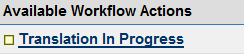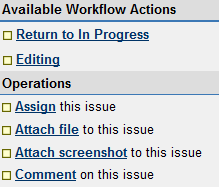Difference between revisions of "Brazilian Portuguese Viewer Translation Project"
| Line 98: | Line 98: | ||
*Sometimes, you will find variables in the code. Like this: | |||
<delta id="VoiceInviteGroup.message"> | |||
<p1> | |||
'''10.''' Please reference the language glossary | [NAME] has joined a Voice Chat call with the group [GROUP]. | ||
Click Accept to join the call or Decline to decline the invitation. Click Mute to mute this caller. | |||
</p1> | |||
</delta> | |||
*Variables here are [NAME] and [GROUP]. Please, '''do NOT translate variables!'''. Also, please, do not translate the text where it says "delta id="VoiceInviteGroup.message">. Those need to be left in English. | |||
'''8.''' Please, '''translate inside the .rtf file'''. '''Please open the file in MS Word on your PC or into TextEdit on your Mac.''' Also note that if you save it as a plain .txt file on your PC, you will lose the formatting and it will be infinitely harder to do it. (you'll be more prone to make a mistake). Please, don't do it! :) | |||
'''9.''' When you are finished with translation, make sure to '''save the file with the same name but add BR at the end.''' Before attaching it to the JIRA ticket, you may want to zip it (JIRA is sometimes known to corrupt high ascii encodings). | |||
'''10.''' Please reference the language glossary and the style guide, while working on your translation. Glossaries and style guides are attached to the main page of the CT Project area in Pjira. | |||
'''11.''' Once you have translated the strings, attach the translation to your subtask '''click on Attach File to this issue''' link on the left side of the page. Follow the onscreen directions to upload your completed translation. The last thing you need to do is change the status from "Translation in Progress" to "Translated." (Remember: status changes are made on the left side of the page under "Available Workflow Actions" '''click the "Translated" link'''). | '''11.''' Once you have translated the strings, attach the translation to your subtask '''click on Attach File to this issue''' link on the left side of the page. Follow the onscreen directions to upload your completed translation. The last thing you need to do is change the status from "Translation in Progress" to "Translated." (Remember: status changes are made on the left side of the page under "Available Workflow Actions" '''click the "Translated" link'''). | ||
Revision as of 18:56, 19 November 2008
| |||||||||
| |||||||||
| |||||||||