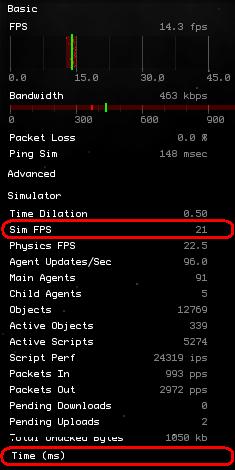Difference between revisions of "Region Performance Improvement Guide"
| Line 1: | Line 1: | ||
== Draft Under Development == | |||
This article tells you how to check your Second Life Region's performance and steps you can take to improve it. | This article tells you how to check your Second Life Region's performance and steps you can take to improve it. | ||
| Line 10: | Line 12: | ||
To interpret the Sim FPS performance of your Region: | To interpret the Sim FPS performance of your Region: | ||
45 FPS. The best. No action necessary. | * 45 FPS. The best. No action necessary. | ||
35 - 44 FPS. This is good quite good and you don't need to tune if it never goes below 35 FPS. | * 35 - 44 FPS. This is good quite good and you don't need to tune if it never goes below 35 FPS. | ||
20 - 35 FPS. This is slow and should be noticeable. Tuning is needed to improve your Region's performance. | * 20 - 35 FPS. This is slow and should be noticeable. Tuning is needed to improve your Region's performance. | ||
10 - 20 FPS: This is bad and quite serious. Serious action is needed quickly. | * 10 - 20 FPS: This is bad and quite serious. Serious action is needed quickly. | ||
0 - 10 FPS: This is terrible. Time to open a Support Ticket. | * 0 - 10 FPS: This is terrible. Time to open a Support Ticket. | ||
If your performance is consistently over 35 FPS and its the busiest time for your Region you can stop here. However, if you'd like to see what is slowing down your Region, the next thing to check is what is slowing down the Region. | If your performance is consistently over 35 FPS and its the busiest time for your Region you can stop here. However, if you'd like to see what is slowing down your Region, the next thing to check is what is slowing down the Region. | ||
| Line 29: | Line 31: | ||
There are a number of steps that you can take to improve your Region's performance. Each Region is unique but we've attempted to list the steps to improve in an approximate order by most impactful and easiest to improve and are: | There are a number of steps that you can take to improve your Region's performance. Each Region is unique but we've attempted to list the steps to improve in an approximate order by most impactful and easiest to improve and are: | ||
# <a href="https://support.secondlife.com/ics/support/KBAnswer.asp?questionID=4417">Number of Avatars in a Region</a> is the most common cause of lower Region FPS. Lowering the maximum number of Avatars allowed into a Region that you own will usually increase the Region FPS. This can be done by selecting the World > Region / Estate window and adjusting the Agent Limit field. Note, the default is 40. | |||
[ Picture 3 Goes Here ] | [ Picture 3 Goes Here ] | ||
Revision as of 17:22, 22 October 2007
Draft Under Development
This article tells you how to check your Second Life Region's performance and steps you can take to improve it.
Checking Your Region's Performance
To see the performance of your Region you'll want to check the Region's Frames Per Second (FPS). To do this you can use the <a href="https://support.secondlife.com/ics/support/KBAnswer.asp?questionID=4426">Statistics Bar</a>. While standing on your land the View Menu > View Statistics Bar. This can be a bit overwhelming so we'll guide you through it. Note, Sim stands for Simulator and is another name for Region. In the Picture below we've circled the "Sim FPS", which is your Regions Frames Per Second.
To interpret the Sim FPS performance of your Region:
- 45 FPS. The best. No action necessary.
- 35 - 44 FPS. This is good quite good and you don't need to tune if it never goes below 35 FPS.
- 20 - 35 FPS. This is slow and should be noticeable. Tuning is needed to improve your Region's performance.
- 10 - 20 FPS: This is bad and quite serious. Serious action is needed quickly.
- 0 - 10 FPS: This is terrible. Time to open a Support Ticket.
If your performance is consistently over 35 FPS and its the busiest time for your Region you can stop here. However, if you'd like to see what is slowing down your Region, the next thing to check is what is slowing down the Region. First, expand the <a href="https://support.secondlife.com/ics/support/KBAnswer.asp?questionID=4426">Statistics Bar</a> by clicking on the last line "Time (ms)" with your mouse. This will expand your Statistics Bar to see the new additional Region statistics below:
[ Picture 2 Goes Here ]
The "Total Frame Time" shows the number of milliseconds (ms) to display a single frame. The best time is less than 22 ms. For a detailed explanation of these see the knowledge-based article on the <a href="https://support.secondlife.com/ics/support/KBAnswer.asp?questionID=4426">Statistics Bar</a> and scroll to the section on Time.
Improving Your Region's Performance
There are a number of steps that you can take to improve your Region's performance. Each Region is unique but we've attempted to list the steps to improve in an approximate order by most impactful and easiest to improve and are:
- <a href="https://support.secondlife.com/ics/support/KBAnswer.asp?questionID=4417">Number of Avatars in a Region</a> is the most common cause of lower Region FPS. Lowering the maximum number of Avatars allowed into a Region that you own will usually increase the Region FPS. This can be done by selecting the World > Region / Estate window and adjusting the Agent Limit field. Note, the default is 40.
[ Picture 3 Goes Here ]