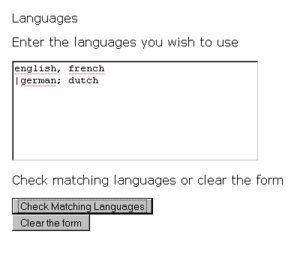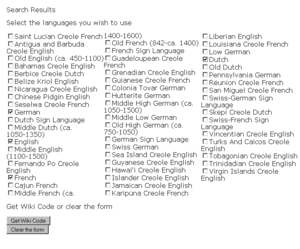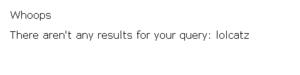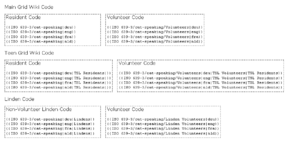Difference between revisions of "Template:ISO 639-3/cat-speaking/code generator"
(created manual) |
m (vista note) |
||
| Line 1: | Line 1: | ||
{{multi-lang|categorise=*}} | {{multi-lang|categorise=*}} | ||
{{Alert Box|In rare cases (mostly with Vista), the code generator may appear blank. If this is the case, try loading the tool with the Second Life Viewer's In-World Help browser (Help > In-World Help)}} | |||
This article acts as an instruction manual for using the [http://svc.sl.net.marvulous.co.uk/sl-wiki/cat-speaking.php SL Wiki ISO 639-3/cat-speaking code generator tool]. | This article acts as an instruction manual for using the [http://svc.sl.net.marvulous.co.uk/sl-wiki/cat-speaking.php SL Wiki ISO 639-3/cat-speaking code generator tool]. | ||
Latest revision as of 13:09, 19 December 2007
This article acts as an instruction manual for using the SL Wiki ISO 639-3/cat-speaking code generator tool.
Step 1
When first loading the tool, you'll be presented with a form to input the languages you speak. Currently, you must enter the languages in their english spellings as the database doesn't have the native spellings for all 7000+ entries.
The tool is quite flexible in how individual languages are separated.
Step 2
After submitting the form from step 1, you'll be presented with a list of languages that match the ones you've given. Even with the 4 example languages given (english, french, german, dutch) the list is quite extensive, allowing you to find sub-langauges & macro languages easier.
Select the languages you wish to display on your wiki-profile, then click the "Get Wiki Code" button.
Errors
The tool will do its best to find languages matching the ones you gave it even if it can't find all of them, but it will let you know when it can't find any matching results.
Step 3
Assuming the tool found matching results, step 3 will present you with the options for the actual wiki-code to use.
Rather than adding in an option to select what type of results you like, step 3 gives you all the popular types of wiki-code to use.
Types of Wiki-Code returned by the tool
- Resident
- Volunteer
- TSL Resident
- TSL Volunteer
- Linden Lab Employee
- VTeam Linden