1. Log into Pjira with your Second Life name and password.
If you are reading this prior to signing up for the project: In order for you to be added to the access list for this Pjira project you need to have signed into Pjira at least once. Please remember to do that prior to signing up for the project:
- Sign up for the project HERE
- You will also need to agree to the Terms and Conditions located HERE during the sign up process.
2. Once you are signed up for the project, and are notified that you have been added, you can CLICK THIS LINK TO SEE AVAILABLE SUBTASKS in the Community Translations Project in Pjira.
3. Click the subtask link of the set of strings you would like to translate.
4. On the left side of the page under "Available Workflow Actions" you will see Assign this issue > Click on to me. Now that subtask is in your name.
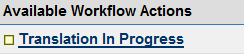
5. On the left side of the page where it says Translation in Progress" - Click that link. You will see the Status at the top change to: Translation in Progress
6. Near the top part of the subtask page you will see an attachment. This is the English string document available for translation. Download this attachment by clicking the download link.
7. Text for translation will be available to you in .rtf files. Strings that need translation will be well highlighted and hard to miss (the English text which needs translation will be in black font, while the markups and old strings will be in gray font).
Here is a sample of a string
<delta id="VoiceInviteGroup.Accept">
<p1>
Accept
</p1>
</delta>
<delta id="VoiceInviteGroup.Decline">
<p1>
Decline
</p1>
</delta>
<delta id="VoiceInviteGroup.Mute">
<p1>
Mute
</p1>
</delta>
- You guessed it: you will need to input your translation below <p1> and above </p1>
8. Please, translate inside the .rtf file. Please open the file in MS Word. Also note that if you save it as .txt file, you will lose the formatting and it will be infinitely harder to do it. (you'll be more prone to make a mistake). Please, don't do it! :)
9. Please, DO NOT touch the markup (xml) language. When you are finished with translation, make sure to save the file with the same name but add BR at the end. Before attaching it to the JIRA ticket, you may want to zip it (JIRA is sometimes known to corrupt high ascii encodings).
10. Please reference the language glossary if one is available, while working on your translation. Glossaries are attached to the main page of the CT Project area in Pjira.
11. Once you have translated the strings, attach the translation to your subtask click on Attach File to this issue link on the left side of the page. Follow the onscreen directions to upload your completed translation. The last thing you need to do is change the status from "Translation in Progress" to "Translated." (Remember: status changes are made on the left side of the page under "Available Workflow Actions" click the "Translated" link).
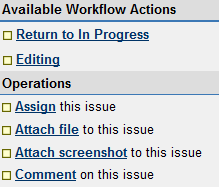
Editing
12. Subtask set to "Translated" will be a signal to another translator to come in and edit! Editor needs to Click the Workflow Action - Editing. Then, download the translation and the English original text and make edits to the translation.
13. What to look for when you are editing: precision of the translation; terminology selection particularly as it needs to be matched to the translations in the client and any issues with moved xml markings.
14. After making edits to the translation, the editor will upload the edited translation to the PJIRA subtask, click on Edited and leave a comment on the subtask that reads: "Edits Done." This comment should include any pertinent information, if applicable. Please, do not remove the original translation attachment.
15. After our quick QA, your translation subtask status will change to Published and you will see your translation live in one of the upcoming RC's :)
You are done and have helped in the Second Life localization process! Thank You! Feel free to take another subtask and start the process again.