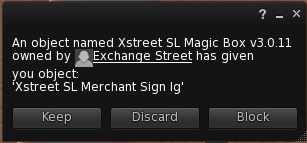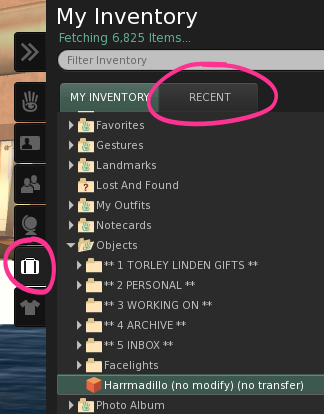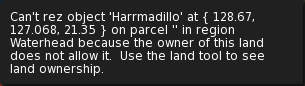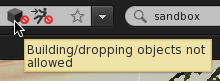KB2/Shopping
- http://wiki.secondlife.com/wiki/How_to_open_and_sell_boxes_-_Video_Tutorial
- http://wiki.secondlife.com/wiki/Opening_boxes
- http://wiki.secondlife.com/wiki/Shopping_Safety
- http://wiki.secondlife.com/wiki/I%27m_wearing_a_box!_I_paid_for_some_item(s),_but_all_I_got_was_a_prim._What%27s_wrong%3F
Opening boxes
New to Second Life?
Did you buy something from the Xstreet virtual marketplace or inworld and wondered why you received a box? As in, "I bought a necklace but all I got was a picture of a necklace on a box?"
- Don't worry! This is normal. Second Life items are frequently sold in simple containers that require you to "open" them to get the contents. For example, if you purchase clothing that comes in a box, you have to extract the clothing objects from the box container, then transfer them to your inventory so you can wear them. Practice this a few times and it becomes second nature.
- Don't wear the box. Remember, you have to open the box and use its contents. If you accidentally wear the box and it's attached to your avatar, simply right-click the box and choose Detach from the pie menu. Don't feel bad, it's part of our cultural humor and many Residents have done this at one point or another.
Accept your delivery
After purchasing an item, you will see a notification like this in your Second Life Viewer:
Click the Keep button to confirm you want the item.
Go to a sandbox
In order to open and unpack the box your purchase was delivered in, you need to be on land where you have permission to "http://community.secondlife.com/t5/English-Knowledge-Base/Opening-boxes/ta-p/700185 " style="border-bottom:1px dotted; cursor:help;">rez" the box. If you're unsure if you have permission to do this where you are, just visit a sandbox where everyone has permission to "rez".
- Click on a sandbox from this list, like Sandbox Island.
- On the SLurl page that appears, click Teleport Now. A Place Information window appears in your Second Life Viewer.
- Click Teleport to travel to the sandbox you've chosen.
Find the box in your inventory
- Click the My Inventory sidebar tab, if it's not already open.
- The object should be highlighted in your inventory, inside the Objects folder.
- If you can't find it, click the Recent tab. It should appear near the top.
Open & unpack the box
Remember, you need to be on land where you have permission to make your box appear, called rezzing your box. See the section on traveling to a sandbox above.
Once you have a place to rez your box, watch this video tutorial to see the below steps in motion:
- <videoflash type="youtube">uauWvOs5Ox4|640|505</videoflash>
- Drag the box from your inventory to the ground to rez it.
- Right-click the box and choose Open.
- A window opens. If the box has many contents, it can take a moment.
- Click Copy To Inventory to transfer the box's contents to your inventory.
- If the box contains an outfit you'd like to wear immediately, click Copy And Wear instead.
- Once the items are copied, they appear in your inventory as a folder with the box's name. If you don't see it, click the Recent tab.
Wear or rez your purchased items
Your items are now in your inventory. Locate them and drag them inworld to rez them, or right click and select "wear" if they are clothing or other avatar attachments or components.
Shop more!
Now that you've mastered the art of receiving your delivery, why not practice it some more? It's fun, isn't it?
- Browse - Check out Second Life Marketplace, for a quick and fun web-based shopping experience, or shop inworld (at virtual stores in Second Life).
- Buy Linden Dollars - Linden Dollars (L$) are the currency with which you can purchase Second Life goods.
- Go here to quickly buy L$ from the LindeX Exchange.
- To buy Linden Dollars for use at virtual stores in Second Life, click on the green L$ symbol at the top-right of your Viewer. This is also where your balance of Linden Dollars for spending in Second Life is displayed.
- Purchase some items - Second Life is full of small businesses. When you purchase virtual goods in Second Life, you're supporting a growing economy of small businesses.
Why does it tell me "Can't rez object..."?
If you try to drag an object from your inventory to inworld and see this error:
it means building and dropping objects isn't allowed on the present parcel. How can you tell?
- Right-click the navigation bar and choose Show Parcel Properties.
- Hover over the cube with a universal "no" slashed circle to see "Building/dropping objects not allowed".
Alternatively:
- Choose World menu > Place Profile > Place Profile.
- In the sidebar, expand the Parcel section (if it isn't already open).
This video shows the above steps:
- <videoflash type="youtube">ftiOTqFk-ds|640|505</videoflash>
In some cases, if you're a member of the group that owns the land, activating your group title permits you to build despite the no-build icon which applies to the general public.
Finding land on which to rez objects (like sandboxes)
- Try a public sandbox, which can be used for rezzing boxes to unpack.
- Many stores also have a specially-sectioned "rez zone" inside, where autoreturn time is often set to a few minutes to prevent litter from accumulating, but giving you enough time to unpack.
Unpacking a box on your avatar
| Important: Only do this if you're comfortable dragging and dropping inventory items, or you may accidentally misplace stuff. |
You can unpack a box if it's attached to your avatar. This may be useful if you're having a hard time getting to rezzable land, since you can always attach an object. However, this lacks the convenience of the Copy to Inventory and Copy and Wear buttons.
- In your inventory, right-click the box object and choose Attach To HUD or Attach To, then select an attachment point. Attach To HUD may be preferable because the box is attached to a point on your screen instead of your avatar, and is less likely to mess up your appearance.
- Or, you can simply choose Wear, which attaches the box to its attachment point — if none has been specified, which is typically the case, it gets attached to your Right Hand.
- Right-click the attached box and choose Edit.
- In the build tools, click the Content tab.
- Drag each item from the object's contents to a folder your inventory. You can also hold Shift ⇧ or Ctrl to select multiple items.
- This doesn't work with "(no copy)" items in contents.
- Close the build tools.
Shopping safety tips
Shopping has become one of the most popular activities in the Second Life® world. Many Residents like to use Linden Dollars (L$) to purchase property, to furnish their own homes or even to enhance their avatar's look with the latest fashions!
Most retailers in the Second Life world offer legitimate items for sale, but buyers should be aware of some sneaky shopping scams. Linden Lab does not generally get involved in private deals between Residents, so you should use caution when making your purchases. Here are some things to consider before shelling out your precious Linden Dollars:
If the deal sounds too good to be true, it probably is.
If someone is offering to sell virtual land or items at a price that is significantly lower than the standard price, then you should use caution before making your purchase. While there are certainly some bargains to be had in Second Life, some of these deals may literally be too good to be true. Beware: your payment could be taken without the items being delivered.
When you attempt to pay for an item, you should see a confirmation screen that verifies the identity of the vendor and the object that you are about to purchase. If you are unsure, you can always left-click on an object to see the listed "creator" of the item. In many cases, the listed "creator" will match the retail store or designer name.
Also, most retail locations do not have live staff present to help with your transaction. Be careful if someone asks you to pay them directly for the purchase of an item in the store. If you wish to do a land transaction with another Resident, you should do it through the About Land window, which appears when you click on the name of the land at the top of the Second Life viewer. You can also buy land from Linden Lab directly through the official Land Portal or Auctions.
Don't be tricked by an "invisible prim."
Before you pay Linden Dollars to a merchant, make sure that you are clicking on the item that you intend to pay for. Beware of clever con artists who place an "invisible prim," which is a transparent object, over the legitimate item for sale. This may sound complex, but what this means is that your intended Linden Dollar payment is intercepted by someone else! You don't get your item and the seller does not get paid! So before you click "Buy," double-check that the object name in your pop-up confirmation box matches the item that you want to buy. Also, if you're offered "Fastpay!" messages that invite you to speed up your transaction, double-check that the payment is to go to the avatar that you intend.
| Tip: You can see "invisible prims" by selecting View > Highlight Transparent from the menus at the top of the Second Life window (you can also hit Ctrl-Alt-T on your keyboard). This will force into view any "invisible" objects. You can also hover your mouse over the item you want to purchase to see a pop-up "tool tip" that identifies the object's name and owner. |
Avoid "Get rich quick" and debit permission scams.
Beware of offers to "get rich quick," particularly schemes that offer to pay initial investors substantial income with money from new recruits. You may be presented with an offer to participate in what looks like a "pyramid" or "Ponzi" scheme. "Pyramid" and "Ponzi" schemes are illegal in many countries, and most people involved never recoup their initial investment. For general information about these schemes, see here and here.
Be skeptical of offers to participate in so-called "investment" schemes that promise suspiciously high rates of return. Use your common sense: If it seems too good to be true, it probably is.
Also, be careful with items that ask you for "debit permission" or permission to take funds from your account. If you do say "yes" to debit permission, then your Linden Dollar account could be depleted or reduced. Help protect yourself from "debit permission" scams by following these rules of thumb:
- Never click the Yes in dialog boxes that appear in the corners of your screen without carefully reading what they're asking for.
- Never give debit permissions to a device that was not created by you or someone you trust, or that you do not expect to request debit permissions.
- Be suspicious of items that are sent to you unexpectedly by people you do not know.
- If you inadvertently grant debit permissions when accepting an item, immediately delete the item and empty it from your trash.
What do I do if I am unhappy with a purchase or transaction with another Resident?
We recommend that you directly contact the other Resident with whom you have the complaint to try to resolve your issue. We suggest this approach for any complaints that you have about inworld transactions with another Resident, including rental agreements. In our experience, most vendors are willing to cooperate to try to resolve complaints if they are contacted in a reasonable, timely manner. Linden Lab does not generally get involved in private deals between Residents; so you should use caution when making your purchases. We cannot verify, enforce, certify, examine, uphold or adjudicate any oath, contract, deal, bargain or agreement made between Second Life Residents.
Wearing a box by mistake
Because merchants sometimes sell objects and clothing inside boxes, it is possible to mistakenly wear the box instead of its contents. In these cases, you need to unpack the box to get at the actual purchased items, as described above.
If the box is truly empty, you must resolve your disagreement with the merchant on your own. Linden Lab cannot verify, enforce, certify, examine, uphold, or adjudicate any oath, deal ,bargain, or agreement made between Residents of Second Life.