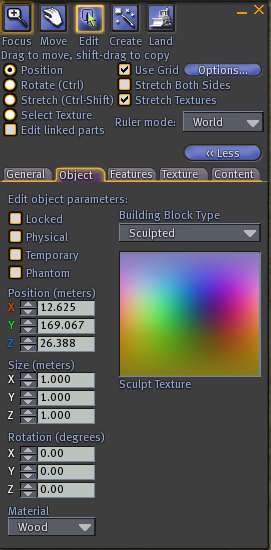How Do I Make a Sculpted Prim?
Revision as of 10:43, 26 October 2010 by Jeremy Linden (talk | contribs) (Text replace - '{{KBmaster}}' to '<noinclude>{{KBmaster}}</noinclude>')
Sculpted Prims are created and manipulated in a slightly different way than conventional prims. Check out the following steps to create your first Sculpted Prim:
|
| Note: If you pick a texture that was not intended to be a Sculpt Texture (like a Snapshot, or some wallpaper), the sculpted prim will take on a crazy, unexpected shape we like to call "texture vomit". These crazy shapes won't hurt Second Life or your computer's performance, but they may hurt your eyes! |
You can find some free example Sculpt Textures on the Sculpt Maps and Textures page of the Second Life Wiki.
For information on how to create your own Sculpt Textures for Second Life, check out the 3D Software Guide and the Sculpt Textures in Paint Programs pages of the Second Life Wiki.