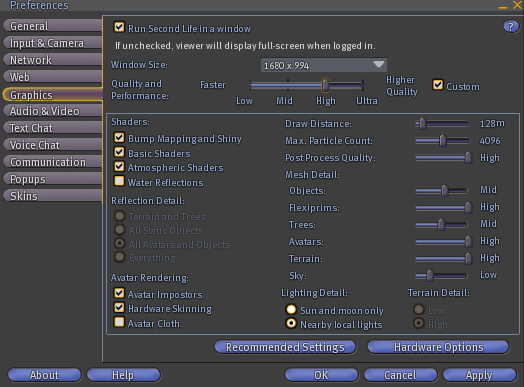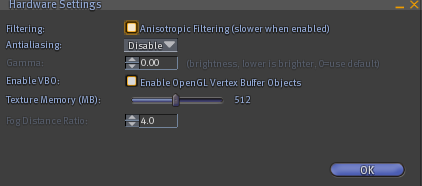Graphics Preferences Layout
You can control the visual quality of Second Life® from the Graphics tab in the Preferences window (opened by selecting Edit > Preferences from the menus at the top of the Second Life viewer). This interface allows you to choose between four graphics levels: Low, Mid, High, and Ultra. Residents who feel comfortable customizing their graphics settings may choose to do so by checking the Custom checkbox and manipulating the graphics settings. Check out Torley's Graphics Preferences video tutorial for a review of these settings:
<videoflash type="blip">gZsWvItAAA|640|480</videoflash>
Shaders: Allows you to enable or disable various types of pixel shaders available in the Second Life viewer.
- Bump Mapping and Shiny: Enables the rendering of shiny and bump mapped surfaces.
- Basic Shaders: Allows rendering of high-quality water, basic lighting, and other graphical effects.
- Atmospheric Shaders: Enables advanced atmospheric and lighting (these were a set of enhancements originally introduced as part of the WindLight First Look viewer).
- Water Reflections: Allows water to reflect terrain, objects, and avatars.
Reflection Detail: Allows you to set the types of objects that water can reflect:
- Terrain and Trees
- All Static Objects
- All Avatars and Objects
- Everything
Avatar Rendering: Allows you to set options that affect how the Second Life viewer will render avatars:
- Avatar Impostors: Allows far-away avatars to be subtly rendered as two-dimensional images in order to improve your framerate in crowded areas.
- Hardware Skinning: Formerly Avatar Vertex Program, this allows some aspects of avatar rendering to be handled by your graphics card to improve performance.
- Avatar Cloth: Allows the rendering of flexible cloth on avatar clothing, such as shirts and flared pants.
Draw Distance: Affects how far out from your viewpoint objects will be rendered in the scene.
Max Particle Count: Determines the maximum number of particles you are able to see on your screen at once.
Post Process Quality: Determines the resolution with which Glow is rendered. A lower setting will cause Glow to look slightly pixelated.
Mesh Detail:
- Objects: Determines the amount of detail the viewer will use in rendering object shapes; a lower setting causes objects to appear more angular and polygonal.
- Flexiprims: Determines the amount of detail the Second Life viewer will use in rendering flexible object shapes.
- Trees: Determines the amount of detail the viewer will use in rendering tree shapes.
- Avatars: Determines the amount of detail the viewer will use in rendering avatar shapes.
- Terrain: Determines the amount of detail the viewer will use in rendering terrain.
- Sky: Determines the amount of detail used in rendering the sky.
Lighting Detail: Allows you to select what types of lights you would like to render:
- Sun and moon only: Renders only the light coming from the sun and moon.
- Nearby local lights: Renders, in addition to sunlight and moonlight, the light coming from local and nearby light sources.
Terrain Detail: Allows you to choose the amount of terrain detail you would like to see. Setting this option to Low replaces the ground texture with a low-resolution ground texture.
Recommended Settings
Allows you to Allows you to optimize your graphics settings based on your system hardware.
Hardware Settings
Hardware Settings allows you to configure some additional, more advanced graphics settings. Press the Hardware Settings button to access the Hardware Settings menu.
Anisotropic Filtering (slower when enabled): Enables anisotropic filtering in order to improve texture quality. This setting may reduce your Second Life viewer's performance.
Antialiasing - Smoothes jagged edges. Renders a scene the number of multiple times that is actually shown and scales it down.
Gamma: This is no longer used. Instead, use the Advanced Sky Editor's Scene Gamma control on the Lighting tab.
Enable VBO: Enables OpenGL Vertex Buffer Objects.
| Tip: Enable VBO on modern hardware gives a performance gain. However, older hardware often has poor implementation of VBOs and the Second Life viewer may become unstable when this is enabled. |
Texture Memory: This is the amount of video memory Second Life will use. By default, it is set to the size of your graphics card's memory. Lowering this value may resolve certain texture corruption and performance issues, but under normal circumstances you should not alter this setting.
Fog Distance Ratio: Determines how far away Second Life's fog effect begins. Lower values = closer fog. Only used when you have Basic Shaders disabled. If Basic Shaders are enabled, this effect is handled by the Distance Multiplier control in the Advanced Sky Editor.