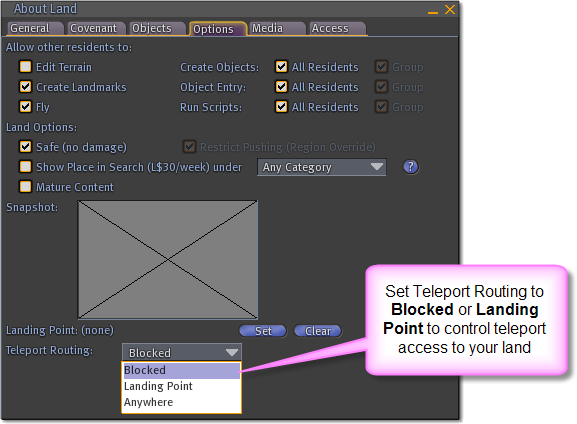How do I block direct teleports to my land?
If you do not want to allow other Residents to enter your land by using SLurls, you have several options for diverting or blocking such attempts. Accessing a location with a SLurl is the same as trying to execute a direct teleport to that location; as a result, any setting that blocks or redirects teleports to your land works the same way against SLurls:
Private Region owners
As the owner of a Private Region (sometimes called a Private Island), you may set up a telehub to collect all incoming teleports to your Region, including teleports that come from a SLurl. For more information about setting up a telehub, see Telehubs and Direct Teleport.
To block all teleports to your Estate (consisting of one or more Private Regions), you can disallow public access:
- Choose World > Place Profile > Region/Estate
- Click the Estate tab
- Uncheck Allow Public Access
If you disallow public access, only the Residents on your Allowed residents and Allowed groups lists are allowed to teleport to your Estate.
Land Parcel Owners
You may also control teleport access at the parcel level by changing your parcel's Teleport Routing settings:
- Stand on your parcel and choose World > Place Profile > About Land.
- Click the Options tab on the About Land window.
- Choose an option from the Teleport Routing dropdown menu:
- Blocked prevents any attempt to teleport to your parcel. Any Resident who tries to teleport onto your land is diverted to the nearest available parcel instead.
- Landing Point diverts any incoming Resident to a specified landing point on your parcel.
Setting a Landing Point
- Stand on the location on your parcel where you want to make a landing point and choose World > About Land.
- Click the Options tab on the About Land window.
- Press the Set button next to Landing Point.