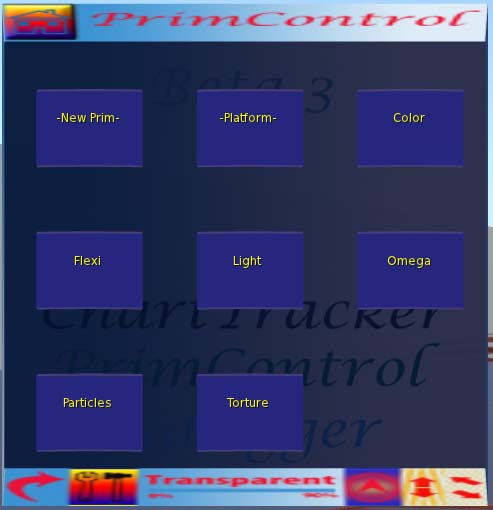User:Rufus Darkfold/PrimControl HUD
PrimControl HUD - BETA
The primcontrol HUD is for editing linksets of prims in ways that are inconvenient or not possible with the viewer. It communicates with the primset script, which should be installed in the target of the root prim. Flexi, light, color, and target omega parameters can be queried or set for the entire linkset or any subset. Particle system parameters may be set for any prim(s) as well. There is full support for prim torture.
The primcontrol HUD is free, full-permissions, and open-source.
Buttons and sliders to display and control the parameters are implemented using Dialogger. On/Off buttons are red for off and green for on. Sliders can be vertical, horizontal, or both. Click and drag are supported. 3D sliders are implemented with a 2d slider and a 2nd vertical slider (labeled "Z") on the right.
The top bar starts with a "Home" button that returns to this screen.
Clicking "charttracker" brings up the charttracker mapping HUD.
Clicking "dialogger" brings up an empty dialogger window, on which your objects can create dialogs by sending chat messages to channel 444.
Clicking "primcontrol" brings up the top screen of primcontrol:
The blue buttons each bring up a page to control that category of prim parameters, with the exception of the "_New_Prim_" button.
The "_New_Prim_" button rezzes a new prim (a red sphere) with the primset+ script already loaded. Just click on the newly-created prim to torture or otherwise manipulate this new prim using any of the primcontrol screens.
The bottom bar contains (from left to right):
- Reset dialogger (clears all dialogs from screen).
- Maintenance Menu (allows the number of child prims to be changed. You will need to be somewhere you have rez and script permissions, and you will have to drop the HUD. It will reattach when it is finished)
- Transparency control (allows the HUD to be made more or less transparent).
- Minimize (take less space on screen and make almost transparent. Click on it to restore)
- Resize vertically only (drag).
- Resize proportionally (drag).
To move the HUD on your screen, click on somewhere that doesn't have a dialog control on it (the dark part) and drag it.
New Prim
Create a new prim with the primset script preloaded. The new prim will appear next to you. Click on it to manipulate it with the following screens:
Platform
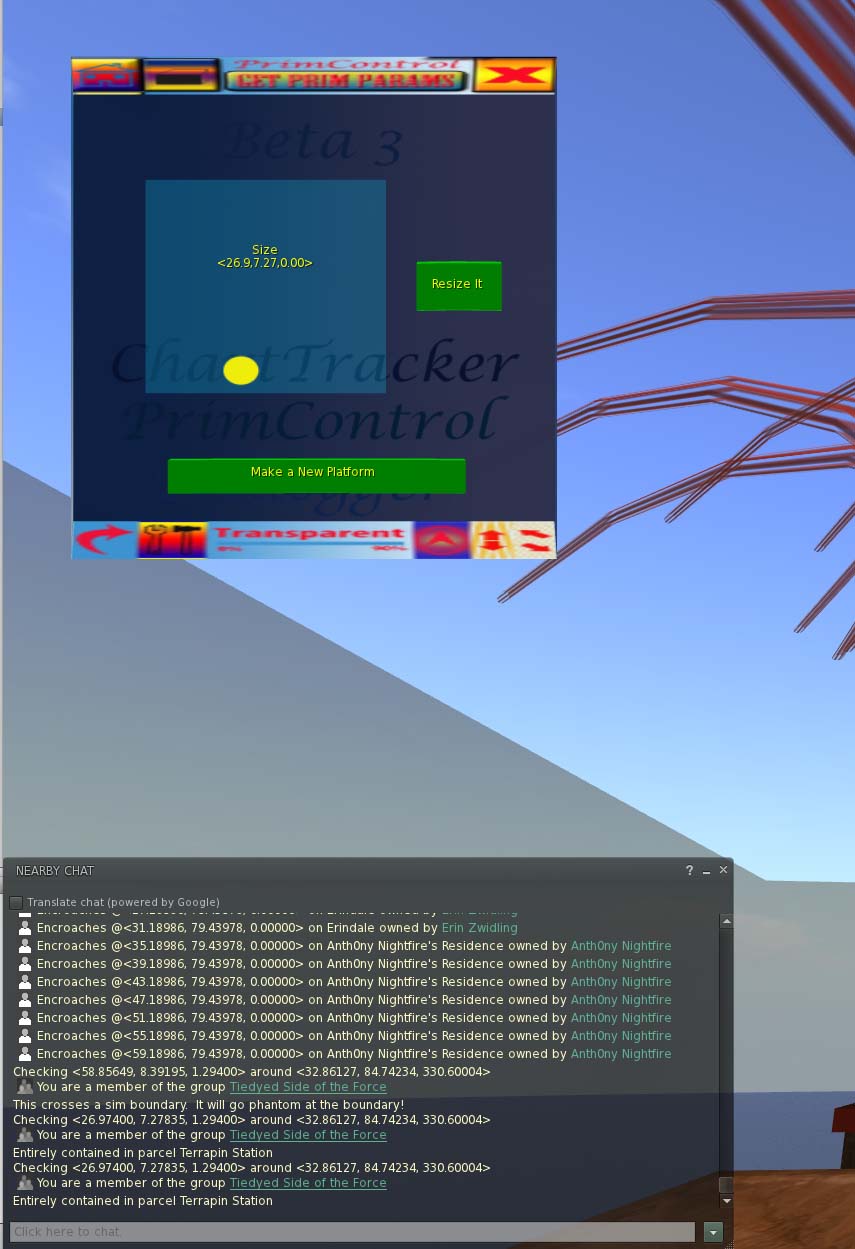 Create a platform directly under you, or configure a platform you already created. Useful for building skyboxes. If there is one of your platforms within 96 meters, it will chat you an slurl to teleport to it.
Create a platform directly under you, or configure a platform you already created. Useful for building skyboxes. If there is one of your platforms within 96 meters, it will chat you an slurl to teleport to it.
Sit on the platform to bring up the resize dialog. The platform can be resized up to 64x64m. The script will check the proposed dimensions and warn you if that would cause the platform to encroach on another parcel. You can also resize (and move) the platform manually, and it will warn you if the move or resize encroaches on another parcel. The platform is full-permissions.
Prim Torture
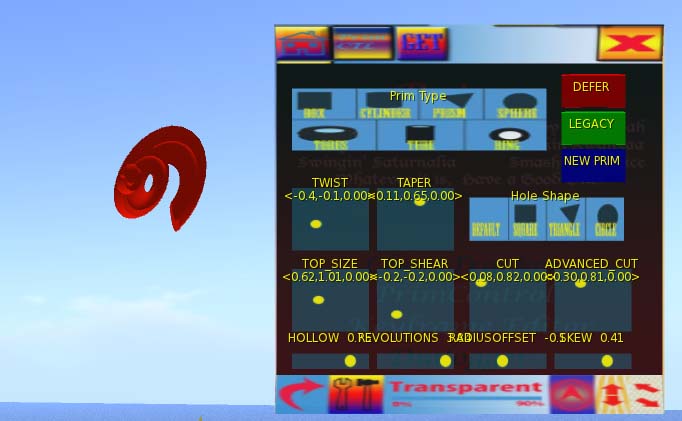 This is a gui interface to the prim torture library
This is a gui interface to the prim torture library
Changes are made immediately, as in the other screens, unless "DEFER" is set (lit green), in which case commands are accumulated into a single list which is sent when "DEFER" is turned off. This allows chained prim torture. The full list must be less than 1024 characters when converted into a string, because it must be sent in a chat message. Text at the top of the screen indicates the most recently-selected parameters and the number of characters left.
If "LEGACY" is on (green), then the legacy PRIM_TYPE is used (function code 1), otherwise the HUD uses current PRIM_TYPE (function code 9). Both can be in the same chain.
The names and values used by the LSL API (and this HUD) differ in some cases from what appears in the viewer edit window.
- "Taper" for cubes and cylinders is "Top size" here, and the range of values is different.
- "Dimple" for spheres is "Advanced Cut" here.
- "Hole Size" is "Top Size".
- Revolutions is in number of, rather than degrees.
"Get prim params" will only update those parameters that are retrievable with the current shape.
THERE IS NO "UNDO". "Take Copy" often!
If you are trying to recall how you made that interesting shape, look in your chat history. It will tell you what was done.
Flexi
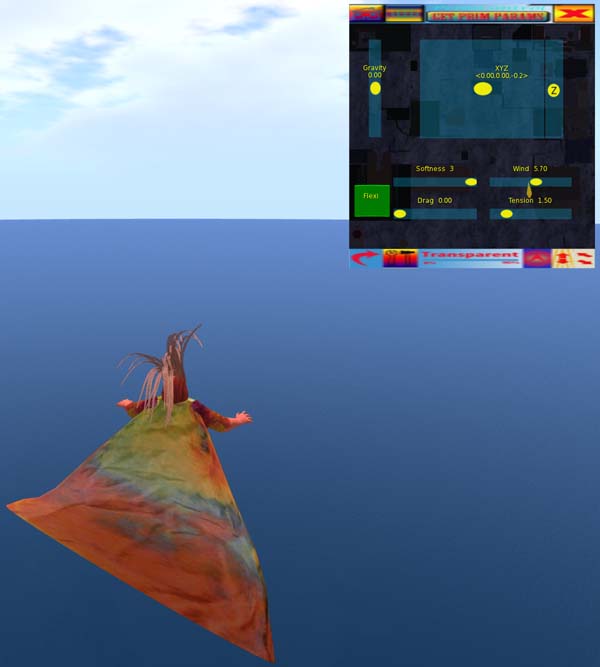 Retrieves or sets the Flexi parameters for the selected prim(s).
Retrieves or sets the Flexi parameters for the selected prim(s).
Light
 Retrieves or sets the Light parameters for the selected prim(s).
Retrieves or sets the Light parameters for the selected prim(s).
Particles
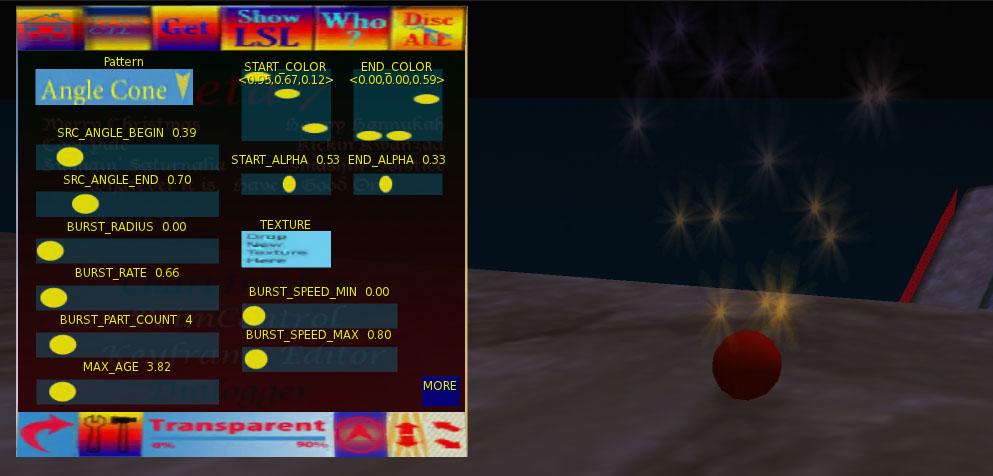 Sets particle system parameters for selected prim(s). "Get prim params" is not active on this screen, as there is no way in LSL to retrieve the current values.
Sets particle system parameters for selected prim(s). "Get prim params" is not active on this screen, as there is no way in LSL to retrieve the current values.
Click "MORE" for second screen.
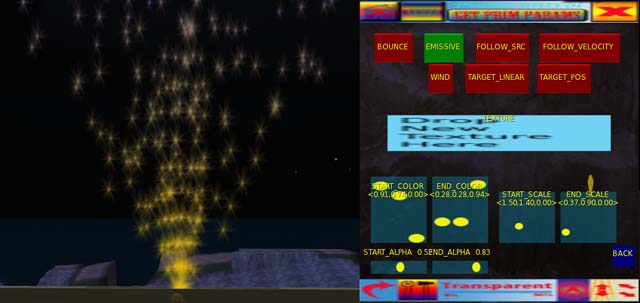 Drop a texture on the "TEXTURE" button to select a new texture for particles. The texture has to be full-permissions for this to work. A mouse click on that button clears the current texture.
Drop a texture on the "TEXTURE" button to select a new texture for particles. The texture has to be full-permissions for this to work. A mouse click on that button clears the current texture.
Omega
 Retrieves or sets the target omega parameters for the selected prims.
Retrieves or sets the target omega parameters for the selected prims.
Color
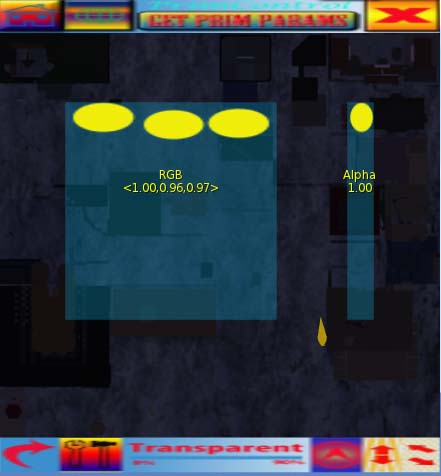 Retrieves or sets the color and alpha of all sides of the selected prims.
Retrieves or sets the color and alpha of all sides of the selected prims.