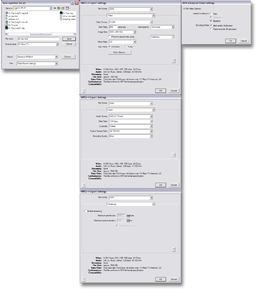User:Torley Linden/Vidtut process
Jump to navigation
Jump to search
How my video tutorials reach the world. A behind-the-scenes glimpse at the step-by-steps:
Capture
- Record raw footage inworld using Camtasia or FRAPS. Current hot key to start/stop is F8. I usually:
- Set Second Life screen resolution to 1024x768 in Sizer.
- Scale UI to 1.200.
- Raise UI sounds to full volume.
- When recording is done, gather raw footage into a folder and rename it with the title of the tutorial.
Production
- Load "Video Tutorial Template" in Sony Vegas, containing basic outline and track setup. (Continues to be revised over time.)
- Drag-and-drop movie clips on master video track. Trim ends and crossfade into each other as desired.
- Move around ending bumper to fit.
- Use "Video Event Pan/Crop" at appropriate places in the timeline to provide zoomed-in focus on UI elements.
- Ctrl-drag to copy text media template to appropriate places in timeline and customize it. (Sometimes I customize start + end titles at this point too.)
- Reword captions as I go along. Stretch text media if some needs to last longer. Other settings, like Placement, can also be changed to provide optimum visibility without impairing other stuff.
- Solo stereo audio voiceover track, export as mono WAV.
- Open audio in Sony Sound Forge, open "Torley's Video Tutorial processing" setting and process the WAV in the Batch Converter.
- Drag-and-drop the WAV back into Vegas in the "MASTER" voiceover track, mute original (non-processed) voiceover.
- Add MP3 music (often one of my own compositions so I don't have to worry about licensing) to the -21 dB (I found this provides a good balance, audible without being too intrusive) audio track.
- Fade and trim ends as appropriate.
- Add some extra gloss (transition effects) — I like to experiment, sometimes obviously, sometimes more subtle, with different techniques in each vid.
- Re-watch vid a couple of times to make sure everything's in its right place. Polish anything else stray I find.
- Render vid to "QuickTime 7" with these settings:
- Project tab:
- Video rendering quality: Best
- Video tab:
- Frame size: 640x480 (square pixel, meant to be played back on computer screens)
- Frame rate: 24
- Field order: None (progressive scan)
- Pixel aspect ratio: 1.000
- Video format: Animation
- Compressed depth: 24 bpp color
- Quality: 100% (lossless)
- Keyframe every (frames): 150
- Audio tab:
- "Include audio" checked
- Audio format: Uncompressed
- Sample rate (Hz): 44,100
- Bit depth: 16
- Channels: Stereo
- Streaming:
- "Prepare for streaming" checked
- Optimization: Fast Start
- Project tab:
- When rendering's done, open it in QuickTime Player and export it with these settings:
Upload to YouTube
- Fill out Video Upload form thusly:
- Title = "Second Life TuTORial - " or "SL TuTORial - " (if tip title is too long), followed by tip title.
- Description = Some minimalist variant pointing to http://torley.com
- Video Category = Howto & Style
- Tags = second life secondlife tips tricks school tutorial knowledge base learn education teach online world tech community love (in the future, I may want to vary these further).
- Click "Upload a video" then select the .MP4 and upload it. Video usually goes live several minutes later.
Blog about it
- Open up template, craft blog post in Windows Live Writer, and set it to publish in the future on Thursday (when Tip of the Weeks tend to show up).
- Include supplemental pictures, word explanations, and other relevant content addendum that didn't make it into the video. Related resources links always a plus.
- Test pre-published link to assure quality.
Showcase it
- Log into blog-like tool.
- Copy-and-paste earlier blog posting into this, and publish it. NOTE: This tool can't publish in advance yet, so this is done nearer to the time or shortly after the aforementioned blog post appears.
- Check for any significant content inconsistencies, most notably that embedded videos don't work, so I'll need to replace them with links like this:
Wikify it
- Update Video Tutorials with the newest, most likely a new "#" under all the previous TotWs.
Afterwards
- While uploading's happening, work on accompanying blog post or fill in other info that could usefully be multitasked.
- Shortly after uploading's done, I sometimes watch the vid to make sure things turned out alright, then I post to the blog or otherwise further communicate about my new vidtut.
- Embrace incoming feedback from my beloved community and use lovely ideas to fuel future vidtuts .
The above is subject to iteration, but hopefully provides a wealth of insights into how I do what I do. :)