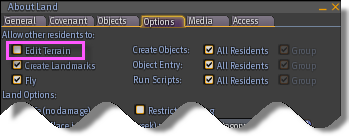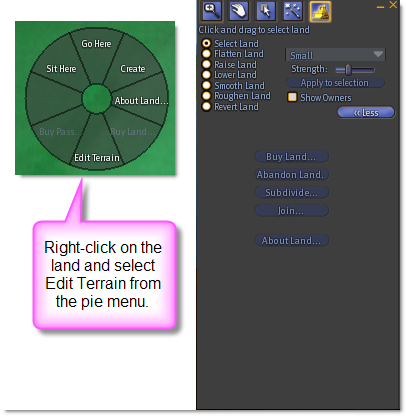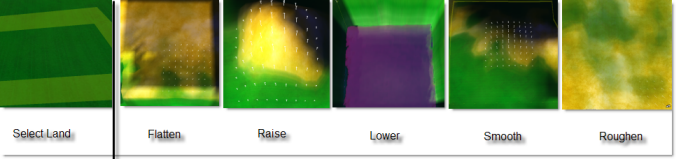How to Use the Edit Terrain Tool
Land owners or members of groups with the Always Allow Edit Terrain ability assigned to their role can edit terrain. Members in a role with this ability can edit terrain on a group-owned parcel, even if it's turned off in About Land > Options.
| Important: Assigning Always Allow Edit Terrain to a group role gives the members in that role full access to the Edit Terrain tool. This includes the Abandon Land option. |
About Land
The About Land window includes an Options tab with settings to allow other Residents to have permissions on your land. Checking the Edit Terrain box will give permission to other Residents to edit the terrain on your land.
| Note: Allowing other Residents to edit terrain using the About Land option will NOT allow them to abandon, subdivide or join your parcels. |
Terraform To access the Edit Terrain tool, right-click on your land and select Edit Terrain from the pie menu that appears. This opens a tool with many different land edit options for terraforming your land.
The Edit Terrain tool contains six land edit options:
- Select Land - Use this option to select the land area you want to edit. Click and drag your mouse on the land. The selected area shows outlined in yellow. If you do not select part of your land, the tool defaults to the whole parcel area.
- Flatten Land - Makes the selected area flat.
- Raise Land - Raises the selected area.
- Lower Land - Lowers the selected area.
- Smooth Land - Smooths gradients to create a natural slope of the selected area.
- Roughen Land - This option gives the land bumps and ditches.
| Note: Mainland regions can be raised.lowered by +/- 4m. Estate (private) Regions can be raised/lowered by +/- 100m. |
These land edit tool options provide strength selection, application and revert edit.
- Small, Medium, or Large - Choose the size of your land edit tool. (your cursor appears as a bull dozer) and apply the effect by clicking on the white indicators in the selected land area or use the Apply to Selection option to apply the effect to the whole selected area.
- Strength - Independent of the drop-down menu tool sizes, the Strength slider provides the ability to set more specific size to your land edit tools.
- Apply to Selection - Use this button to apply your edit option to the whole selected area.
- Revert Land - This option sets the land back to its original shape before edits were applied. Several clicks may be necessary depending on how many edits you make.
Practice, Practice, PracticeMany of us have fun tales to tell of the first time we used the Edit Terrain tool! Before trying this tool on your own land, teleport to Here, where Torley Linden has set up a Terraform Box. Test the tool and become comfortable with it, then head to your own land to terraform with confidence.Additional Land Edit Options
Show owners
Selecting this checkbox offers a color code to the land:
- Reddish brown is land owned by others
- Green is your land
- Aqua is land owned by a group that you are a member of
- Grey is the rare public land
- Purple is land in the auction system
Buy Land
The Edit Terrain tool provides the option to purchase land set for sale. Click this button to open the land purchase confirmation Window. The confirmation window will provide information about any tier changes that might incur by making this land purchase.
Abandon Land
Land which is abandoned immediately reverts ownership to Governor Linden. Use caution with this option and keep in mind you do not get Linden dollars back for abandoned land.
Subdivide
You may want to break a parcel of land into multiple pieces, for example if you want to sell part of it. Select the section of your land by pressing down the left mouse button and dragging to create a rectangle of the land you want to subdivide and then click the Subdivide button.
Join
If you want to connect two or more pieces of land that you own, drag a rectangle that overlaps each of the land parcels you want to join and click the Join button to combine them into one. You can now use the About Land tool to set the features for this new piece of land. Please note that you can't join land across region boundaries.
Watch this comprehensive video tutorial!
<videoflash type="blip">AbvqAAA|640|480</videoflash>