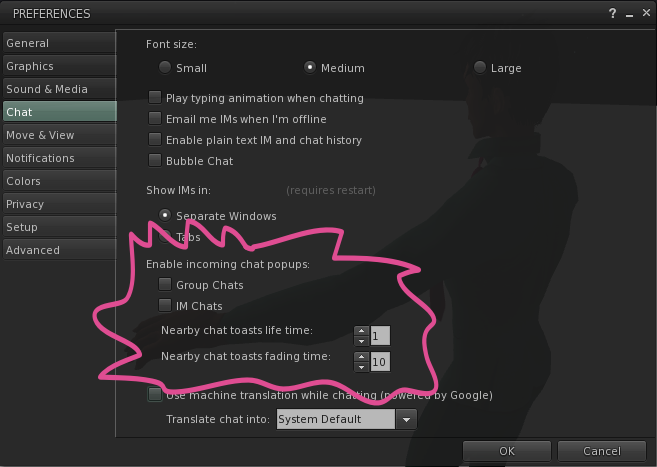Enable incoming chat popups
Revision as of 10:02, 12 January 2011 by Torley Linden (talk | contribs)
Do you find yourself bothered by too many notifications? Do you want to hide instant message popups without having to go into Busy mode? There's a preference that can help with that.
- Select Me menu > Preferences.
- In the Preferences window, click Chat tab.
- Under "Enable incoming chat popups:", uncheck Group Chats and/or IM Chats.
- You can also change:
- Nearby chat toasts life time: - How long nearby chat messages appear with a relatively dark background. The default is
23. - Nearby chat toasts fading time: - After the Nearby chat toasts life time has expired, how long nearby chat messages appear with a faded background. The default is
3. - If you're a quick reader, set these lower so they appear onscreen for a shorter time.
- Nearby chat toasts life time: - How long nearby chat messages appear with a relatively dark background. The default is
- Click OK to confirm your changes.
Now, if disabled, Group Chats and/or IM Chats only appear as notifications in your bottom bar, and you won't see the actual text messages take up screen space. To test, ask a friend to IM you!
What does "toasts" mean?
"Toast", formerly used internally at Linden Lab but introduced to the public in Viewer 2.4, is a cute, geeky word for "notification", so-called because notifications in some apps look like toast sliding up and out of a toaster. In the Viewer, "toasts" appear without sliding, but the spirit is intended the same.