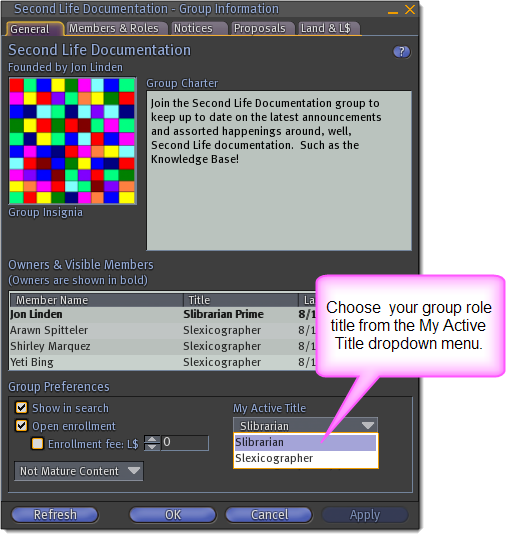Difference between revisions of "How do I change the title above my avatar's name?"
Fritz Linden (talk | contribs) (Initial Parature import) |
Fritz Linden (talk | contribs) (Initial Parature import) |
||
| Line 1: | Line 1: | ||
{{Seal}} | {{Seal}} | ||
The active group you belong to determines the title in front of your avatar's name. For more information on groups, see [[What are groups|What are groups?]] and [[How do I join a group|How do I join a group?]] | The active group you belong to determines the title in front of your avatar's name. For more information on groups, see [[What are groups|What are groups?]] and [[How do I join a group|How do I join a group?]] | ||
While you can belong to a maximum of 25 groups at any one time, you can only have one group active at a time. Which group you have active can influence certain events in world, such as whether you can enter group-restricted land, or whether a scripted object recognizes you as a group member. Often, you may want to change active groups in order to change the title that appears in front of your name, just over your avatar's head. | While you can belong to a maximum of 25 groups at any one time, you can only have one group active at a time. Which group you have active can influence certain events in world, such as whether you can enter group-restricted land, or whether a scripted object recognizes you as a group member. Often, you may want to change active groups in order to change the title that appears in front of your name, just over your avatar's head. | ||
==How to change your active group== | ==How to change your active group== | ||
# Select '''Edit > Groups''' from the menus at the top of the Second Life window. | # Select '''Edit > Groups''' from the menus at the top of the Second Life window. | ||
| Line 16: | Line 11: | ||
# Click the '''Activate''' button. | # Click the '''Activate''' button. | ||
# When the group name changes to bold, click '''Close'''. | # When the group name changes to bold, click '''Close'''. | ||
Alternately, if you don't want a title right now, click '''none''', click '''Activate''', then click '''Close'''. | Alternately, if you don't want a title right now, click '''none''', click '''Activate''', then click '''Close'''. | ||
Of course, if your groups don't have a title you like, you can ask the group founder or an officer to change the group titles. Or, you could create your own group... see [[How do I create my own group|How do I create my own group?]] | Of course, if your groups don't have a title you like, you can ask the group founder or an officer to change the group titles. Or, you could create your own group... see [[How do I create my own group|How do I create my own group?]] | ||
==How to change your role title within a group== | ==How to change your role title within a group== | ||
Each [[Group Roles|group role]] within a group can have its own unique title. If your belong to more than one role in the same group, you can switch your active title ''within'' the group: | Each [[Group Roles|group role]] within a group can have its own unique title. If your belong to more than one role in the same group, you can switch your active title ''within'' the group: | ||
# Select '''Edit > Groups''' from the menus at the top of the Second Life window. | # Select '''Edit > Groups''' from the menus at the top of the Second Life window. | ||
| Line 35: | Line 25: | ||
# Near the bottom right of the Group Information window is a dropdown box called '''My Active Title'''. Click the box to select your active title from your available titles in that group. | # Near the bottom right of the Group Information window is a dropdown box called '''My Active Title'''. Click the box to select your active title from your available titles in that group. | ||
# Click '''OK''' to close the Group Information Window. | # Click '''OK''' to close the Group Information Window. | ||
[[Image:kb_group_role_title.png]] | [[Image:kb_group_role_title.png]] | ||
Revision as of 13:03, 5 October 2009

This article is part of the Extended Second Life Knowledge Base that includes advanced and specialized information. This information was originally provided by Linden Lab, but is not actively maintained nor guaranteed to be accurate. Linden Lab does not certify nor assume any responsibility for this information.
See the official Second Life Knowledge Base for the most current information.
The active group you belong to determines the title in front of your avatar's name. For more information on groups, see What are groups? and How do I join a group?
While you can belong to a maximum of 25 groups at any one time, you can only have one group active at a time. Which group you have active can influence certain events in world, such as whether you can enter group-restricted land, or whether a scripted object recognizes you as a group member. Often, you may want to change active groups in order to change the title that appears in front of your name, just over your avatar's head.
How to change your active group
- Select Edit > Groups from the menus at the top of the Second Life window.
- Click on the name of the group you wish to make active. You'll be using the title that group has given you.
- Click the Activate button.
- When the group name changes to bold, click Close.
Alternately, if you don't want a title right now, click none, click Activate, then click Close.
Of course, if your groups don't have a title you like, you can ask the group founder or an officer to change the group titles. Or, you could create your own group... see How do I create my own group?
How to change your role title within a group
Each group role within a group can have its own unique title. If your belong to more than one role in the same group, you can switch your active title within the group:
- Select Edit > Groups from the menus at the top of the Second Life window.
- Click the name of your active group.
- Click the Info button.
- Near the bottom right of the Group Information window is a dropdown box called My Active Title. Click the box to select your active title from your available titles in that group.
- Click OK to close the Group Information Window.