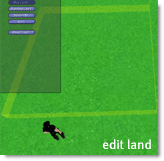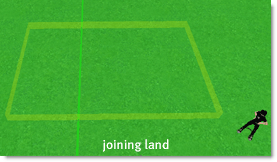Difference between revisions of "How to join and split land"
Jump to navigation
Jump to search
Wiki Scribe (talk | contribs) m (Robot: kicking Template:Multi-lang) |
|||
| Line 41: | Line 41: | ||
[[Category:Information for Landowners]] | [[Category:Information for Landowners]] | ||
[[Category:Landowners]] | [[Category:Landowners]] | ||
[[Category:Knowledge Base]] | [[Category:Knowledge Base]] | ||
Revision as of 08:27, 25 October 2009
Whether it is personal land you own and wish to join or split, or you are a member of a group (with Subdivide and join parcels abilities) wanting to make changes to group owned land - the same methods are used.
Splitting Land
To create two parcels from one parcel:
- Stand on your parcel. Select View > Property Lines. After a brief pause you should see your land boundary shown in red.
- Right-click the ground and choose Edit Terrain or hit Ctrl-5 on your keyboard. You are now in land edit mode.
- Your mouse can now be used to left-drag a yellow bounding box around part of your land to select it. Do this to select the portion of land you want to divide into its own parcel (see the image below).
- With the area selected, you can now click Subdivide from the Edit Terrain window. If you can't see this option but can see a More button, click that first and you should see the Subdivide option appear.
- It will prompt you to confirm the split. Once you have agreed, your land will be divided into two separate parcels.
Both parcels can have their own names, land options, etc. and will accrue traffic independently of each other.
Joining Land
Joining land is a very similar process, once again using the Edit Terrain tool.
- Stand on one of the parcels you wish to join to another. Select View > Property Lines.
- Ensure that both parcels of land are within the selection area.
- Ensure that both parcels are within the same Region. You cannot join land across a Region boundary.
- Ensure that both parcels have the same owner. You cannot join your group land to your personal land.
- Okay so far? Then right-click the ground and choose Edit Terrain or press Ctrl-5 on your keyboard.
- Now you're able to drag the yellow Select Land box. Drag the yellow selection such that it spans the border between the two parcels you want to join (see the image below). You need to have selected a little land from both parcels that are to be joined. You do not need to select all of both parcels, just some from both.
- With that done, you should now be able to click the Join button from the Edit Terrain window. If you can't see this option but can see a More button, click that first and you should see the Join option appear.
- With both parcels now joined into one, check the About Land window (right-click the ground and choose About Land) to make sure that your settings are correct.
| Note: The combined parcel will take its name, settings, and database ID from the larger of the two parcels. This may have an impact on search rankings related to the land you're working with, so be careful when joining parcels. |
The smallest parcel you can create in Second Life is 16m (4m x 4m).
| Note: There are limits to the range of the Select Land option in the Edit Terrain tool. Parcels need to be within the selected area to join them. |