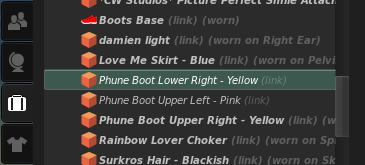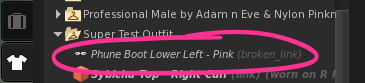Inventory links
About
Viewer 2.0 introduces the first implementation of inventory links (not to be confused with "linking prims"), which have been requested for a long time in various forms by Residents, but serve the same basic purpose.
An inventory link simply points to an original inventory item. If you're familiar with aliases on Mac OS X and symbolic links on Windows and Linux, inventory links behave somewhat similarly.
A link itself is meta, meaning it's entirely referential, dependent on the original, and carries no unique properties that can be modified independently of the original. A link is shown in italics with the word (link) beside it:
What's the point?
Links were introduced to accompany the new outfit system in Viewer 2, which makes it easier to switch between sets of clothes or entire avatar looks.
Previously in Viewer 1.23 and earlier, making a new outfit would copy all copyable items and move all no-copy items into a single folder.
But what if you want to include a no-copy item in multiple avatar outfit folders? You couldn't.
Now, making a new outfit creates links to each item instead. Multiple links to a single item can be created, which simplifies keeping track of what went wear, um, where.
Here's a popular example:
- You go on a shopping spree and buy several clothing items, each of which comes in its own folder.
- Some of these items have multiple variations in their own folder which you won't be wearing all at once, like a skirt that comes in several lengths, or hair that comes in several colors.
- You want to wear these items as a cohesive outfit for quick future retrieval so you won't have to waste time digging around in each folder.
- But, you don't want to wreck the original folder structure since there may be other items in them like documentation you want to preserve. (Fashion-related goods often include a "read me" notecard, a landmark to the original shop, and sometimes a texture with a picture preview.)
Guess what?
By saving a new outfit, a folder with links to all of the items you're wearing is created. You can easily wear all the items the folder's contents are linked to in a few clicks.
However, inventory links do have some finer points to be aware of. This video shows some of the subtleties described on this page in action:
<videoflash type="youtube">lxC3xG2CMgE|640|505</videoflash>
Is a link the same as a copy?
Absolutely not! This is a worthwhile confusion to clarify.
| Warning: Be careful when deleting original items if you've made links to them. |
If you delete an original item, all links to it break since there's nothing to point to. While links may be convenient when you want to refer to the same item in several outfit folders, each link is entirely dependent on an original item.
Copying an item creates a unique instance that can be copied further, and, dependent on permissions, can be modified or transferred. Keep in mind that links are references without unique properties. For example, you can rename a copied item, but you can't rename a link.
How do I find the links in my inventory?
- Search your inventory for "
(link)" to see all links. - To find the original item that a specific link is connected to, right-click the link and choose Find Original.
- Inversely, if you click an original item in inventory, you can find all links pointing to it by clicking
 at the bottom and choosing Find All Links.
at the bottom and choosing Find All Links.
How do I create new links?
You can't arbitrarily create a link via the usual right-click context menus. To create links, items must be worn on your avatar, and you must create a new outfit, either by clicking the Save Outfit button in the My Appearance sidebar tab, or clicking the Make Outfit button in the Appearance Editor.
Links, however, can be deleted from your inventory just like any original item:
- Click the My Appearance sidebar tab.
- Click the My Outfits tab.
- Right-click a link and choose Remove Link.
- If the item is worn, you need to choose Detach From Yourself or Take Off, then right-click again to see Remove Link. This throws the link in your Trash.
Alternatively:
- Click the Inventory sidebar tab.
- Find the link you want to delete. It may be in the My Outfits system folder.
- Click the link.
- Press the Delete key or right-click the link and choose Delete.
| Note: Links are always dependent on original items, never the other way around. Deleting a link doesn't affect the original in any way. The reverse isn't true: deleting an item breaks all links to it. |
Does wearing a link also wear the original item?
This is a misconception. Remember, the link merely points to the original item. You aren't actually wearing the link per se, the link tells you (1) the name of the original item and that (2) the original is worn.
Therefore, if you "wear" a link, all instances of the link become bold in your inventory, as does the original item. This doesn't mean you're wearing multiple copies of the same thing, because, for emphasis: links aren't copies.
Can an outfit contain a mix of original items and links?
Yes. This only happens if you manually drag original items into an outfit folder. It doesn't happen if you use Make Outfit as described above, because that always creates links to original items.
Similarly, an outfit can contain entirely original items with no links, which may be the case if you dragged a pre-Viewer 2.0 "outfit folder" into the current My Outfits system folder.
We know being able to make an outfit that has copies of the original items is desirable in some cases, like if you're a content creator making color variations of a suit, so we're investigating future possibilities.
If I copy an original item and modify it, will links created to each copy be independent?
Yes. Here's why: copying an original item then modifying it results in the the copy being its own unique instance. (You can verify this by right-clicking an item in inventory, choosing Copy Asset UUID, then pasting that. For example, copy a shirt, change the copied shirt's color, then compare UUIDs.)
Therefore, links to a copy of an item treat this copy as its own "original item". If you copy "item A" so that the copy is "item B" and link to "item B", deleting "item A" doesn't break the links.
Once more with feeling, don't confuse links with copies of original items, they're different.
Limitations
Some of these limitations may be changed in the future. They're common confusions Linden Lab has been asked about frequently. As of Viewer 2.0.1, it's important to know:
- Any changes to an original item will affect all links. In other words, no matter how many links point to an original item, there's only one original item. For example, say you have a no-copy pink hat that you've linked to from two outfit folders. You want the hat to remain pink in one outfit folder, but be green in the other outfit folder because that suits the rest of your outfit better. This doesn't work, since the link merely points to the original, and doesn't circumvent the permissions system by creating new copies.
- Rezzing a no-copy object that a link points to breaks the link. This is because a link depends on an object's unique key, its UUID, to refer to. By removing a no-copy item from your inventory, the link has nothing to point to. Taking the item back into your inventory doesn't restore the link. If you want to edit no-copy attachments, the workaround is to edit it while attached, rather than dropping it on the ground. You will get a warning before dropping an attachment, but it won't tell you that doing so breaks the link.
- Finding originals that are linked to only works in the My Inventory tab, not the My Outfits tab. My Outfits is a subset view of My Inventory that only shows original items and links that are within the My Outfits system folder, with each outfit in its own folder with this icon:

See also
- Appearance and Outfits - Video tutorial.