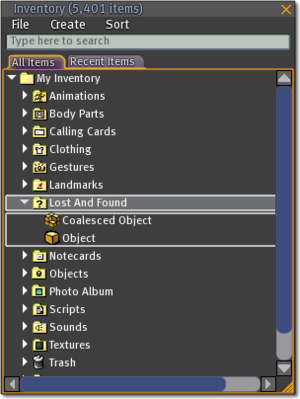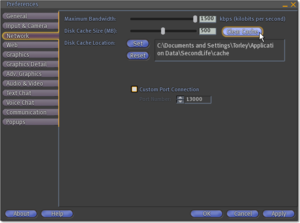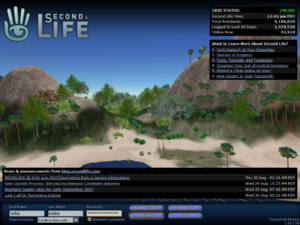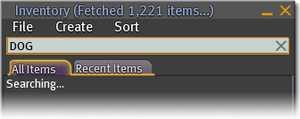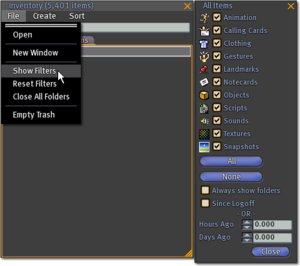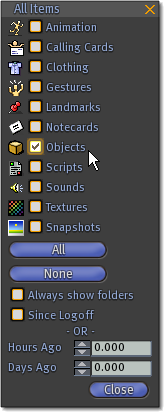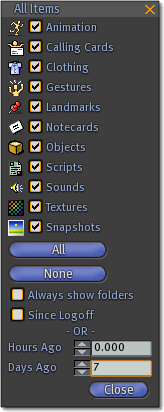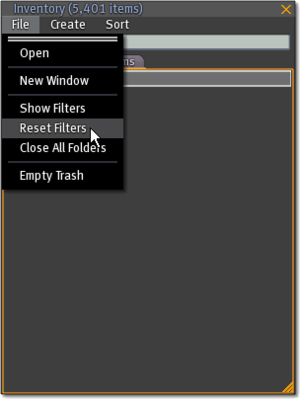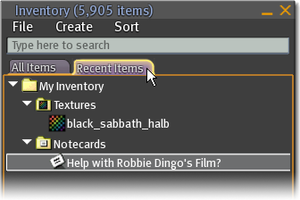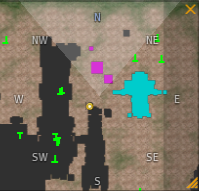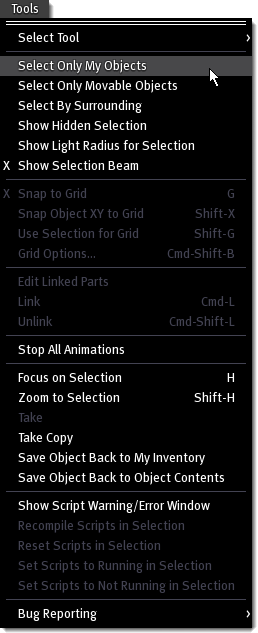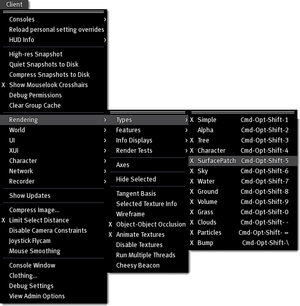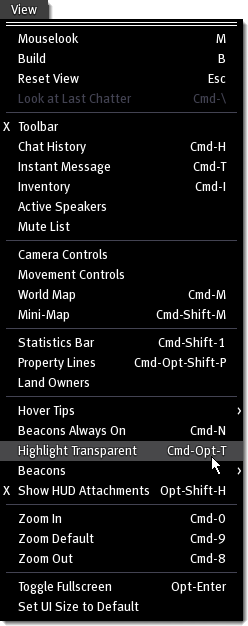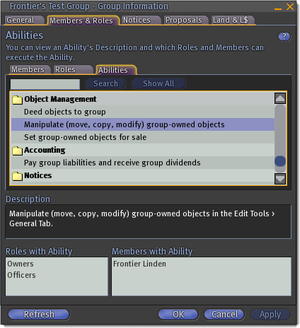Difference between revisions of "Inventory loss/es"
m (Translation in progress (work finished for the present).) |
m (→TÉCNICAS DE BÚSQUEDA: More translation / Mas traducido.) |
||
| Line 64: | Line 64: | ||
==TÉCNICAS DE BÚSQUEDA== | ==TÉCNICAS DE BÚSQUEDA== | ||
=== | ===¿Los objetos desaparecen tras ser devueltos?=== | ||
The Coalesce feature may cause confusion by making it appear that objects have vanished instead of being returned to your inventory. When a group of objects gets returned, they are merged into a single, coalesced object. This object is then placed back into your inventory, in your Lost and Found folder. This happens when you or the owner of a parcel returns objects to owner. If it is group owned land then if you were the previous owner you will receive the coalesced objects in your lost and found. | The Coalesce feature may cause confusion by making it appear that objects have vanished instead of being returned to your inventory. When a group of objects gets returned, they are merged into a single, coalesced object. This object is then placed back into your inventory, in your Lost and Found folder. This happens when you or the owner of a parcel returns objects to owner. If it is group owned land then if you were the previous owner you will receive the coalesced objects in your lost and found. | ||
La función "'''Coalesce'''" (coalición, unión) puede crear confusión, pues parece que los objetos han desaparecido en lugar de ser devueltos a su inventario. Cuando un grupo de objetos va a ser devuelto, se fusiona en uno solo, un objeto '''coalesced''', coaligado. Este objeto se coloca de nuevo en su inventario, en la carpeta '''Lost and Found'''. Así ocurre cuando usted o el propietario de una parcela devuelven los objetos a su dueño. Si se trata de tierra propiedad de un grupo, recibirá el objeto coaligado en su carpeta '''Lost and Found''' si usted era el propitario anterior del terreno. | |||
''' | Por ejemplo, imagine que tiene un salón y, en él, una televisión, una mesa baja, un sofá, una alfombra, y un mando a distancia. Por accidente, ¡todo es devuelto! Para localizar los objetos devueltos, usted busca en su inventario, pero tras esa búsqueda el único objeto que localiza es el mando a distancia. ¿Dónde fue todo lo demás? La televisión, la mesa baja, el sofá, y la alfombra, se han fusionado con el mando a distancia. Es tan sencillo como arrastrar el mando a distancia desde su inventario al terreno y cada cosa de las que le fueron devueltas deberán aparecer con él. | ||
'''Nota al margen:''' Los distintos tipos de ítem en su inventario se representan con iconos. Los iconos usado para objetos y para objetos coaligados son parecidos, pero no iduales. El objeto tiene un icono parecido a un cubo, el objeto coaligado tiene un icono similar a un montón de cubos. | |||
[[Image:Inventory_window_-_show_Coalesce_and_non-coalesce_objects.png|thumbnail|none]] | [[Image:Inventory_window_-_show_Coalesce_and_non-coalesce_objects.png|thumbnail|none]] | ||
Revision as of 10:26, 24 May 2008
Vea también:
- Introduction
- Inventory Letters: Esta página contiene una lista completa de los pasos que un residente puede seguir para recuperar un inventario perdido y que sea recuperable. Estos pasos se ordenan según los distintos mensajes del inventario, y cada mensaje especifica el tipo de pérdida que ocurrió.
SOLUCIONES COMUNES
Limpiando la caché de Second Life
Second Life usa espacio del disco duro de su ordenador para almacenar datos, incluyendo una lista de los ítem de su inventario. Si esta caché se corrompe o si su Visor no carga completamente su inventario, sus ítem pueden aparecer, erróneamente, como perdidos. En muchos casos, sus ítem no están perdidos, y reaparecerán después de que usted limpie su cahé de Second Life:
- Vaya a Editar > Preferencias en la barra del menú superior.
- Pulse la pestaña Red.
- Pulse el botón Limpiar Cache.
- Salga de Second Life.
- Vuelve a conectarse a Second Life.
- Espere en el mismo sitio durante 5 minutos: Second Life necesita recargar mucha información de su caché anterior.
- Para referencias y más precisiones, consulte Clear_Cache
Mensaje de error sobre Objeto perdido en la Base de Datos
Si al rezear un ítem desde su inventario, recibe un aviso de error que dice que el objeto no aparece en la Base de Datos ("Object Missing From Database"), a veces el sistema mismo se da cuenta de este error y es capaz de recuperar automáticamente su objeto perdido. Sin embargo, para ver si Second Life es capaz de recuperarlo, usted debe esperar una hora, limpiar su caché como se describe en Limpiando la caché, desconectarse, volverse a conectar, y mirar en su Inventario si el objeto ha reaparecido.
Cuestiones relativas a la Región
La Región en la que usted esté puede tener dificultades técnicas, especialmente en zonas con un alto tráfico. Y tal cosa puede prevenirle sobre el rezear objetos dsde su inventario. Si no puede escapar a otra Región, salga de Second Life y vuelva a entrar por una Region diferente:
- Vaya a Editar > Preferencias en la barra del menú superior.
- Pulse en la pestaña General.
- Marque la opción Mostrar localización en la pantalla de inicio de sesión.
- Salga de Second Life.
- Lance Second Life, pero no se conecte aún.
- Escriba Sandbox Newcomb, o el nombre de otra Región que conozca, en Local de inicio:.
- Pulse en Click Conectar.
Intente encontrar una Region con un Tráfico bajo y relativamente pocos objetos. Generalmente, tales Regiones suelen tener menos problemas, y hay menos probabilidades de que tengan síntomas como las pérdidas de inventario.
PÉRDIDA DE INVENTARIO PERCIBIDA
A veces, le aparacerá como perdido su inventario porque fuerzas externas pueden imperdir que Second Life muestre su inventario correctamente. Recuerde: a menudo, Soluciones Comunes y Técnicas de búsqueda ¡pueden solucionar un caso que haya percibido de pérdida de inventario!
Problemas de conexión
An unstable Internet connection can lead to apparent inventory loss in Second Life. High packet loss may cause your inventory to be unable to retrieve a complete list of items from Second Life’s servers. Wireless and satellite connections are unsupported for this reason, and other types of connectivity may yield similar results.
There may be a temporary problem with Second Life or your connection to the Internet. If the list of items in your Inventory usually loads without incident, temporary inventory loss may go away within 24 hours. In addition, clear your cache as described in Clearing Second Life's cache, logout and then log back in and look in your Inventory Window to see if the items have reappeared.
Inventory Item Count
The Item Count in the Inventory Window is not always precise. It represents the number of items that have been successfully downloaded to your Viewer. Thus, if the number changes does not mean you have actually lost or gained inventory items. If you notice the number has dropped significantly and the Viewer has finished fetching your items then try Clearing Second Life's cache, logout and then log back in and look in your Inventory Window to see if the items have reappeared.
TÉCNICAS DE BÚSQUEDA
¿Los objetos desaparecen tras ser devueltos?
The Coalesce feature may cause confusion by making it appear that objects have vanished instead of being returned to your inventory. When a group of objects gets returned, they are merged into a single, coalesced object. This object is then placed back into your inventory, in your Lost and Found folder. This happens when you or the owner of a parcel returns objects to owner. If it is group owned land then if you were the previous owner you will receive the coalesced objects in your lost and found.
La función "Coalesce" (coalición, unión) puede crear confusión, pues parece que los objetos han desaparecido en lugar de ser devueltos a su inventario. Cuando un grupo de objetos va a ser devuelto, se fusiona en uno solo, un objeto coalesced, coaligado. Este objeto se coloca de nuevo en su inventario, en la carpeta Lost and Found. Así ocurre cuando usted o el propietario de una parcela devuelven los objetos a su dueño. Si se trata de tierra propiedad de un grupo, recibirá el objeto coaligado en su carpeta Lost and Found si usted era el propitario anterior del terreno.
Por ejemplo, imagine que tiene un salón y, en él, una televisión, una mesa baja, un sofá, una alfombra, y un mando a distancia. Por accidente, ¡todo es devuelto! Para localizar los objetos devueltos, usted busca en su inventario, pero tras esa búsqueda el único objeto que localiza es el mando a distancia. ¿Dónde fue todo lo demás? La televisión, la mesa baja, el sofá, y la alfombra, se han fusionado con el mando a distancia. Es tan sencillo como arrastrar el mando a distancia desde su inventario al terreno y cada cosa de las que le fueron devueltas deberán aparecer con él.
Nota al margen: Los distintos tipos de ítem en su inventario se representan con iconos. Los iconos usado para objetos y para objetos coaligados son parecidos, pero no iduales. El objeto tiene un icono parecido a un cubo, el objeto coaligado tiene un icono similar a un montón de cubos.
Use the steps below to locate objects that have been recently coalesced and returned to your inventory:
- Click the Inventory button
- In the Inventory window, go to Sort > By Date
- Locate the Lost and Found folder
- From top to bottom, work through the list of objects, dragging each coalesced object onto the ground until you locate the missing objects. Alternatively, look for coalesced objects with the same or similar dates as when you lost your
Inventory Filters
The Filters panel in your Inventory window contains a list of different inventory types. To learn how to use the Filters panel, follow the steps below:
- Click the Inventory button
- Inside the Inventory window, choose File > Reset Filters
- Choose File > Show Filters
Here, we make adjustments so that we only view Objects in the search results:
- Click the None button to turn off all filtering type options
- Go back and turn on the Objects option
To view objects placed into your inventory within the last 7 days:
- Enter "7" into Days Ago
- Press the Enter key
To find your own filtering style, experiment with the options in the Filters panel. If you ever need to reset all options back to their defaults, simply go to File > Reset Filters.
OTHER TIPS & TRICKS
No Copy Objects
No Copy objects will be deleted from your inventory when rezzed or transferred to another Resident. Unlike Copy objects where a copy will remain in your inventory.
Recent Items
The Inventory Window Recent Items allows you to see objects that have been received or edited since the last time you logged off. This is useful for finding objects.
Use the Mini-Map to locate your objects
The Mini-Map can be a useful tool to help you locate objects inworld. To activate the Mini-Map, click the Mini-Map button at the bottom of the screen.
Can I resize the Mini-Map?
- Yes. Click and drag the mouse at the bottom-right corner to the Mini-Map window.
Can I zoom in on the Mini-Map?
- Yes. Right-click the Mini-Map window and choose Zoom Close. The Mini-Map's default is Zoom Medium. You can also use your mouse wheel to control zoom on the Mini-Map.
What do the different colors mean?
- Cyan (light blue) represents your objects
- Pink represents objects deeded to a group of which you are a member
- Gray represents objects that belong to other Residents
Select Only My Objects
The Tools menu has a useful option that allows you to select only objects that are owned by you. This can help locate all your objects in the immediate area; they may be hidden by other Resident's objects.
- Go to Tools > Select Only My Objects on the menu bar
- Go to Tools > Select Tool > Edit on the menu bar
Now that the Edit tool is activated, click-and-drag your mouse to make a selection. The only objects to highlight will be yours, possibly revealing the object you were unable to see before.
Locate items lost underground
Objects may be lost underground as the result of an editing mistake or by changes in the terrain. The following steps provide instructions to help locate objects that may be stuck underground.
- First, hide the ground in Second Life: Activate the Client menu on the menu bar by pressing Ctrl+Alt+D. Then, choose Client > Rendering > Type > Surface Patch.
- Press Esc a couple times to deactivate any open windows and close the chat box
- Hold down the Alt key and press Page Up or Page Down. This allows you to rotate your camera, locating any of your objects that may be buried underground.
Invisible objects
It may be impossible to see some objects if they are invisible. The Highlight Transparent feature allows you to view invisible objects. Transparent objects will turn translucent red once this feature has been enabled.
- Go to View > Highlight Transparent on the menu bar
Beacons
Often, object you are looking for may contain a script. Beacons make it easy to locate any objects that contain a script.
- Go to View > Beacons > Scripted Objects on the menu bar
If the beacons don't appear to be working, make sure the Render Beacons option is enabled. This draws crosshairs over any beacons, making them easier to locate.
- Go to View > Beacons > Render Beacons on the menu bar
There is an option in Preferences that increases the line width used for beacons, making them easier to view. This is especially useful when Second Life is displayed at a high resolution.
- Go to Edit > Preferences on the menu bar
- Click the Adv. Graphics tab
- Enter "2", or another value, into Debug Beacon Line Width
- Click OK
Request a replacement
Many vendors understand that items may be lost by accident or as the result of an unfortunate circumstance. If recovery efforts fail, contact the vendor and request a replacement.
How many items are in your inventory?
Keeping your inventory tidy is always a good idea. If your inventory has more than 10,000 items, the list of items in your Inventory may fail to load in a timely fashion. To make sure your inventory loads quickly and properly, go through the list of items in your inventory and remove any items no longer needed.
COMMON CAUSES OF INVENTORY LOSS
Inventory offers declined while in Busy Mode
Any inventory offers to your avatar while in Busy Mode are automatically declined. To locate items that have been declined, search your Trash folder; all declined inventory offers go to your Trash.
Is a friend allowed to modify your objects?
Friends who have modify rights to your objects can move them around, possibly to a location where someone may return or delete them. Modify rights also allow friends to take copies of objects that are transferable. When a friend with modify rights tries to copy an object that can't be copied but is transferable, they take ownership of the object.
Land owned by a Resident
A Resident who owns a parcel of land can return or delete any objects placed onto their land. Second Life sends notifications when objects are returned, but not for objects that have been deleted.
Land deeded to a group
Any group member with the ability to return objects can return or delete objects placed on group-owned land. Typically, Owners and Officers of a group have this ability.
Second Life sends notifications when objects are returned, but not for objects that have been deleted.
Any object that is shared or deeded to group can be manipulated or possibly taken by group members with the "Manipulate (move, copy, modify) group-owned objects" ability. Typically, Owners and Officers of a group have this ability.
Shared or deeded objects may have been taken or moved to another location and later returned or deleted.
Private Regions
Any objects located on a Private Region (a Region owned by a Resident) can be returned by the Region owner or an Estate Manager. Second Life sends notifications when objects are returned.
Autoreturn
Any objects not owned by the land owner, or not set to the group to which the land is deeded, will be returned after a set time limit if autoreturn is enabled.
Decrease in available prims
The number of primitives a land parcel supports is calculated by the total square meters of land owned by a resident or group in a Region. If the total square meters of land decreases, the parcel may no longer support the primitives on the land, resulting in the return of any excess objects.
- Example: John Doe owns two parcels of land in a region. Each parcel of land is 512 square meters. The total square meters of land owned by John Doe is 1024 square meters. Normally, 512 square meters of land supports 117 primitives and 1024 square meters of land 234 primitives. John Doe can place all 234 primitives on one of his parcels. However, if John Doe deeds one of these parcels to a group or sells it to another resident, the existing parcel will only support 117 primitives. Any extra primitives will be returned.
Inventory accidentally placed into an object
Items may have been accidentally dragged from your Inventory window and placed into an object.
Items like notecards and sounds cannot be rezzed inworld. If you drag them from the Inventory window onto an inworld object, they will be placed into that object. An object can be placed into an inworld object if the CTRL key is pressed while dragging an object from the Inventory window onto the inworld object.
To see the contents of an inworld object, and possibly locate any inventory accidentally placed into it, right click the object and choose Edit. Then, in the Edit window, click the Contents tab.
Items accidentally given to another avatar
It is possible your items may have been given to another Resident by mistake. There are two ways this can happen: If the items are dragged from your Inventory window onto an avatar inworld, or if the items are dragged from your Inventory window onto someone else's profile window.
USING THE BETA GRID TO RECOVER LOST INVENTORY
If your account is enabled for using the Beta Grid (learn more here), then if you realize that you have missing inventory, you can try this tip. Follow the steps below as soon as possible:
1. If you do not yet have it installed, install the latest Beta Client.
2. Login to the Beta Grid and find a quiet place where no one will annoy you while you are trying to solve a problem.
DO NOT REZ ANYTHING WHILE ON THE BETA GRID. GO INTO BUSY MODE IMMEDIATELY. DO NOT ACCEPT ITEMS, DO NOT DELETE ITEMS, DO NOT PASS OR RENAME ITEMS.
3. Open your inventory, type in a search term and allow your inventory to populate.
4. Got your goods back? Awesome! Quit the Beta client, login to the Main Grid and do the same thing. Once you have retrieved your items on the Main Grid and your inventory has fully populated, logout and cache that stuff.
5. Log back into the Main Grid, recheck inventory, smile a lot, raise Hell as usual.
This technique has been proven to work more than half the time so it may save your hide. Please bear in mind that you should only expect positive results if you attempt this workaround as soon as possible upon discovery of your missing items. I am not guaranteeing that you will be able to recover your items but having at least a chance at doing so is much better than no chance at all. I hope this helps some of the residents that fall victim to this issue.
ACTUAL INVENTORY LOSS
Inventory never received
A malfunction or region issues may cause a scripted vendor to fail to deliver purchased items. Unfortunately, there is nothing Second Life Support can do to help recover items that were never received.
Contact the Resident that sold the items, and explain that you never received your purchase. If you are unsure who to contact, you may look at your transaction history:
Loss of objects as the result of a Region crash
Recently rezzed objects that are missing after a Region crash have likely been lost. A Region rolls back to a previously saved state when it recovers from a crash. Sadly, anything lost as the result of a Region crash cannot be recovered.
SUPPORT
The steps above can often recover inventory that appeared lost. If you are a Premium or Concierge Resident, you may also file a support ticket by going here and then logging into the Support Portal. Please be aware that we cannot generally recover lost inventory. However, having the details of your inventory loss can help us correlate our statistics and lead us to the root causes of inventory loss more quickly. Please be sure to include the following information in the support ticket:
- What were you doing when your inventory item(s) were lost?
- [ ] Nothing, items disappeared from my inventory and item count is lower.
- [ ] Items were auto-returned from parcel but I never received them.
- [ ] Item was purchased from a vendor but I never received it.
- [ ] Item was taken from land INTO my inventory when it disappeared.
- [ ] Item was being taken OUT of inventory (rezzing into world) when it disappeared.
- [ ] Item was given TO another avatar who never received it.
- [ ] Item was being received FROM another avatar but I never received it.
- [ ] I was wearing the an item/attachment when it disappeared.
- [ ] I was attaching or detaching an item/attachment when it disappeared.
- [ ] The item was sitting on my land when it disappeared.
- [ ] Other, please describe.
- How many items did you lose?
- What were the names of the items? Just list the top 3 using their exact names if possible.
- How many items do you have in your inventory now? Bring up the inventory window and look at the top of the window. If not visible then click on the "Recent Items" tab to see.
- Did folders disappear and if so what were their names?
- When did this happen (using Linden World Date/Time)?
- What region did this occur in?
- Were anything happening shortly prior or when you lost your items including:
- [ ] Lots of lag
- [ ] Viewer crash
- [ ] Region Crash
- [ ] Manual region rollback
- [ ] Rolling restart
- [ ] Second Life Grid problems
- [ ] Teleporting
- [ ] Region crossing
- [ ] Other, please describe
- What type of item was this?
- [ ] Scripted object
- [ ] Non-scripted object
- [ ] Clothing
- [ ] Gesture
- [ ] Texture or image
- [ ] Script
- [ ] Animation
- [ ] Landmark
- [ ] Notecard
- [ ] Bodypart
- [ ] Sound
Please be sure to update the support ticket if you find the item.