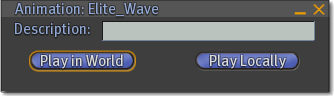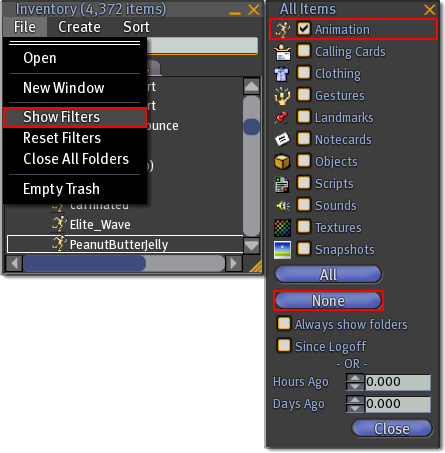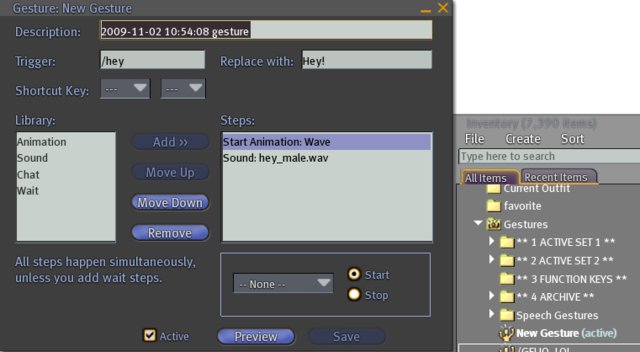KB2/Gestures, emotes, and animation
- http://wiki.secondlife.com/wiki/Animation_Guide ???
- http://wiki.secondlife.com/wiki/How_do_I_stop_dancing%3F
- http://wiki.secondlife.com/wiki/Gestures
- http://wiki.secondlife.com/wiki/How_do_I_start_dancing%3F
- http://wiki.secondlife.com/wiki/How_to_create_and_use_gestures_-_Video_Tutorial
Animation guide
An animation is a set of intructions that cause an avatar to engage in a sequence of motions. Custom animations can be created in programs such as Poser, Blender, and others. Several Resident-created animation applications have been released over the years:
- Posemaker - see forum discussion.
- Avimator - see forum discussion
- Slat - see forum discussion.
To import animations into Second Life from these programs:
- Save the animation in biovision hierarchy (BVH) format
- Choose the File > Upload Animation command.
There is a L$10 fee for uploading an animation. For more information on uploading an animation, see How to upload an animation.
You can use animations in gestures; but don't confuse the two. To activate an animation in your inventory, double-click the animation name. This opens a dialog box with the animation name, a field in which to see or enter a description of the animation, and two buttons:
- Play Locally allows you to see the animation, but it will not will be visible to other Residents. This is useful to make sure the animation is really something you want others to see your avatar doing.
- Play in World allows the Residents within visual range to see your avatar perform the animation. For more information on animations, and how to create them, see Animation.
How to stop dancing
There are many ways for your avatar to start dancing. Depending on how you got started, one of these solutions should help you stop:
- If you have animation windows open, closing them will stop those dances.
- If you started dancing after clicking a dance machine, clicking it again should usually stop you.
- If you are in a social environment like a crowded club, try asking one of your fellow patrons for help. Some dance machines work differently than others, and the regular visitors around you may be familiar with the one you're using.
- Try typing "/99 stop" in the Nearby Chat window.
- In older viewers, go to "World" pulldown menu and go to "Stop Animating my Avatar".
- In the latest viewer, click CTRL+ALT+D to bring up the "Advanced" pulldown menu, and then choose "Stop Animating Me" from the Advanced menu.
- As a last resort, you can fly or teleport far away and restart Second Life.
How to start dancing
There are many free dance animations in Second Life. They are passed around in collections from one Resident to another, so don't be afraid to ask others for animations.
When someone gives you an animation, it will be placed into the Animations folder. An animation can be played by double-clicking it in your inventory, then clicking the Play In World button.
Inventory filters can be used to easily locate all animations in your inventory.
- From the File menu in the Inventory window, choose Show Filters.
- Click the None button to unmark all filter checkboxes, then mark the Animation checkbox.
- When finished, choose Reset Filters from the File menu to show all of your inventory.
Also, in places like clubs, there are scripted dance machines. To search for a club, click the Search button at the bottom of the screen, then click the Places tab. Try searching for club, dance, party or another keyword.
Depending on how the specific machine operates, you can usually click on one to start dancing; clicking on it again should stop you.
If you are unsure how to use a dance machine, try asking someone nearby how it works.
Gestures
What are gestures?
Gestures are an inventory item type (shown as ![]() ) that allow you to create a series of steps which trigger your avatar to animate, play sounds, and emit text chat. These can be used for practical purposes or to amuse friends. For example, a cartoon "Squish!" noise accompanied by your avatar falling down. In Second Life culture, many gestures are openly circulated like memes, as they add a lot of spark to social situations.
) that allow you to create a series of steps which trigger your avatar to animate, play sounds, and emit text chat. These can be used for practical purposes or to amuse friends. For example, a cartoon "Squish!" noise accompanied by your avatar falling down. In Second Life culture, many gestures are openly circulated like memes, as they add a lot of spark to social situations.
Gestures can be triggered with:
- Keyboard shortcuts
- Text chat words/phrases
- Voice volume.
Where do I get gestures?
There are a variety of sample gestures in your inventory's Library folder. Search your inventory for "gesture" and scroll down.
You can also purchase many readymade gestures at Xstreet. Learn more about Xstreet.
How do I make a gesture?
Many variations exist, but here's a simple exercise to get you started.
- Click the Inventory button in the bottom right of the Viewer window to open the Inventory window.
- Right-click the Gestures folder (if you don't see it, open the My Inventory folder) and select New Gesture from the context menu.
- Type in a unique name for the gesture. You can always change this later. The Gesture editor window appears:
- In the Gesture window, under Steps, there are example steps. Click Preview button to see and hear what the gesture does as a whole. For example:
- Click the first step, Start Animation: Wave.
- Click the dropdown below and select a different animation, like Afraid. The steps update to show this.
- Click Preview again.
- Add and remove steps using the Add >> and Remove buttons.
- Change the order of the steps by selecting a step, then clicking Move Up and Move Down.
- As-desired, enter a Trigger and/or Shortcut Key. Changing the Description is optional, but you should at least have one way to easily trigger the gesture.
- Make sure Active is checked. Gestures must be active to be triggered.
- When you're done, click Save button and close the gesture window. Test the trigger or shortcut key.
You should also look at existing gestures to understand how to construct them from scratch.
Since gestures are best shown in action, watch this video tutorial to learn more:
<videoflash type="vimeo">4168991|640|480</videoflash>
Also, did you know gestures can be used as a productivity tool? With text chat macros, you can type in abbreviations which expand into phrases, or even paragraphs.
<videoflash type="vimeo">4242104|640|480</videoflash>
How do I see all my active gestures?
There are several ways:
- Search your inventory for "
(active)". - There's a dropdown called Gestures to the right of your chat bar. Click it to see gestures sorted by text trigger.
- Go to View > Active Gestures. A special window opens that shows you the trigger, key, and name for all your activated gestures.
Why don't my gestures work?
You're either not using the correct trigger or they're deactivated. Gestures must be activated to be triggered. Activated gestures appear in bold in your inventory and have "(active)" next to their names.
There are a few ways to activate gestures:
- Right-click a gesture and choose Activate.
- You can also Shift-click a range of gestures, then choose Activate to activate multiple gestures at once.
- Drag a gesture from your inventory onto your avatar to activate it.
- This also works with folders containing gestures. It works similar to wearing clothes or attaching objects — active gestures are effectively "worn".
Conversely, you can follow the same steps, then choose Deactivate to turn off gestures.
Why do I sound like a woman if I have a male avatar (and vice-versa)?
The default gestures come in two folders, one for Male Gestures and another for Female Gestures depending on which gender you picked when you first logged into Second Life. Their steps are the same except for the sound files they reference. You can always switch to the other by as described above.
If you have a microphone, you can record your own voice, upload sound clips, then use them in gestures for an extra-personal touch.
Why can't I use an animation or sound in a gesture?
In other words, why doesn't an animation or sound appear in the dropdown list when you're editing a gesture?
Check if it has full permissions. Animations and sounds must have full permissions to be included in a gesture. This is because a gesture functions like a "wrapper" that references individual animations and sounds. If an animation was no-transfer but the gesture could include it, that'd be an unfair way to work around the creator's permissions. A similar case applies for non-copyable animations and sounds.
It's true you can't do much to modify animations and sounds after uploading them aside from renaming and changing their description, but the rule still holds true.
Can I trigger multiple gestures in a single line of chat?
No. The Viewer only reads the first trigger. If you have many actions you want to do, you can include them with multiple actions in a single gesture.
If you want to show someone a gesture trigger, type it twice in text chat. For example, with the default "/bow" gesture activated, type: "/bow /bow". It appears as a single "/bow" — other avatars see you bowing but also see the trigger.
How come my text trigger disappears?
In the Gesture editor window, the Trigger is what's used to start the gesture, but is independent from what shows up. For example, if you have "/wave" used to do a wave animation, you might want the text chat that appears to everyone else to be "Friendly greetings!.
If you want your trigger and the emitted text output (independent of further Steps) to be the same, simply enter the same text next to Trigger and Replace with.
How do I use voice levels to trigger gestures?
There exist special triggers to do this. They are:
/voicelevel1 /voicelevel2 /voicelevel3
Each basically correlates to the loudness (amplitude) of your incoming voice chat, from 1 being softest to 3 being loudest. When there are several speech gestures which share the same trigger, they're randomly shuffled to add variety.
To get started, search your inventory for the Speech Gestures folder (which is included in the Library > Gestures folder), then drag that folder onto your avatar. Then, try talking on voice chat, from quiet to loud. Your avatar's arms should gesticulate more dramatically when speaking loudly, as shown here:
<videoflash type="vimeo">4243627|640|480</videoflash>
| Note: The Speech Gestures folder may not appear copied into your own inventory until after relogging. This is a bug. |
Like any other gesture, you can edit a speech gesture. Leave its trigger alone, but you can change its steps. For more info, see these videos:
<videoflash type="vimeo">4168800|640|480</videoflash>
Tips & tricks
For the experienced gesture connoisseur.
- Active gestures starting with a slash "
/" in the chat bar are autocompleted. Typing a preceding slash also hides the fact you're typing from others. - In the Gesture editor window, default animations appear at the top of the dropdown menu and are sorted alphabetically, while custom ones appear below and are also sorted alphabetically.
- While you can string many steps together, there's a limit to how much can be packed into a gesture. You'll get an error message when you try to Save if you have exceeded that limit.
- More than one gesture can share the same trigger, meaning both Trigger and Shortcut Key, as shown with the speech gestures. Each time you use a shared trigger, it'll randomly pick one of the gestures — a great way to add life and variety. For example, if you have 4 different waving animations and trigger them all with "
/wave", you can add nuances to your avatar body language. - Trigger multiple gestures simultaneously to mix and mash them up.
- In an Animation step, the Start and Stop radio buttons are for looped animations like still poses and repetitive dances. If you don't want your avatar to groove into eternity, insert a Stop Animation step for the same animation sometime after the Start Animation one.
- Gestures can add emphasis for keywords. For example, if Trigger and Replace with are both "
cat" and you have a gesture set to play a meowing sound with an animated swipe of your hand, every time you type "cat" in a sentence, you exhibit this feline behavior. Similarly, emoticons can correspond with avatar body language. The Library's gesture provides many examples. - Gestures can be connected to scripts. If you have scripts which use channel commands like "
/1 activate, these can be triggered via gesture faster than typing the long way. - See the Limits page for some numerical limits.
- Share gestures you've created with friends. It can be such a satisfying experience to trigger them one after another in a group. You know what they say about laughter being contagious!
- But at the same time, be considerate. Don't gesture-spam others if they don't want to hear you going "Woooooo!" for the 100th time.
Creating and using gestures
<videoflash type="vimeo">4168991|640|480</videoflash>
| Note: It's not mentioned in the video, but you can use Edit menu > Gestures to see an easy overview of your active gestures. From there, you can play, edit, and view where the gestures are in your inventory. |