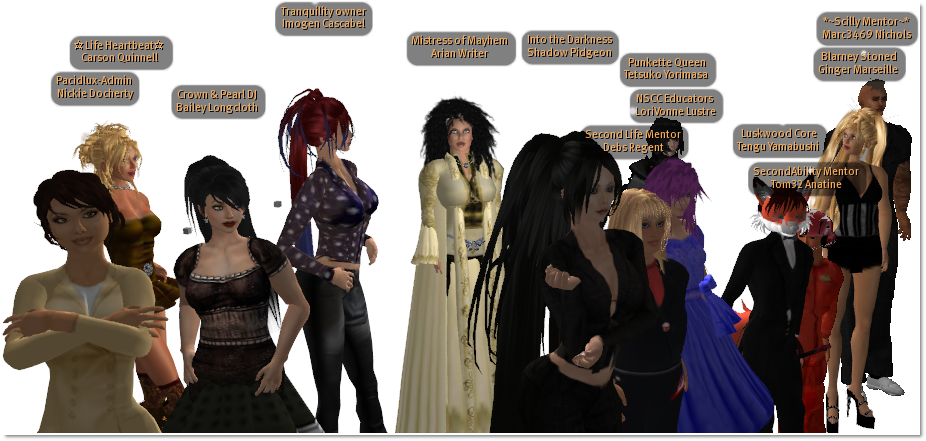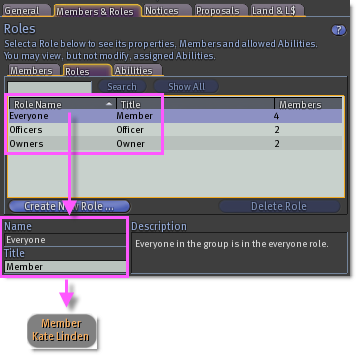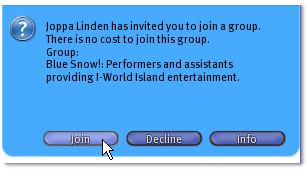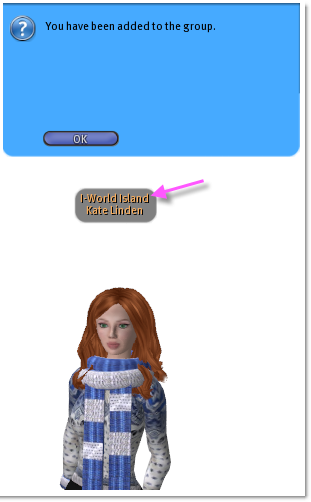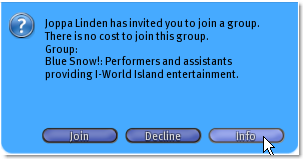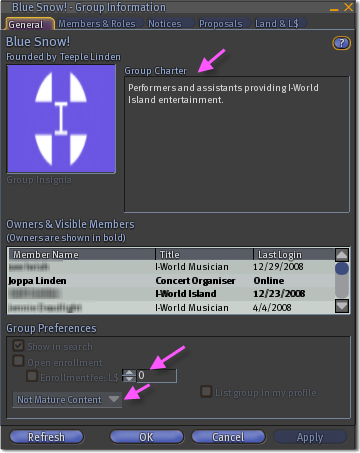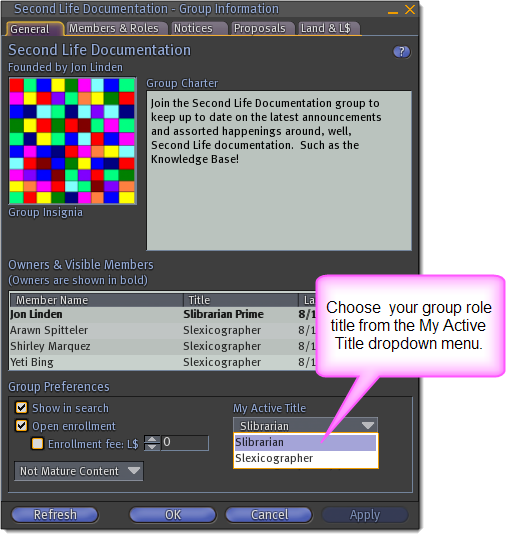KB2/Groups overview
- http://wiki.secondlife.com/wiki/How_do_I_change_the_title_above_my_avatar%27s_name%3F
- http://wiki.secondlife.com/wiki/What_are_groups%3F
- http://wiki.secondlife.com/wiki/What_is_a_group_tag_or_title%3F
What are groups?
Groups are organizations you can join and belong to in Second Life®. Belonging to a group doesn't inherently improve Second Life, but group members can take part in certain special privileges:
- Group members and officers get special titles. When you have a group active, your title appears in front of your name. e.g. Cookie Lover Jack Foo. You can change to the title of any of your groups (or no group) at any time through Edit > Groups. See How do I change the title in front of my name?
- You can give certain special permissions to group members only. A group member might restrict their land access to group members only, or script an object that has special functions only group members can activate.
- Groups have a joint balance. Any Linden Dollars paid to the group are paid out evenly to all group members each day.
- Groups can jointly own land, with each member making a contribution to help pay for the land's cost. See How does group-owned land work?
- Other Residents can see what groups you're in on your profile.
- You may also hide particular groups from beeing listet in your profile for other Residents. To do so, operate as follows:
- Go to Edit > Groups
- Highlight the group you'd like to hide, by clicking on it.
- Click the Info button.
- Uncheck the List group in my Profile checkbox, located at the bottom of the General tab.
- Click Apply.
What is a group tag or title?
I've noticed titles above avatar (Resident) names. What are they and how can I do that?
What is a Title?
Each Resident account includes the ability to create or join up to 25 groups inworld. Groups provide a way for Residents to collaborate about shared interests. Within each group there are Roles that have different names and permissions (Abilities). Each Role also has a Title associated with it. (Residents often refer to group titles as group tags.) Every newly created group contains three Roles with default titles:
- Everyone - The default title for this role is "Member".
- Officer - The default title for this role is "Officer".
- Owner - The default title for this role is "Owner".
| Tip: Seven additional Roles can be created and added to a group and each Role can have its own Title. |
| Note: The Name and Title of the Officer Role can be changed, while only the Title of the Everyone and Owner Role can be changed. |
How can I get a group title?
Any time you join a group, the title for the Role you are a member of appears over your avatar name. There are three ways to join a group:
Group Invitation
Another Resident can invite you to join a group. A blue message window appears in the top right of your viewer when you are invited to join a group. If this is a group you wish to join, click the Join button.
If you opt to join the group and click the Join button, another window appears in your viewer confirming you have been added to the group. The group Title associated with your Role in that group appears over your avatar name.
If you do not know the Resident sending you the group invitation, or would like to learn more about the group before accepting, click the Info button. The Group Information window opens. Read the Charter listed in the group info. The group invitation message and the Group Information Window show any costs associated with joining a group. The type of content associated with that group is shown at the bottom of the Group Information window.
If you decide not to join a group to which you've received an invitation, click the Decline button. There are many groups in the Second Life virtual world to join. It might be easier than you think to find groups that are a good fit for your interests.
Locate groups using the Search tool
- Click the Search button located at the bottom of your viewer window. The Search window opens.
- Select the Groups tab.
- Check/Uncheck Include Mature Content.
- Type your search criteria.
- Click the Search button next to the search criteria.
A list of groups appear in the group search window if there were search results that matched your criteria. Select a group of interest and click on the Group name hyperlink. Additional group information appears in the group search window:
- Group name
- Number of Members
- Charter
- Type of Enrollment (Open or Private)
- Founder and link to Founder Profile
- Full group profile link
Click on the View Full Profile button to open the Group Information window. Click the Join(L$) button to join a group with Open Enrollment.
| Note: If the group has an enrollment fee, it appears on the Join(L$) button as well as in the Group Information window. |
I've joined another Resident's group. Can I create my own group tag?
Each Role within a group can have different Abilities (permissions). The Ability to Change Role names, titles, descriptions and Role member visibility needs to be associated with the Role(s) you are a member of within the group you have joined. Check out our Roles and Abilities article for additional information.
Create your own group and group tags
The How do I create my own group? article will guide you through the group setup process. Once you have created a new group, you can set the tags for your group Roles.
| Important: Groups with less than two members automatically disband within 48 hours. Ask a friend if you can invite them to your group. |
As a group owner, you have all Abilities available to a group. You can change the title for any group Role.
- Right click on your avatar and select Groups from the pie menu.
- Select your group from the Communicate window's Groups tab.
- Click the Info button.
- From the Group Information window, click the Members & Roles tab.
- Click the Roles tab.
- Select a group Role.
- Type the new title (tag) in the Title box.
- Click Apply.
| Tip: Since there are multiple Region types in the Second Life virtual world, it's best to be safe and keep a publicly displayed title PG. |
While you can belong to a maximum of 25 groups at any one time, you can only have one group active at a time. Which group you have active can influence certain events in world, such as whether you can create objects on group owned land. Often, you may want to change active groups in order to change the title that appears in above your name, just over your avatar's head.
Toggle between your group titles:
- Right click on your avatar and select Groups from the pie menu.
- Select your group from the Communicate window's Groups tab.
- Click the Activate button. Your group title appears over your avatar name.
- Click the Info button.
- Click the General tab from the Group Information window.
- Click the drop down menu under My Active Title on the bottom of the Group Information window.
- Select a title from the drop down list.
- Click Apply.
I accepted a group invitation and do not wish to remain in the group. How can I leave the group?
- Right click on your avatar and select Groups from the pie menu.
- Select the group from the Communicate window's Groups tab.
- Click the Leave button.
- Click OK to confirm you want to leave the group.
Changing your group title
The active group you belong to determines the title in front of your avatar's name. For more information on groups, see What are groups? and How do I join a group?
While you can belong to a maximum of 25 groups at any one time, you can only have one group active at a time. Which group you have active can influence certain events in world, such as whether you can enter group-restricted land, or whether a scripted object recognizes you as a group member. Often, you may want to change active groups in order to change the title that appears in front of your name, just over your avatar's head.
How to change your active group
- Select Edit > Groups from the menus at the top of the Second Life window.
- Click on the name of the group you wish to make active. You'll be using the title that group has given you.
- Click the Activate button.
- When the group name changes to bold, click Close.
Alternately, if you don't want a title right now, click none, click Activate, then click Close.
Of course, if your groups don't have a title you like, you can ask the group founder or an officer to change the group titles. Or, you could create your own group... see How do I create my own group?
How to change your role title within a group
Each group role within a group can have its own unique title. If your belong to more than one role in the same group, you can switch your active title within the group:
- Select Edit > Groups from the menus at the top of the Second Life window.
- Click the name of your active group.
- Click the Info button.
- Near the bottom right of the Group Information window is a dropdown box called My Active Title. Click the box to select your active title from your available titles in that group.
- Click OK to close the Group Information Window.