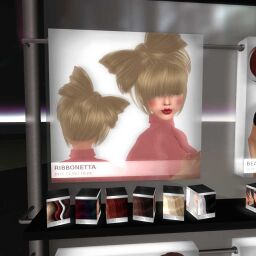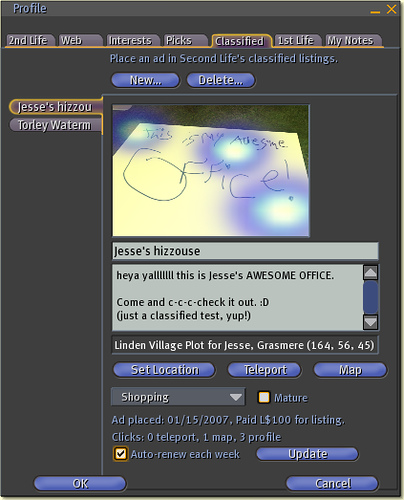Difference between revisions of "KB2/Selling objects"
m (1 revision: Porting KB2 working drafts to public wiki) |
|
(No difference)
| |
Revision as of 14:25, 25 October 2010
- http://wiki.secondlife.com/wiki/Original_Copy_Contents
- http://wiki.secondlife.com/wiki/How_to_open_and_sell_boxes_-_Video_Tutorial
- http://wiki.secondlife.com/wiki/How_do_I_sell_things%3F
- http://wiki.secondlife.com/wiki/Linden_Lab_Official:How_do_I_keep_someone_from_selling_my_stuff%3F
- http://wiki.secondlife.com/wiki/Linden_Lab_Official:Classifieds_FAQ
- http://wiki.secondlife.com/wiki/How_do_I_sell_things%3F
- http://wiki.secondlife.com/wiki/Linden_Lab_Official:Advertising_Rules_%26_Etiquette
Original, Copy, or Contents
Should you sell your inworld Second Life creations as Original, Copy, or Contents? That depends on how the object is presented and what you intend to do, as this fast, easy, and fun video shows:
<videoflash type="youtube">y7vrq_alXsU|640|505</videoflash>
| Tip: There are more advanced ways of selling objects, such as the web-based Marketplace and scripted vendors which can help you track sales, run multiple locations, automate product updates, and more. Those are beyond the scope of this page, but feel free to link to further info in the "Also see" section below. |
Keeping in mind that this is a simple overview of what in practice has many subtleties, here are some pros and cons of each (feel free to expand this list, real examples are cool):
Original
- Sells the actual inworld object as-is. If someone buys it, they're informed they now own the object as they see it inworld.
- If they want to take it with them, they must take it into their inventory. Otherwise, it stays inworld and could be returned or lost.
- PRO: Selling originals is used with "exclusive" or "limited-edition" works of art where there are a limited number of copies. This creates an artificial scarcity that may have traditional charm for some. For example, you place five vases on a shelf, and as each one is bought, the buyer takes it off the shelf.
- PRO: This is useful for yard sales involving no-copy but transferable objects, where you're not the original creator and it's usually preferable to show objects in 3D instead of a packaged picture. Plus, the owner may have lost or discarded the original packaging.
- PRO: This is also useful if you've built a structure on someone else's land and want to sell it to them, in-place, without them having to re-rez it.
- CON: Current limitations of the system means the new owner has to buy each object, and there's no current way to set objects for sale like there is land.
- However, if you're selling one of your land parcels, there's an option to also "Sell the objects with the land."
Copy
- Sells a copy (surprisingly enough) of the object you bought. The original stays inworld, while the copy appears in your inventory.
- PRO: If the object is meant to be used as-is, you can rez it inworld. For example, you see a pretty tree inworld and you buy that.
- CON: However, if the object came in a box, you need to not only unrez it, but unpack it, also known as "opening a box" (because the container object is treated as such). For creators, there's a click action you can use so customers can left-click to open a box (which is simpler than right-clicking and using the context menu).
- CON: In many cases, you're better off selling Contents rather than Copy, because it reduces the potentially frustrating intermediary steps of opening the box. It can be hard to find somewhere to rez, not to mention the incremental time spent.
- An exception to this is if you consider packaging an important part of the experience, like if your boxes look really beautiful.
- An exception to this is if you consider packaging an important part of the experience, like if your boxes look really beautiful.
- PRO: An advantage to having the boxed copy is a backup that's more resilient to being messed up, unlike a folder which can have its contents jumbled.
- But, a creative way of dealing with that when selling Contents is to also recursively include a boxed object inside the contents. Then, you both (1) remove the need to rez a box inworld and (2) provide a backup.
Contents
- Sells what's inside the container object you bought. Appears in the recipient's inventory in a folder titled with the object's name.
- The contents are what you see when you right-click an object, choose Edit, and click the Content tab.
- PRO: Contents is often the best choice for selling what's inside wall display container objects that show a representation of what's inside instead of the actual object, unless you're confident there's an advantage otherwise. For example, a loveseat you can "try before you buy" can be sold as a Copy, but a box containing several loveseats in different colors should be sold as Contents.
Throughout all of this, walk in your customers' shoes and try the start-to-finish buying experience for yourself so you understand firsthand.
Good to know
- In a container object's contents, in addition to the actual product, you can include supplementary items. For example, notecards with "read me" info and other documentation, and a landmark back to your store so the buyer can find you again easily.
How to sell an object
Second Life®'s marketplaces thrive on your ability to sell your unique creations to other Residents. Here's how you do it:
- Right-click the object and choose Edit.
- Click on the General tab. (Click More if you don't see it.)
- Select the For Sale checkbox.
- Enter the appropriate price (in L$) in the box next to For Sale.
- Click on the method you want to use to sell the object:
- Original: Sell that exact object. When a Resident buys the object, it will stay right where it is and change owners.
- Copy: Sell a copy of the object. The object will remain where it is, and the purchaser will receive a copy of the object.
- Contents: Sell the objects, clothing, etc. in the Contents of the object. The purchaser will receive a folder (with the same name as the object) containing a copy of the object's contents (or the contents themselves if they are no-copy).
| Tip: The best way to sell clothing, animations, etc. is to place them in an object and sell its contents. This works great for full outfits and costumes! |
Permissions
The permissions system can be used to restrict future owners' ability to sell your creations to others. Here are some popular permissions combinations:
No-Copy, No-Transfer
The owner has one copy of the item. Rezzing the object inworld causes it to leave the owner's inventory. The owner can never give the object to someone else (including giving it back to the creator).
Copy, No-Transfer
The owner can make copies of the item. Rezzing the object inworld retains a copy in inventory (great for vehicles or other objects that may fly off or otherwise get lost). The owner can never give the object to someone else, including giving it back to the creator.
No-Copy, Transfer
The owner has one copy of the item. They can sell that one copy to someone else; if they do, they will no longer own the object. This allows the owner to give the object to someone else when they no longer wish to use it. It also allows residents to buy your items for other people (who may be elsewhere or even offline).
| Note: Transfer is listed as Resell/Give Away in Edit or Properties. |
| Warning: Permissions set on an object in your inventory are not applied to contents until rezzed. See "Next-owner permissions FAQ" for more info. |
Advertising rules and etiquette
Advertising can be an essential part of running a Second Life Business. However, advertisers must always take care to respect the rights and privacy of other Residents when they design their ad campaigns. Here are a few rules to help you understand what sort of advertising is acceptable in Second Life:
Adhere to the Community Standards
The Community Standards are a set of rules designed to make sure Residents treat each other with respect; most of these rules are simple common courtesy, but please take care to make sure your advertisement does not violate the sections of the Community Standards regarding harassment, indecency, or disturbing the peace.
Understand the Second Life Terms of Service
The Second Life Terms of Service are rules governing your use of Second Life; if you violate any of these rules, your account may be suspended or permanently banned. Pay special attention to Section 4: "Conduct by Users of Second Life". Section 4 covers Resident behavior in Second Life, and includes the Community Standards mentioned above.
Post in the appropriate channels
It can be tempting to post ads in the Events calendar, but it ultimately detracts from the usefulness of the Events listing. Instead, you might try posting in the designated Classifieds section for a small fee, or for free in the Classifieds section of the Second Life official forums! Many Resident-run forums and publications also welcome advertisers, but make sure to read their advertising rules and policies before you start posting.
For more information regarding our effort to keep the Events calendar clean, check out this blog post.
Keep it legal
You are legally responsible for your own actions in Second Life. However, due to the legally ambiguous state of virtual gambling, all Classifieds, Event listings, and land descriptions that advertise gambling will be removed without refund.
For more information regarding our decision on gambling advertisements, see this blog post.
How to open and sell boxes
This video tutorial discusses interacting with boxed merchandise inworld, including:
- How to make a box that contains something to sell
- How to see what a box contains
- The difference between selling a box as "copy" or "contents"
- How to open a box instead of wearing it
<videoflash type="vimeo">4168976|640|480</videoflash>
Classifieds FAQ
This guide explains the finer details behind the inworld Classifieds system, which is used by Residents to advertise products and services.
I'm new to this. How do I place an ad?
- From the menus at the top of the Second Life window, select Edit > Profile and click the Classified tab.
- Click the New button.
- Read the instructions.
- When you've filled out the details, click Publish and confirm to make your ad appear in the Search window's Classifieds tab listings instantly.
Can I change the price of a classified after paying for it?
No, you can't. What you can do is cancel that classified and make a new one with the desired price. If you want to transfer the info from one classified to another, you can create a new one, copy and paste your text, and use the same texture.
Can I change the text of a classified after paying for it?
Yes, you can. Aside from price, all of a classified's info is editable, even after it's been published. Click Update or OK to save; changes take place immediately.
What does the "Auto-renew each week" checkbox do?
Auto-renew each week was added to make your Second Life easier if you want to run a classified for an extended period. From the time you first placed the ad, you'll be automatically billed each week at the same price you initially paid.
If you deselect this checkbox, your classified disappears at the end of the next weekly cycle.
What does "Clicks" mean near the bottom?
If you look at your own classifieds, you see private stats (not visible to other Residents) that show how many times someone has clicked through to your classified using the Teleport, Show on Map, and Profile buttons visible in the Search window's Classifieds tab. The Teleport and Show on Map button are also visible in your Profile's Classified tab.
These metrics help you gauge the effectiveness of an ad. Remember, the more you pay for a classified, the higher up it appears in the listings. By default, classifieds are sorted by price.
How do I delete my ad?
Press the Delete button at the top of the Classified tab. You'll be asked to confirm, and if you click OK, your classified will be deleted immediately.
| Important: You will not receive a refund for any remaining time left on your Classified listing. If you want to stop paying for a recurring Classified, make sure the Auto-renew each week checkbox is unchecked. |
NOTE: This article is about selling objects directly inworld. For selling objects online, see Marketplace docs