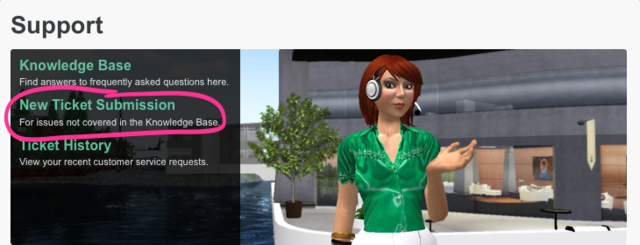Difference between revisions of "Linden Lab Official:Support Tickets Explained"
| Line 11: | Line 11: | ||
{{KBnote| If you have a Basic account, or don't yet have a Second Life account, use only the tickets for Basic and Guest accounts.}} | {{KBnote| If you have a Basic account, or don't yet have a Second Life account, use only the tickets for Basic and Guest accounts.}} | ||
To see the various ticket types, go to the [http://secondlife.com/support Support Portal] and click '''New Ticket Submission'''. | To see the various ticket types, go to the '''[http://secondlife.com/support Support Portal]''' and click '''New Ticket Submission'''. We can't link to this directly because it requires you to be logged in at the Support Portal first. The link looks like this: | ||
[[File:Support_-_New_Ticket_Submission.png|640px]] | |||
[[Category:Ticket Types and Support Services]] | [[Category:Ticket Types and Support Services]] | ||
[[Category:Knowledge Base]] | [[Category:Knowledge Base]] | ||
Revision as of 06:31, 10 May 2010
What's a Ticket?
You can think of a support ticket as a special form that you fill out when you're having a problem inside the Second Life® virtual world, or with your Second Life account. If you fill it out correctly, one of our Support team members will read it and try to help you solve your problem in a reasonable amount of time.
Ticket Types
Different questions have different corresponding tickets that ask you for different information. For instance, if you're trying to resolve a credit card billing question, it won't make much sense for us to ask you what you want to name your new Private Region. The questions we do ask on each ticket type are often vital to getting your problem solved in as timely a manner as possible. Don't skip any fields unless you really can't answer them!
| Note: If you have a Basic account, or don't yet have a Second Life account, use only the tickets for Basic and Guest accounts. |
To see the various ticket types, go to the Support Portal and click New Ticket Submission. We can't link to this directly because it requires you to be logged in at the Support Portal first. The link looks like this: