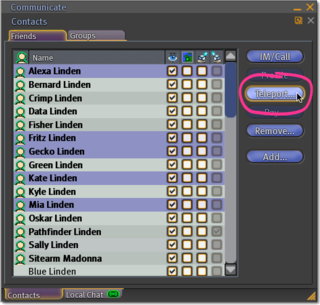Difference between revisions of "Mass teleport"
Jump to navigation
Jump to search
| Line 6: | Line 6: | ||
# Go to '''Edit''' > '''Friends'''. | # Go to '''Edit''' > '''Friends'''. | ||
# Hold {{K|Ctrl}} and click | # Hold {{K|Ctrl}} and click the Friends you want to teleport. If you select someone who's offline, the '''Teleport''' button is disabled. | ||
# Click '''Teleport'''. | # Click '''Teleport'''. | ||
#: [[File:Mass_teleport.png|320px]] | #: [[File:Mass_teleport.png|320px]] | ||
| Line 13: | Line 13: | ||
{{KBtip|[[Sletiquette#Don.27t_teleport_unannounced|Unsolicited teleports can be rude.]] You should be familiar with who you're teleporting and reasonably believe they're pleased to TP over, as abusing mass-teleporting is disturbing the peace per our [http://secondlife.com/corporate/cs.php Community Standards].}} | {{KBtip|[[Sletiquette#Don.27t_teleport_unannounced|Unsolicited teleports can be rude.]] You should be familiar with who you're teleporting and reasonably believe they're pleased to TP over, as abusing mass-teleporting is disturbing the peace per our [http://secondlife.com/corporate/cs.php Community Standards].}} | ||
Alternatively, you can mass-teleport with Calling Cards. This is somewhat inconvenient because you can't see if someone's online unless they're in your Friends list. However, you can sort Calling Cards into folders, while you can't do that with | Alternatively, you can mass-teleport with Calling Cards. This is somewhat inconvenient because you can't see if someone's online unless they're in your Friends list. However, you can sort Calling Cards into folders, while you can't do that with Friends. | ||
# Click the '''Inventory''' toolbar button. | # Click the '''Inventory''' toolbar button. | ||
# Open '''My Inventory''' > '''Calling Cards'''. | # Open '''My Inventory''' > '''Calling Cards'''. | ||
# Hold {{K|Ctrl}} and click | # Hold {{K|Ctrl}} and click the Friends you want to teleport. As with the Friends list, they must be online. | ||
# Right-click and select '''Offer Teleport'''. Unlike teleporting via the Friends list, you're asked to specify a different teleport message for each recipient. | # Right-click and select '''Offer Teleport'''. Unlike teleporting via the Friends list, you're asked to specify a different teleport message for each recipient. | ||
# Enter a message to let your friends why you want them over, and click '''OK'''. | # Enter a message to let your friends why you want them over, and click '''OK'''. | ||
As with a single-avatar teleport, each person can accept or decline your teleport request. | As with a single-avatar teleport, each person can accept or decline your teleport request. | ||
Revision as of 12:12, 5 November 2009
How do I teleport more than one Resident at a time?
This is useful for inviting a lot of people to a party you're hosting, exploring as a group, and more.
- Go to Edit > Friends.
- Hold Ctrl and click the Friends you want to teleport. If you select someone who's offline, the Teleport button is disabled.
- Click Teleport.
- Enter a message to let your friends why you want them over, and click OK.
| Tip: Unsolicited teleports can be rude. You should be familiar with who you're teleporting and reasonably believe they're pleased to TP over, as abusing mass-teleporting is disturbing the peace per our Community Standards. |
Alternatively, you can mass-teleport with Calling Cards. This is somewhat inconvenient because you can't see if someone's online unless they're in your Friends list. However, you can sort Calling Cards into folders, while you can't do that with Friends.
- Click the Inventory toolbar button.
- Open My Inventory > Calling Cards.
- Hold Ctrl and click the Friends you want to teleport. As with the Friends list, they must be online.
- Right-click and select Offer Teleport. Unlike teleporting via the Friends list, you're asked to specify a different teleport message for each recipient.
- Enter a message to let your friends why you want them over, and click OK.
As with a single-avatar teleport, each person can accept or decline your teleport request.