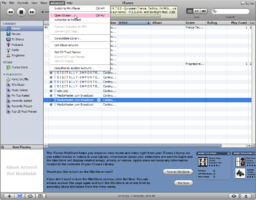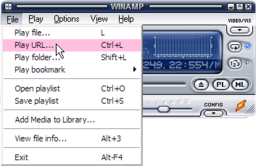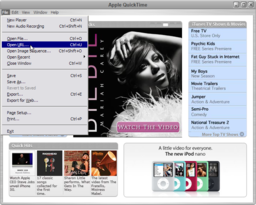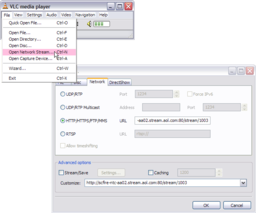Difference between revisions of "Playing media"
| Line 19: | Line 19: | ||
Media streams used inworld can also be played in external players, depending on what formats they support. '''iTunes''' and '''Winamp''' for audio, and '''QuickTime Player''' and '''VLC''' for audio ''and'' video are among the more popular ones. Since these are 3rd-party programs, Linden Lab doesn't support them, but here's basically how to make media streams work. | Media streams used inworld can also be played in external players, depending on what formats they support. '''iTunes''' and '''Winamp''' for audio, and '''QuickTime Player''' and '''VLC''' for audio ''and'' video are among the more popular ones. Since these are 3rd-party programs, Linden Lab doesn't support them, but here's basically how to make media streams work. | ||
Once you have a media URL | Once you have a media URL: | ||
=== [http://www.apple.com/itunes/ iTunes] === | === [http://www.apple.com/itunes/ iTunes] === | ||
| Line 25: | Line 25: | ||
* Use Advanced menu > Open Stream. | * Use Advanced menu > Open Stream. | ||
* Paste the URL and click OK. | * Paste the URL and click OK. | ||
[[Image:Itunes.png|256px|none]] | |||
=== [http://www.winamp.com/ Winamp] === | === [http://www.winamp.com/ Winamp] === | ||
| Line 30: | Line 31: | ||
* Use File menu > Play URL. | * Use File menu > Play URL. | ||
* Paste the URL and click Open. | * Paste the URL and click Open. | ||
[[Image:Winamp.png|256px|none]] | |||
=== [http://www.apple.com/quicktime/download/ QuickTime Player] === | === [http://www.apple.com/quicktime/download/ QuickTime Player] === | ||
| Line 35: | Line 37: | ||
* Use File menu > Open URL. | * Use File menu > Open URL. | ||
* Paste the URL and click OK. | * Paste the URL and click OK. | ||
[[Image:Quicktime.png|256px|none]] | |||
=== [http://www.videolan.org/vlc/ VLC] === | === [http://www.videolan.org/vlc/ VLC] === | ||
| Line 40: | Line 43: | ||
* Use File menu > Network stream. | * Use File menu > Network stream. | ||
* From the Network tab, select an option — using the above example, "HTTP/HTTPS/FTP/MMS", paste the URL, and click OK. | * From the Network tab, select an option — using the above example, "HTTP/HTTPS/FTP/MMS", paste the URL, and click OK. | ||
[[Image:Vlc.png|256px|none]] | |||
Revision as of 21:16, 22 June 2008
Parcel media
"Parcel media" refers to playing music, movies, webpages, & more on your land parcel(s) in Second Life. Once you learn how, it's easy to do.
We have a helpful selection of articles in our Knowledge Base detailing how you can play parcel media. In particular, see:
You can also watch video tutorials like this:
<videoflash>TX04VAsSMFQ</videoflash>
What will play?
Any format that QuickTime supports should work inworld, as well as standard webpages. So a good general rule is to try to play URLs in QuickTime Player or your web browser.
Formats like Flash video and Windows Media aren't supported at this time.
Play media outside of Second Life
Media streams used inworld can also be played in external players, depending on what formats they support. iTunes and Winamp for audio, and QuickTime Player and VLC for audio and video are among the more popular ones. Since these are 3rd-party programs, Linden Lab doesn't support them, but here's basically how to make media streams work.
Once you have a media URL:
iTunes
iTunes runs on Windows and Mac.
- Use Advanced menu > Open Stream.
- Paste the URL and click OK.
Winamp
Winamp only runs on Windows.
- Use File menu > Play URL.
- Paste the URL and click Open.
QuickTime Player
QuickTime runs on Windows and Mac.
- Use File menu > Open URL.
- Paste the URL and click OK.
VLC
VLC runs on Windows, Mac, and Linux.
- Use File menu > Network stream.
- From the Network tab, select an option — using the above example, "HTTP/HTTPS/FTP/MMS", paste the URL, and click OK.