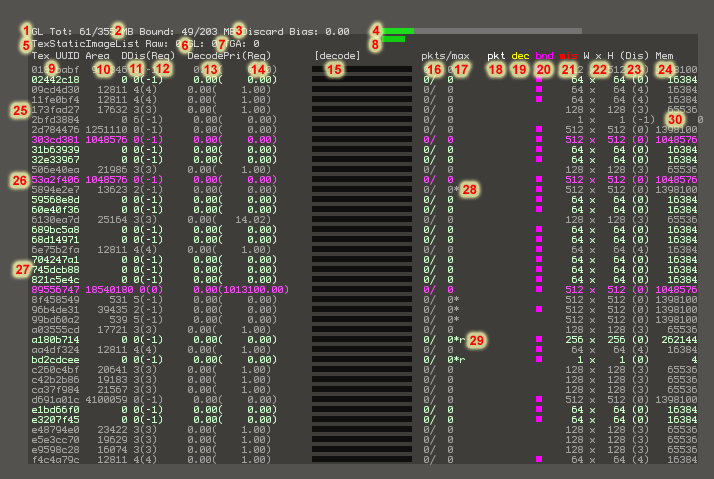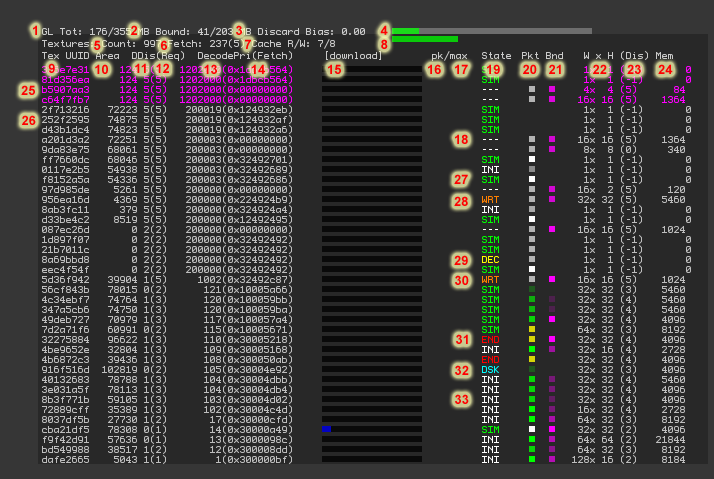Texture Console
Revision as of 16:25, 14 March 2007 by Steve Linden (talk | contribs)
1.13
- Important note: Unless the scene is *very* simple, this display only shows a tiny fraction of the number of textures. The textures displayed are active textures (i.e. textures that need more data) ordered by priority.
- 1: Amount of texture data handed to OpenGL / Maximum amount SecondLife will hand to OpenGL*
- 2: Amount of texture data currently bound by OpenGL / Threshold at which we decrease texture detail*
- 3: Texture detail multiplier. > 1 indicates that texture detail is being decreased to fit into memory
- 4: Graphical representation of 1. Red indicates that (3) will be increased
- 5:
- 6:
- 7:
- 8: Graphical representation of 2
- 9: First chunk of texture ID
- 10: Area on screen. Approximate # of pixels this texture covers on-screen.
- 11: Desired Discard Level. (see Discard definition) Is a function of area on screen and importance.
- 12: Requested Discard Level. This is the clients record of the last discard level requested to the server. This is usually the same as Desired Discard Level, but may be larger if we have stopped requesting the texture because it is out of view (no area) or we have all of its data.
- 13: Priority.
- 14: Requested Priority.
- 15: Data received. This bar fills up as the requested texture is downloaded. This is basically a download progress bar for the textures current Desired Discard Level (but will only fill up if the requested discard level is 0).
- 16: Number of Packets received (numerical representation of 15)
- 17: Max number of packets
- 18: A pip shows up here when a packet arrives
- 19: A pip shows up here while the texture is being decoded
- 20: A pip shows up here if the texture is being displayed (bound)
- 21:
- 22: Width x Height
- 23: Actual Discarded level. This should eventually (after textures are downloaded and decoded) be the same as (11)Desired Discard Level.
- 24: Amount of memory consumbed by the texture
- 25: grey text.
- 26: purple text.
- 27: green text.
- 28: *.
- 29: *r.
- These are functions of the 'Graphics Card Memory' setting under Preferences > Adv. Graphics
1.14
- Important note: Unless the scene is *very* simple, this display only shows a tiny fraction of the number of textures. The textures displayed are active textures (i.e. textures that need more data) ordered by priority.
- 1: Amount of texture data handed to OpenGL / Maximum amount SecondLife will hand to OpenGL*
- 2: Amount of texture data currently bound by OpenGL / Threshold at which we decrease texture detail*
- 3: Texture detail multiplier. > 1 indicates that texture detail is being decreased to fit into memory
- 4: Graphical representation of 1. Red indicates that (3) will be increased
- 5: Total number of textures currently referenced (i.e. nearby)
- 6: Number of textures with data being actively fetched (number pending deletion)
- 7: Number of textures waiting to be Read/Written to the local cache
- 8: Graphical representation of 2
- 9: First chunk of texture ID
- 10: Area on screen. Approximate # of pixels this texture covers on-screen.
- 11: Desired Discard Level. (see Discard definition) Is a function of area on screen and importance.
- 12: Requested Discard Level. This is the clients record of the last discard level requested to the server. This is usually the same as Desired Discard Level, but may be larger if we have stopped requesting the texture because it is out of view (no area) or we have all of its data.
- 13: Priority.
- 14: Requested Priority.
- 15: Data received. This bar fills up as the requested texture is downloaded. This is basically a download progress bar for the textures current Desired Discard Level (but will only fill up if the requested discard level is 0).
- 16: Number of Packets received (numerical representation of 15)
- 17: Max number of packets
- 18: "---" see 27-33
- 19: State: What state the texture fetcher is in for this texture
- 20: Pkt:
- White = packet received from simulator
- Green = data requested from simulator
- Yellow = texture processed by state machine
- 21: Bnd:
- Purple = Texture is currently bound (i.e. being rendered)
- 22: Width x Height
- 23: Actual Discarded level. This should eventually (after textures are downloaded and decoded) be the same as (11)Desired Discard Level.
- 24: Amount of memory consumbed by the texture
- 25/26: Text Color
- White = Normal priority image
- Yellow = Selected image
- Orange = High priority boosted image
- Magenta = Boosted image
- Pink = UI image
- Grey = Image not in state machine (hopefully because current discard <= desired discard)
- 27-33
- "---" - The texture is not being fetched (hopefully because current discard <= desired discard)
- "INI" - The texture is waiting to be processed by the state machine
- "DSK" - Reading from local cache (cyan=header, blue=body)
- "SIM" - Waiting for packet data from simulator
- "URL" - Waiting for URL for HTTP request
- "HTP" - Waiting for HTTP data
- "DEC" - Decoding Image
- "WRT" - Writing image to local cache
- "END" - Waiting for a request for more data or deletion (after timeout)
- "CRE/FUL/BAD/MIS" - Debug, shouldn't happen (needs create, fully loaded, bad, missing)
- These are functions of the 'Graphics Card Memory' setting under Preferences > Adv. Graphics
Definitions
Decode - Uncompressing a downloaded texture, in SL's case a JPEG2000 texture, into memory. Once it is decoded it will be handed to OpenGL.
Discard Level - A discard level of 0 means the highest available detail version of the texture. Discard level 1 means the second highest detail version, which is 1/2 the size in ieac dimension (and thus 1/4 the memory footprint in memory)
Notes
- 'Texture Memory' or 'OpenGL Memory' refers to data passed to the OpenGL drivers. Depending upon the graphics card and driver, this memory may be on the graphics card, in system memory, or (likely) both.