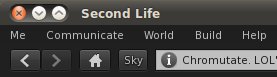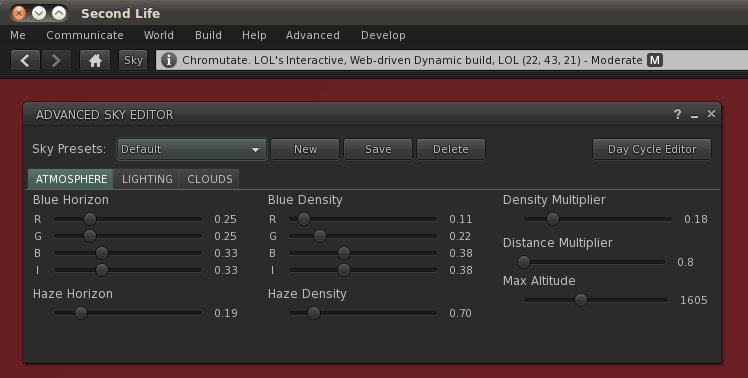Difference between revisions of "User:Opensource Obscure/Panel Navigation Bar 2.1"
Jump to navigation
Jump to search
(Created page with 'This mod '''adds a ''Sky'' button in the Location Bar, between the Home button and the Location form. By clicking the button, the '''Advanced Sky Editor window''' is opened. ==...') |
(added explanatory pictures) |
||
| Line 1: | Line 1: | ||
[[File:Panel_Navigation_Bar_2.1-detail.jpg]] | |||
The following instructions will let you '''add a ''Sky'' button to the Location Bar'''. | |||
When you press the '''Sky''' button, the '''Advanced Sky Editor window''' opens and you can easily change the '''Sky Presets''' by using the drop-down menu in the upper-left corner of the window. | |||
See the [[WindLight_settings]] page for many additional presets. | |||
[[File:Panel_Navigation_Bar_2.1-full.jpg]] | |||
== By hand == | == By hand == | ||
(This way may take more time, but is more 'open') | (This way may take more time, but is more 'open') | ||
* Make a backup copy, then edit this file: '''skins/default/xui/en/panel_navigation_bar.xml''' | * Make a backup copy, then edit this file: '''skins/default/xui/en/panel_navigation_bar.xml''' | ||
* Use the Search/Find feature of your text editor and | * Use the Search/Find feature of your text editor and search this string: ''*TODO'' | ||
* In the line above, change ''266'' to '''''230''''' | * In the line above, change ''266'' to '''''230''''' | ||
* A dozen of lines | * A dozen of lines above, look for this string: ''<location_input'' | ||
* Above that line, add a new line with the following code | * Above that line, add a new line with the following code | ||
<button follows="left|top" height="23" layout="topleft" left_pad="7" name="Windlight" label="Sky" tool_tip="Open Sky Settings" top_delta="0" width="30"> <button.init_callback function="Button.SetFloaterToggle" parameter="env_windlight" /> </button> | <button follows="left|top" height="23" layout="topleft" left_pad="7" name="Windlight" label="Sky" tool_tip="Open Sky Settings" top_delta="0" width="30"> <button.init_callback function="Button.SetFloaterToggle" parameter="env_windlight" /> </button> | ||
Revision as of 11:05, 27 July 2010
The following instructions will let you add a Sky button to the Location Bar.
When you press the Sky button, the Advanced Sky Editor window opens and you can easily change the Sky Presets by using the drop-down menu in the upper-left corner of the window.
See the WindLight_settings page for many additional presets.
By hand
(This way may take more time, but is more 'open')
- Make a backup copy, then edit this file: skins/default/xui/en/panel_navigation_bar.xml
- Use the Search/Find feature of your text editor and search this string: *TODO
- In the line above, change 266 to 230
- A dozen of lines above, look for this string: <location_input
- Above that line, add a new line with the following code
<button follows="left|top" height="23" layout="topleft" left_pad="7" name="Windlight" label="Sky" tool_tip="Open Sky Settings" top_delta="0" width="30"> <button.init_callback function="Button.SetFloaterToggle" parameter="env_windlight" /> </button>
- Save and quit
Quick way (todo)
(This way is quicker, but you have to trust the file you download)
Open the skins/default/xui/en/ folder in your Second Life installation. Make a backup copy of the panel_navigation_bar.xml file, then replace it with this file: Download TODO:P