Difference between revisions of "User:Rufus Darkfold/PrimControl HUD"
m |
|||
| Line 7: | Line 7: | ||
There is full support for prim torture. | There is full support for prim torture. | ||
Buttons and sliders to display and control the parameters are implemented using [[Dialogger]]. | Buttons and sliders to display and control the parameters are implemented using [[Dialogger]]. | ||
On/Off buttons are red for off and green for on. | |||
''There is currently a bug that occasionally eats mouse clicks on these, so you may need to click an extra time.'' | |||
Sliders can be vertical, horizontal, or both. Click and drag are supported. 3D sliders are implemented with a | |||
2d slider and a 2nd vertical slider (labeled "Z") on the right. | |||
The top bar starts with a "Home" button that returns to this screen and resets PrimControl. | The top bar starts with a "Home" button that returns to this screen and resets PrimControl. | ||
Revision as of 22:40, 11 September 2011
PrimControl HUD - BETA
The primcontrol HUD is for editing linksets of prims in ways that are inconvenient or not possible with the viewer. It communicates with the primset script, which should be installed in the target of the root prim. Flexi, light, color, and target omega parameters can be queried or set for the entire linkset or any subset. Particle system parameters may be set for any prim(s) as well. There is full support for prim torture.
Buttons and sliders to display and control the parameters are implemented using Dialogger. On/Off buttons are red for off and green for on. There is currently a bug that occasionally eats mouse clicks on these, so you may need to click an extra time. Sliders can be vertical, horizontal, or both. Click and drag are supported. 3D sliders are implemented with a 2d slider and a 2nd vertical slider (labeled "Z") on the right.
The top bar starts with a "Home" button that returns to this screen and resets PrimControl. The globe button activates the Charttracker mapping HUD script if present. Get Prim Params is not active on this screen.
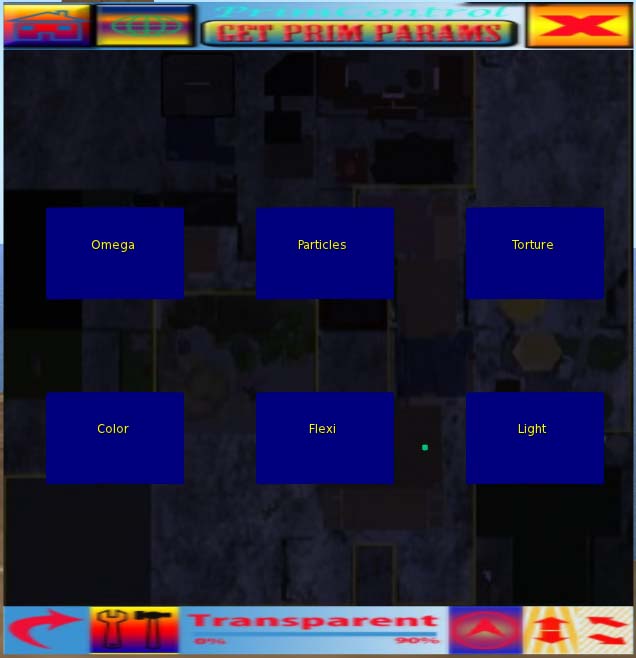 Each of the blue buttons brings up a page to control that category of prim parameters.
Each of the blue buttons brings up a page to control that category of prim parameters.
The bottom bar contains (from left to right):
- Reset dialogger (clears all dialogs from screen).
- Maintenance Menu (allows the number of child prims to be changed. You will need to be somewhere you have rez and script permissions, and you will have to drop the HUD. It will reattach when it is finished)
- Transparency control (allows the HUD to be made more or less transparent).
- Minimize (take less space on screen and make almost transparent. Click on it to restore)
- Resize vertically only (drag).
- Resize proportionally (drag).
To move the HUD on your screen, click on somewhere that doesn't have a dialog control on it (the dark part) and drag it.
Prim Torture
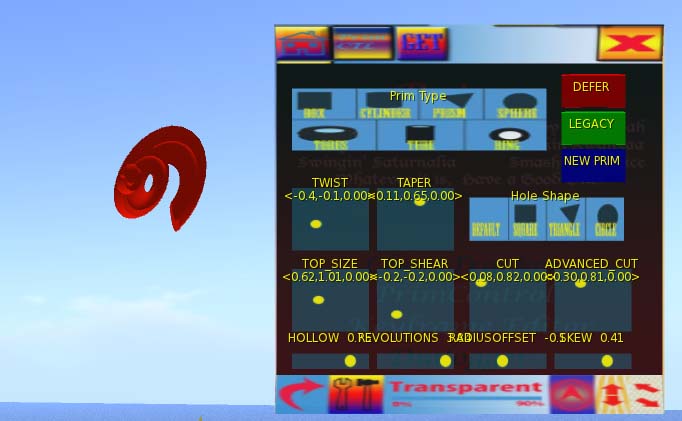 This is a gui interface to the prim torture library
This is a gui interface to the prim torture library
Changes are made immediately, as in the other screens, unless "DEFER" is set (lit green), in which case commands are accumulated into a single list which is sent when "DEFER" is turned off. This allows chained prim torture.
If "LEGACY" is on (green), then the legacy PRIM_TYPE is used (function code 1), otherwise the HUD uses current PRIM_TYPE (function code 9). Both can be in the same chain.
The names and values used by the LSL API (and this HUD) differ in some cases from what appears in the viewer edit window.
- "Taper" for cubes and cylinders is "Top size" here, and the range of values is different.
- "Dimple" for spheres is "Advanced Cut" here.
- "Hole Size" is "Top Size".
- Revolutions is in number of, rather than degrees.
"Get prim params" is not yet implemented on this screen, and could not be completely implemented in any case.
Flexi
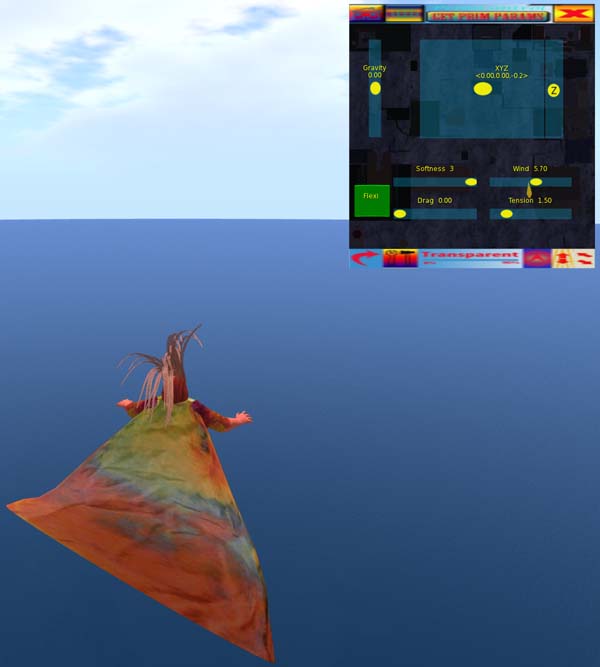 Retrieves or sets the Flexi parameters for the selected prim(s).
Retrieves or sets the Flexi parameters for the selected prim(s).
Light
 Retrieves or sets the Light parameters for the selected prim(s).
Retrieves or sets the Light parameters for the selected prim(s).
Particles
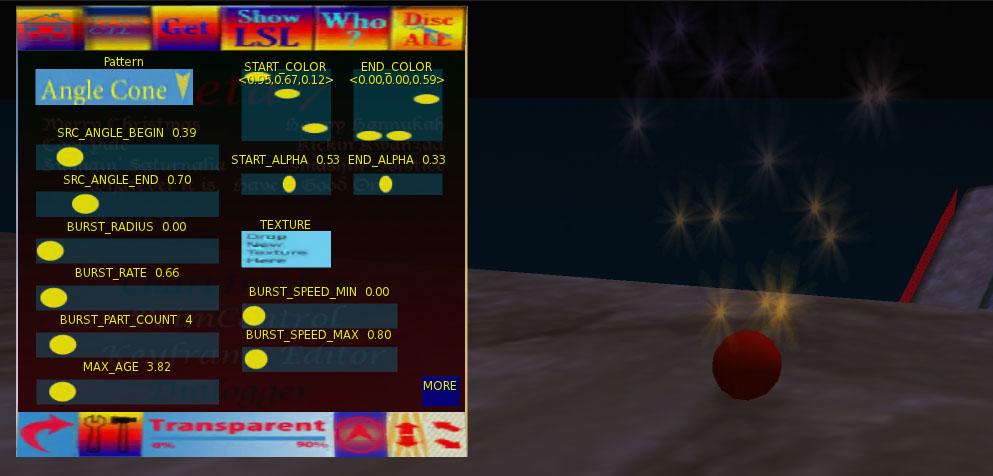 Sets particle system parameters for selected prim(s). "Get prim params" is not active on this screen, as there is no way in LSL to retrieve the current values.
Sets particle system parameters for selected prim(s). "Get prim params" is not active on this screen, as there is no way in LSL to retrieve the current values.
Click "MORE" for second screen.
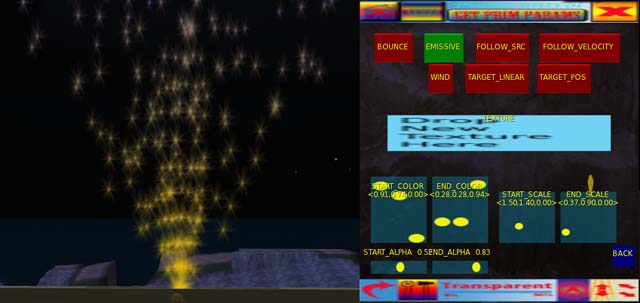 Drop a texture on the "TEXTURE" button to select a new texture for particles. A mouse click on that button clears the current texture.
Drop a texture on the "TEXTURE" button to select a new texture for particles. A mouse click on that button clears the current texture.
Omega
 Retrieves or sets the target omega parameters for the selected prims.
Retrieves or sets the target omega parameters for the selected prims.
Color
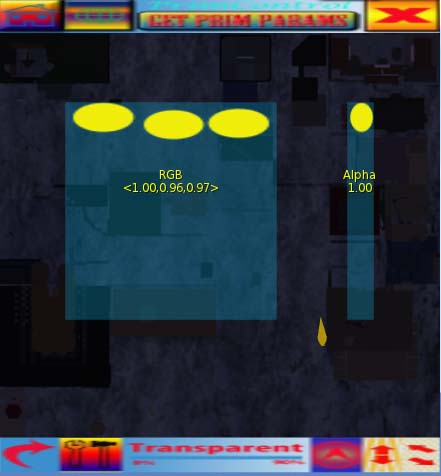 Retrieves or sets the color and alpha of all sides of the selected prims.
Retrieves or sets the color and alpha of all sides of the selected prims.