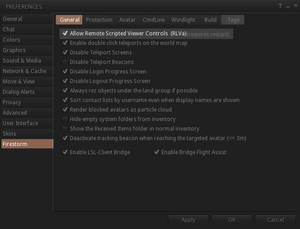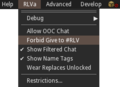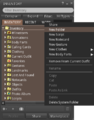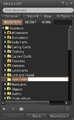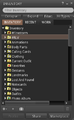Difference between revisions of "User:Toy Wylie/Firestorm/RLV Quick Setup"
Jump to navigation
Jump to search
m (→How to set up Restrained Love (RLVa): Removed unused image) |
(→How to set up Restrained Love (RLVa): added info about automatically accept inventory) |
||
| Line 14: | Line 14: | ||
If you also want to enable traps and toys to put folders into your inventory, you need go through a few additional steps: | If you also want to enable traps and toys to put folders into your inventory, you need go through a few additional steps: | ||
* For Firestorm v4.2.2 and earlier: Press <tt>CTRL-P</tt> to open your <tt>Preferences</tt> panel, then go to <tt>Privacy</tt>. Find the option "Automatically accept inventory items" and '''disable''' it. | |||
* Click on the <tt>RLVa</tt> menu | * Click on the <tt>RLVa</tt> menu | ||
* '''Uncheck''' <tt>Forbid Give to #RLV</tt> | * '''Uncheck''' <tt>Forbid Give to #RLV</tt> | ||
Revision as of 09:13, 26 November 2012
How to set up Restrained Love (RLVa)
To use the Restrained Love features built in to Firestorm you need to follow a few simple steps:
- Press CTRL-P to open the Preferences panel.
- Go to Firestorm
- Move on to General
- Check on "Allow Remote Scripted Viewer Controls (RLVa)"
After this you have to restart Firestorm to get RLVa working. Additionally you usually need to get a so-called Relay. This is an attachment you wear that enables objects in-world to interact with your viewer. These Relays are usually free of charge and come as HUDs or pieces of jewelry you wear. It's recommended to get a "Multi Relay", so you can be controlled by more than one device at the same time.
If you also want to enable traps and toys to put folders into your inventory, you need go through a few additional steps:
- For Firestorm v4.2.2 and earlier: Press CTRL-P to open your Preferences panel, then go to Privacy. Find the option "Automatically accept inventory items" and disable it.
- Click on the RLVa menu
- Uncheck Forbid Give to #RLV
- Open your Inventory (CTRL-I)
- Right click on My Inventory
- Select New Folder
- Rename the new folder to #RLV (be sure to use uppercase letters, exactly as shown here)
Now you should be able to accept inventory from traps and toys, which will automatically be moved into the #RLV folder tree.