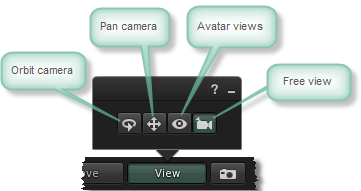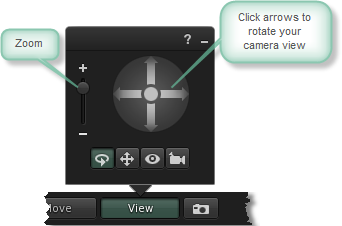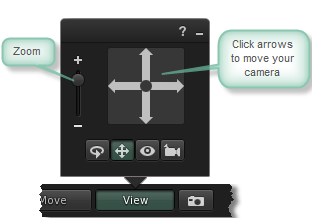Viewer 2 Quick Start Guide/Seeing
By default you'll see Second Life from just behind your avatar, but you can move and turn the camera around to look at whatever you like -- including yourself.
Keyboard & mouse
Hold Alt and left-click with your mouse to focus your camera on a new point. To zoom and rotate your view around that point, hold the mouse button down and continue to hold Alt while moving your mouse; move the mouse up and down to zoom, left and right to rotate.
You can press Esc at any time to return your camera view to behind your avatar.
Camera control panel
You can click View at any time to open the camera control panel. At the bottom of the panel are four buttons that correspond to four different view modes:
Orbit camera
Rotates your view around a point you select by holding Alt and clicking on an object or avatar. If you do not select a point, the view rotates around your avatar by default. You can also zoom your camera view by using the vertical slider.
Pan camera
Moves your camera up, down, left, and right. You can also zoom your camera view by using the vertical slider.
Avatar views
Shows four convenient camera views of your avatar.
Free view
Allows you to move your camera freely with the keyboard and mouse controls.