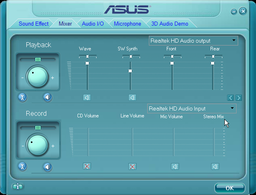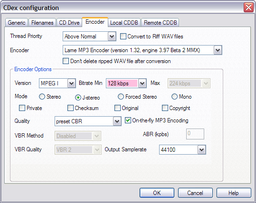Voice recording
Torley Linden started this to share how he records voice chat in Second Life. This page will become more useful with additional knowledge, so please share your experiences too.
Easy video tutorial
Watch this first, then read on for more details!
<videoflash></videoflash>
Initial setup
The first key thing you'll want to check is if your computer's sound card can also record the sounds it's playing. There are a lot of variations across systems, but the option to do this is commonly called "What U Hear" (on Creative Sound Blasters) or "Stereo Mix".
I'm (Torley) on a PC running Windows XP with Realtek onboard sound, and I can enable this by going to Control Panel > Realtek HD Sound Effect Manager. In the bottom section, "Record", it appears as "Stereo Mix" (on Realtek, C-Media, and others):
Also notice the "Mic Volume" control. If you want to record yourself speaking, you'll also need to turn this on so your headset input (your voice stream in Second Life) can be recorded.
Note: In my experience, other listeners also hear themselves talking (echo, feedback) when you're doing this. But, your final output will sound fine, so if they can put up with it and tolerate the weirdness, you can get great results.
Record
A standard sound editor will do. If you don't have a preference, I recommend checking out the free, cross-platform Audacity.
I like Sony Sound Forge.
Record at 44.1 kHz, 16-bit, in stereo. 22.05 kHz and mono will also work reasonably well if you're willing to lose high frequencies and some spatialization (e.g., you can hear voices coming from different directions inworld). When you're done, save it as a WAV file.
Other editors are listed here.
Second Life setup
- Log into Second Life and go to Edit menu > Preferences > Audio & Video tab.
- Move the "Master" slider to maximum (all the way to the right). Adjust the other sliders as desired, e.g., if you don't want User Interface sounds playing while you're recording, move it to the left. You may also want to mute/quit other sound-playing programs on your computer, because those sounds get recorded, too.
- Do a test run before the actual event(s) you want to record begins. Go inworld and, if using voice chat on-site would be disruptive, test with some friends in another region. I can't emphasize this enough, you'll screw yourself over and be thoroughly frustrated if you didn't prepare — it's happened to me, learn from my mistakes!
Note: You may have to also adjust your computer's overall (not Second Life) volume slider to get a good balance where the sound is coming through loud enough but not clipping.
Second Life's voice chat doesn't have dynamic levelers and it's easy to accidentally have your mic "too hot", so there's a likely chance something will clip if it gets too loud. Don't worry too much about this — as long as most of the signal is under and within the 0-12 dB headroom range, you'll be good.
Also make sure in Preferences > Voice Chat tab, "Enable voice chat" is on, and obviously, you must be able to hear voice inworld.
When all that's done... you're ready to record!
Edit & encode
Longer audio recordings tend to be fairly large (a minute of 44.1 kHz, 16-bit, stereo sound is about 10 MB), so encoding to MP3 or another efficient format can help preserve most of the perceptible quality while delivering a smaller filesize. This is also useful for transporting your recordings, whether it's sending them as an email attachment or putting them on a USB flash drive to share with colleagues.
There's a lot of pay-for crap encoders out there — you don't need 'em. I like CDex a lot — it can use the high-quality LAME engine (other choices are available if you know better).
I usually go with these settings:
You can go even lower to save further space. Audiobooks are known to be encoded @ 32 kbps in mono and still sound coherent. It depends on your needs, so experiment and learn what works best for you.
If you're confused by tinkering around, iTunes will encode to M4As, another format which aren't as popular as MP3s (but by no means obscure), and has easy quality settings.
Upload
More tips 'n' tricks
- Encourage other Residents to turn their mic levels down at the source so the voice waves over their head aren't frequently turning red — that's clipping, and even if you dial them down on your side via Active Participants, you'll hear ugly audio distortion. Clipping needs to be prevented before the sound gets streamed through Second Life's voice servers to you.
- When recording, watch the live audio recording levels carefully. This is how you determine whether the sound is clipping.
- I prefer setting my "Hear Voice Chat" setting to "from camera position" in Preferences > Voice Chat, because the speakers at an event can be somewhat far from the audience, and this allows me to make them louder by camscanning (you can also use View menu > Camera Controls) without having to barge up on stage. (Like first life, doing so is rather rude!
- If you don't want to be heard (it can be embarrassing if you leave your mic on and are eating), make sure you're using "Push-to-Talk" mode.
- Ensure your hard drive has plenty of free space before you start recording. It's a sad thing to have a recording abruptly stop because you ran out. Hard drives are cheap, and you're thrifty like me, you can search bargain sites for deals.
Related resources
Guides
- How To Record Second Life Voice on a Mac video tutorial - By Nick Wilson.
- Recording SL Voice on the Mac - By Radar Masukami, who did this as a simpler followup to Nick's video. (This is from Google Cache since the original page no longer appears to be there; images are unfortunately broken.)
- "How to record voice chat" posts from the SLED list - Assorted tips 'n' tricks.
Programs
If your computer doesn't have "Stereo Mix" or "What U Hear", you'll likely need to use one of these programs to capture the entire sound stream.
- Audio Hijack Pro (US$32, Mac) - If you're on a Mac, this is a popular app to get the job done.
- SoundTap (~US$20, Windows) - Joe Linden finds this very simple to use.
- Total Recorder (~US$18 for standard edition, Windows) - Has a lot of extra features.
- Ubercaster (~US$80, Mac) - Chiyo Linden and some Residents have recommended this.