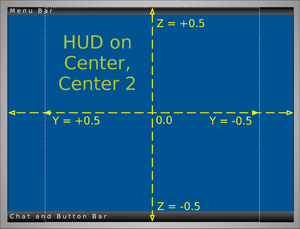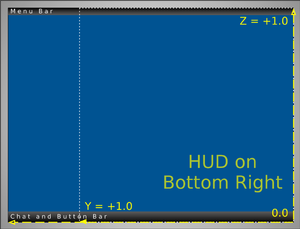Difference between revisions of "Creating HUDs"
m (mediawiki markup is evil like that) |
|||
| Line 1: | Line 1: | ||
{{TOCright}} | {{TOCright}} | ||
This article describes how to create your own HUDs. For basic information about HUDs, see [http://community.secondlife.com/t5/English-Knowledge-Base/Heads-up-displays-HUDs/ta-p/700083 | This article describes how to create your own HUDs. For basic information about HUDs, see [http://community.secondlife.com/t5/English-Knowledge-Base/Heads-up-displays-HUDs/ta-p/700083 Heads-up displays (HUDs)] | ||
=== Building and Texturing HUDs === | === Building and Texturing HUDs === | ||
Revision as of 19:00, 27 December 2011
This article describes how to create your own HUDs. For basic information about HUDs, see Heads-up displays (HUDs)
Building and Texturing HUDs
It is easiest to keep the root prim rotation at <0., 0., 0.> while building. That way, you can know that the west side of the object will be the one facing the screen when attached. For a box prim, that is face 4.
HUD attachments use the same lighting as everything else in SL. Full bright can help make your interface more readable, but it can also work nicely to let the "natural" lighting through for less intrusion on the world beyond the screen.
Prim alpha and texture transparency work as expected. If you want your HUD to be totally transparent, consider making only the front faces that way. The flat projection will keep the other sides hidden, and it will be easier for residents to find the object if accidentally dropped or forgotten on the ground.
HUD objects will capture mouse clicks, even on their transparent parts. If you are using a round interface element, a cylinder would not be a bad choice of prim, so it does not use more space than it needs.
Shiny works on the HUD, this can help to give an almost-3D appearance to some shapes, like spheres or sculpts. Not everybody enables shiny, so textured shading could still be your best bet.
Scripting HUDs
Most scripted functionality works with HUDs. They mostly work like any other attachment, but there are some special exceptions.
Differences in behavior
- If a sound is triggered using llPlaySound(), only the HUD wearer will hear it. If the land parcel they're over restricts sound entry/exit, the sound will not play.
- If a sound is triggered using llTriggerSound(), the wearer and any bystanders will hear it.
- Like with all attachments, llSensor() will not detect the attachment or its wearer.
- Particles do not generally work. Since Viewer 1.23 there is an experimental debug setting RenderHUDParticles that you can try, but it is incomplete and switched off by default. On very old viewers (before 1.23) HUD particles would show in world, at (0, 0, 0) in the region (the southwest corner). SVC-2396
- Glow is not supported on HUD attachments. VWR-3167
- llSetText() is supported, but be aware that the text does not scale with the HUD or screen size, and the text size is under user control. Despite the limitations, some HUD objects use it to great effect.
- Shared Media works on the HUD in Viewer 2.2 and later. On earlier 2.x viewers, clicks and audio may not be available.
Differences in coordinates
HUD attachments are rendered with an orthographic projection, meaning that everything looks flat and there is no perspective. The objects are still 3D, and they can move in XYZ space and be rotated.
- The X coordinate moves away from and toward the wearer, a higher number is farther away and can hide a HUD prim behind others. You can use X changes in a single HUD object to reveal and hide buttons, for one example. There is no good way to grab the red X axis with the viewer editor, but scripts do not have this problem.
- Y moves right to left on the screen, a higher number is more to the left.
- Z moves bottom to top on the screen, a higher number is, well, higher up!
In HUD space, 1 meter is the height of the viewer window, including the menus and tool bar. The <0., 0., 0.> position depends on the HUD attachment point. For the Center and Center 2 points, zero is the center of the screen. For the four corner HUD points, zero is that corner of the viewer window. Zero for the top and bottom is centered on the window, again hidden behind the menu or toolbar. There is no way provided to learn the width of the viewer window, or the pixel dimensions.
If "Move & View>Automatic position for: Sidebar" is checked, the HUD coordinates will automatically be scaled to exclude the sidebar when it is open. If this feature is unchecked, the entire window width is used regardless. (Some third party themes may ignore this setting.)
Since HUD attachments cannot be clicked through even if they're invisible, the common solutions to getting them out of the way are moving, shrinking, or rotating.
Use llGetLocalPos() to learn an attachment's position on the screen, llSetPos() to move it. (llGetPos() looks tempting, but for attachments that tells us the avatar's position.)
This example moves the HUD away from the wearer, possibly behind other HUD attachments:
<lsl>llSetPos(llGetLocalPos() + (<0.25,0,0> * llGetLocalRot()));</lsl>