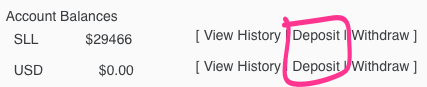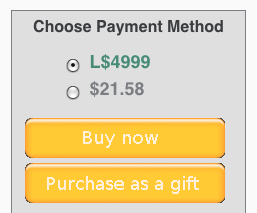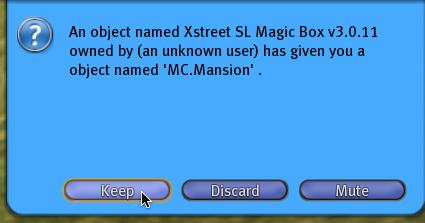Difference between revisions of "Xstreet quickstart"
Jump to navigation
Jump to search
| Line 9: | Line 9: | ||
#: [[File:Xstreet_SL_-_Deposit.png]] | #: [[File:Xstreet_SL_-_Deposit.png]] | ||
#: {{KBvideo|7168995|480|360}} | #: {{KBvideo|7168995|480|360}} | ||
# Once you've deposited funds, you can [http://xstreetsl.com/ return to the main page] and search for what you want to buy. | # Once you've deposited funds, you can [http://xstreetsl.com/ return to the main page] and search ([[Linden_Lab_Official:Xstreet_search|more info]]) for what you want to buy. | ||
#: [[File:Xstreet_SL_-_Search.png]] | #: [[File:Xstreet_SL_-_Search.png]] | ||
#: {{KBvideo|7169016|480|360}} | #: {{KBvideo|7169016|480|360}} | ||
Revision as of 13:24, 22 October 2009
You can start shopping on Xstreet in a few minutes. Just follow these steps:
- Login at xstreetsl.com with your Second Life account.
- When you see the Terms of Service, agree to them.
- Go to the My Funds page and click Deposit to either add Linden Dollars (L$ or SLL) or US Dollars (USD) to your account. Follow the instructions.
- Once you've deposited funds, you can return to the main page and search (more info) for what you want to buy.
- Once you've found an item, click through to view its details. On the item page, click the Buy now button. Confirm you want to buy it when prompted. You can also gift a friend by clicking Purchase as a gift.
- Check your inventory in the Second Life Viewer for delivery, and enjoy!