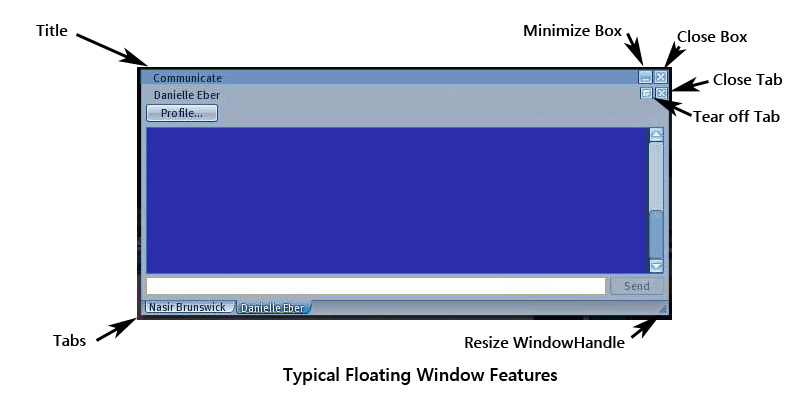Floating Windows
| Help Portal: |
Avatar | Bug Fixes | Communication | Community | Glossary | Land & Sim | Multimedia | Navigation | Object | Video Tutorials | Viewer | Wiki | Misc |
This page is part of the Second Life Guide, describing how the Viewer software works. Please see the main User's Manual page as a starting point.
Many menu choices, commands, and buttons open a smaller secondary window within the main Second Life Viewer screen or window. These windows "float" on top of the 3D view area, and may be moved around by dragging. Most allow minimizing, and all can be closed.
There are also a set of Consoles which can be opened with the advanced menu.
Typical Window Features
Floating Windows Listed Alphabetically
About Land - Displays detailed information about a land parcel, including covenants, objects and who owns them, access and use permissions, and media settings.
About Second Life - Displays viewer version info, your location and server connection if logged in, and your computer specifications.
Active Gestures - Opens list of currently active gestures. Gestures are combinations of animations, sounds, and text chat that can be played as a unit. They can be assigned a text trigger and shortcut key.
Advanced Sky Editor - Allows detailed control of how the sky looks on your screen. Only affects your screen, but useful for photography and mood effects.
Advanced Water Editor - Allows detailed control of how water looks on your screen. Only affects your screen, but useful for photography and mood effects.
Animation -
Appearance - Edit window for body parts and clothes layers of your avatar. When active, your avatar is in appearance mode: standing up and generally in a still position with arms and legs spread.
Beacons - Activates highlights (red 3D crosshairs) to locate various kinds of objects
Bumps, Pushes, & Hits - Records any you have received from other avatars.
Buy Currency - Buy Linden dollars (L$) with US$ on LindeX currency exchange. Requires previously setting up payment information (credit card or PayPal).
Camera Controls - Note: This window has no title. Activated by View > Camera Controls. Allows orbiting, zooming, and shifting the camera viewpoint. The viewpoint is a 3D location the camera is "aimed" at.
Communicate - Grouped floating window. Shows friends and groups, and if not torn off, open instant message chat boxes. Tear off box allows separating some items to their own floating window.
Contacts - Part of Commuicate grouped floating window. When torn off as a separate window has tabs for Friends and Groups.
Debug Settings - Allows editing about 1000 highly detailed parameters and settings within the viewer program. WARNING: It is easy to mess up how the viewer works if you randomly change things.
Environment Editor - Allows editing your personal 3D view time of day, cloud cover and water fog. These settings only apply to your screen.
Gesture -
Grid Options - Allows settings for the 3D alignment grid that appears when moving an object.
Group Information - Note: the window title will include the group name. Detailed information about a group you are a member of. If you are not a memeber, only displays the general tab, with only owners and visible members listed.
Inventory - Displays and allows you to edit your personal inventory under the 'My Inventory' folder, and the general Second Life library which is copiable by any user from the 'Library' folder.
Inventory Item Properties -
Lag Meter - Gives general info about Client (the viewer you run on your computer), Network, and Server performance. For detailed info, use the Statistics window.
Landmark - Note: Window title includes description of parcel by default. Landmarks allow teleporting to a specific location and are saved as inventory items. Shows snapshot, description, traffic, size, and location.
Local Chat - Shows history of local text chat since last login. When closed, local chat is displayed in the lower left corner of the 3D view area for 20-60 seconds. User selectable colors are used for 9 different types of "speakers", which can include avatars, and objects. URL's are displayed as clickable links.
Minimap - Note: This window has no title. Small map showing from 1/3 to a few map regions around your current location.
Movement Controls - Note: This window has no title. Has arrows to walk, turn, jump, and crouch (if in walk mode) or fly up and down (if in fly mode).
My Land - Shows land owned, and land area contributed to groups.
Muted Residents & Objects - A list of people and objects you have chosen not to receive chat, instant messages, or inventory items from.
Note -
Preferences - Allows setting the most used Viewer and account settings. See Preferences Window Guide
Profile - Note: the window title will include the avatar name. Displays account profile for an avatar. Most items are set by the named user, except the My Notes tab, which you can write your personal notes in.
Region/Estate - Controls for managing a full region, or multi-region estate. Only useable by full region owners.
Report Abuse - Send a report about violations of Second Life community standards or policies to Linden Lab staff for action.
Search Second Life - Opened by Edit > Search, entering text in the upper right search text box, or the bottom toolbar 'Search' button.
Snapshot Preview - opened by File > Take Snapshot. Saves latest frame generated on your computer of the 3D view area.
Statistics - Displays a variety of technical information about the viewer program, the internet connection, and the simulator program on the server you are currently connected to.
Texture -
Tools - Also known as build or edit window. Has 5 tools on top for camera focus, move, edit, and create objects, and for land editing. Bottom has 5 tabs for detailed editing of an object.
Upload Image - Note: the window title will be the file name you have selected to upload. You can preset the item name and description, and preview it in various formats. Uploads to the SL asset database costs L$10.
World Map - Displays a few map regions up to the almost the entire map of the grid. By default when it opens it shows your current location.
There are 7 large continents, two small ones, and numerous islands. Continents is an exaggeration, since the large continents are about 10km across. Although shown on the map, some areas are "Invalid" or "Void"(royal blue), meaning there is no server hosting that part of the grid. You cannot enter those areas. Water regions are in a lighter shade of blue depending on depth. Land areas are colored according to the terrain file as grass, earth, rock, coral, ice, etc.