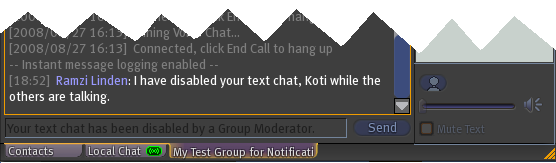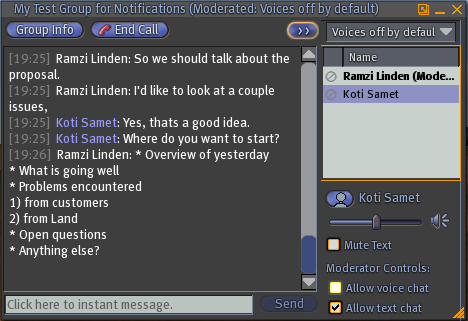Difference between revisions of "About group moderation"
Fritz Linden (talk | contribs) (Revised Parature import) |
Yoz Linden (talk | contribs) m (1 revision) |
||
| Line 1: | Line 1: | ||
{{ | {{KBmaster}} | ||
==What is a moderator?== | ==What is a moderator?== | ||
| Line 14: | Line 14: | ||
* A moderator can control both text chat and Voice chat within a group session. | * A moderator can control both text chat and Voice chat within a group session. | ||
* Group sessions that have no moderator present will behave the same way they always have. When a moderator is present, the moderator can choose whether to control others, or leave the conversation open and free form. | * Group sessions that have no moderator present will behave the same way they always have. When a moderator is present, the moderator can choose whether to control others, or leave the conversation open and free form. | ||
* Moderation is ''not'' available for conversations that happen outside of groups. For example: | * Moderation is ''not'' available for conversations that happen outside of groups. For example: | ||
** Impromptu gatherings in local chat | ** Impromptu gatherings in local chat | ||
** Spatial Voice chat around where you are standing | ** Spatial Voice chat around where you are standing | ||
| Line 31: | Line 29: | ||
# Select the '''Members & Roles''' tab. There are two locations in the '''Members & Roles''' tab where you can find abilities: | # Select the '''Members & Roles''' tab. There are two locations in the '''Members & Roles''' tab where you can find abilities: | ||
#* The '''Roles''' subtab's '''Allowed Abilities''' panel. Select a role and use the checkboxes in this panel to assign or unassign abilities from that role. | #* The '''Roles''' subtab's '''Allowed Abilities''' panel. Select a role and use the checkboxes in this panel to assign or unassign abilities from that role. | ||
# | ##* The '''Abilities''' subtab. Use this subtab to see each ability and the roles and members who have them. | ||
#* The '''Abilities''' subtab. Use this subtab to see each ability and the roles and members who have them. | |||
#* Look for this new ability under the category related to '''Chat'''. | #* Look for this new ability under the category related to '''Chat'''. | ||
Here are more pertinent details surrounding the new moderator ability: | Here are more pertinent details surrounding the new moderator ability: | ||
{{KBnote| | {{KBnote|''' We know it is inconsistent and not ideal for group owners to possess the moderator ability retroactively, while group officers don't. It was much more technically challenging and prohibitively time-consuming for us to apply this for all previous group officers. We're very sorry! But this way, you have the freedom to choose who gets this ability among your existing group officers. | ||
}} | }} | ||
| Line 50: | Line 47: | ||
When a moderator joins a group IM session with their group, the moderator (and only the moderator!) sees new controls that appear in the Communicate window. | When a moderator joins a group IM session with their group, the moderator (and only the moderator!) sees new controls that appear in the Communicate window. | ||
{{KBnote| | {{KBnote|''' The moderator is the only one who can see these controls because the moderator is the only person who is allowed to use them. | ||
}} | }} | ||
| Line 66: | Line 63: | ||
* When the moderator disallows voice chat for a particular person, that person will not be heard by anyone else in the conversation. That person's voice dot changes into a "disabled" symbol for everyone to see. | * When the moderator disallows voice chat for a particular person, that person will not be heard by anyone else in the conversation. That person's voice dot changes into a "disabled" symbol for everyone to see. | ||
* This means that the moderator's action overrides everyone else's personal mute settings for that person. For example, even if a third participant did ''not'' choose to mute that particular person, he won't hear that person anymore once the moderator disallows the person's voice. | * This means that the moderator's action overrides everyone else's personal mute settings for that person. For example, even if a third participant did ''not'' choose to mute that particular person, he won't hear that person anymore once the moderator disallows the person's voice. | ||
The moderator can also decide the default behavior for the group Voice call, selectable from a dropdown list at the top of the list of participants. | The moderator can also decide the default behavior for the group Voice call, selectable from a dropdown list at the top of the list of participants. | ||
* Initially the setting is to have '''Voices on by default'''. This means that as new participants join the call, they can speak freely. Also, everyone's voice who has been disabled will be allowed to speak again, though their voices may be selectively disabled subsequently by the moderator. | * Initially the setting is to have '''Voices on by default'''. This means that as new participants join the call, they can speak freely. Also, everyone's voice who has been disabled will be allowed to speak again, though their voices may be selectively disabled subsequently by the moderator. | ||
* A moderator may change the setting to '''Voices off by default'''. This means that everyone's voices in the call are disabled all at once, ''and'' voices will be disabled for all ''new'' participants as they join the voice conversation too! This is useful since certain speakers can then be allowed to use Voice chat and "have the floor" of the conversation. Even as other participants join the session late with their microphones open, they will not be able to disturb the conversation. | * A moderator may change the setting to '''Voices off by default'''. This means that everyone's voices in the call are disabled all at once, ''and'' voices will be disabled for all ''new'' participants as they join the voice conversation too! This is useful since certain speakers can then be allowed to use Voice chat and "have the floor" of the conversation. Even as other participants join the session late with their microphones open, they will not be able to disturb the conversation. | ||
* At any time, a moderator who is in a group call can switch between '''Voices on by default''' or '''Voices off by default'''. | * At any time, a moderator who is in a group call can switch between '''Voices on by default''' or '''Voices off by default'''. | ||
{{KBcaution| | {{KBcaution|''' If the moderator quits the group call, but keeps the session left in the '''Voices off by default''' mode, it will remain that way until ''every'' participant leaves and the session is completely closed -- that's pretty unlikely for some large groups! Therefore, the moderator must remember to set the session back to '''Voices on by default''' before he or she personally leaves the session. Group members will need to contact the moderator inworld if he or she has forgotten. | ||
}} | }} | ||
Revision as of 16:18, 6 October 2009
What is a moderator?
Just as in real life, a moderator in Second LifeÃâ® is someone who mediates; usually it's a person who presides over a meeting, forum, or group conversation inworld. The Second Life viewer now includes a moderation ability that enables some people to moderate their group's text and voice conversations. This new feature requires two software upgrades:
- The Second Life server release version 1.24, completed on August 19, 2008 for the entire Second Life Grid
- You must be using the Second Life viewer version 1.21 or higher
What does moderation mean?
With server 1.24 and viewer 1.21 or higher, any group IM or Voice session in the Second Life world can now be moderated by the group members with roles who have been given that special ability. Anytime such a moderator joins the group session, that person is clearly labelled as a (Moderator) in the list of participants. During the session, the moderator can selectively turn off the voices of any other participants, as well as disable the text chat of any other participants, at any time. Using these controls, the moderator can manage large conversations and allow specific speakers to talk in turn. Remember that moderation is limited to groups:
- A moderator can control both text chat and Voice chat within a group session.
- Group sessions that have no moderator present will behave the same way they always have. When a moderator is present, the moderator can choose whether to control others, or leave the conversation open and free form.
- Moderation is not available for conversations that happen outside of groups. For example:
- Impromptu gatherings in local chat
- Spatial Voice chat around where you are standing
- 1:1 IMs
- 1:1 Voice calls
Who can be a moderator?
Because moderation is only available for Second Life groups, this is a new ability that is part of the roles you can assign within groups. By default, the ability to Moderate Group Chat is automatically part of the group owner (and new officer) roles, but this can be changed or added to other roles, just like other abilities. The Moderate Group Chat ability can be managed using the existing groups interface:
- Select Edit > Groups from the menus at the top of the Second Life viewer. The Contacts tab in the Communicate window opens.
- Select one of your groups listed in the Contacts tab.
- Click the Info button on the right side of the Communicate window. The Group Information window opens.
- Select the Members & Roles tab. There are two locations in the Members & Roles tab where you can find abilities:
- The Roles subtab's Allowed Abilities panel. Select a role and use the checkboxes in this panel to assign or unassign abilities from that role.
- The Abilities subtab. Use this subtab to see each ability and the roles and members who have them.
- Look for this new ability under the category related to Chat.
Here are more pertinent details surrounding the new moderator ability:
| Note: We know it is inconsistent and not ideal for group owners to possess the moderator ability retroactively, while group officers don't. It was much more technically challenging and prohibitively time-consuming for us to apply this for all previous group officers. We're very sorry! But this way, you have the freedom to choose who gets this ability among your existing group officers. |
How does one become a moderator?
You become a moderator by having a role in a group that has been granted the Moderate Group Chat ability.
The group owner will always have this ability, as well as any group member with a role that has the Moderate Group Chat ability assigned to it (such as certain group officers).
How does moderation work?
When a moderator joins a group IM session with their group, the moderator (and only the moderator!) sees new controls that appear in the Communicate window.
| Note: The moderator is the only one who can see these controls because the moderator is the only person who is allowed to use them. |
Moderating text chat
In a group IM session, regardless of whether or not a Voice call is in progress, the moderator can disable the text chat for individual participants. This is done by selecting the person's name in the list of participants and checking or unchecking the' 'Allow text chat checkbox for that person.
When the moderator disallows text chat for a particular person, that person will not be able to type anything into the text chat bar for that group IM session.
Moderating Voice chat
Once the moderator joins a group Voice call, the moderator can allow or disallow Voice chat for individual speakers in the call. This is done by selecting the speaker's name in the list of participants and checking or unchecking the Allow voice chat checkbox for that person.
- When the moderator disallows voice chat for a particular person, that person will not be heard by anyone else in the conversation. That person's voice dot changes into a "disabled" symbol for everyone to see.
- This means that the moderator's action overrides everyone else's personal mute settings for that person. For example, even if a third participant did not choose to mute that particular person, he won't hear that person anymore once the moderator disallows the person's voice.
The moderator can also decide the default behavior for the group Voice call, selectable from a dropdown list at the top of the list of participants.
- Initially the setting is to have Voices on by default. This means that as new participants join the call, they can speak freely. Also, everyone's voice who has been disabled will be allowed to speak again, though their voices may be selectively disabled subsequently by the moderator.
- A moderator may change the setting to Voices off by default. This means that everyone's voices in the call are disabled all at once, and voices will be disabled for all new participants as they join the voice conversation too! This is useful since certain speakers can then be allowed to use Voice chat and "have the floor" of the conversation. Even as other participants join the session late with their microphones open, they will not be able to disturb the conversation.
- At any time, a moderator who is in a group call can switch between Voices on by default or Voices off by default.
| Important: If the moderator quits the group call, but keeps the session left in the Voices off by default mode, it will remain that way until every participant leaves and the session is completely closed -- that's pretty unlikely for some large groups! Therefore, the moderator must remember to set the session back to Voices on by default before he or she personally leaves the session. Group members will need to contact the moderator inworld if he or she has forgotten. |