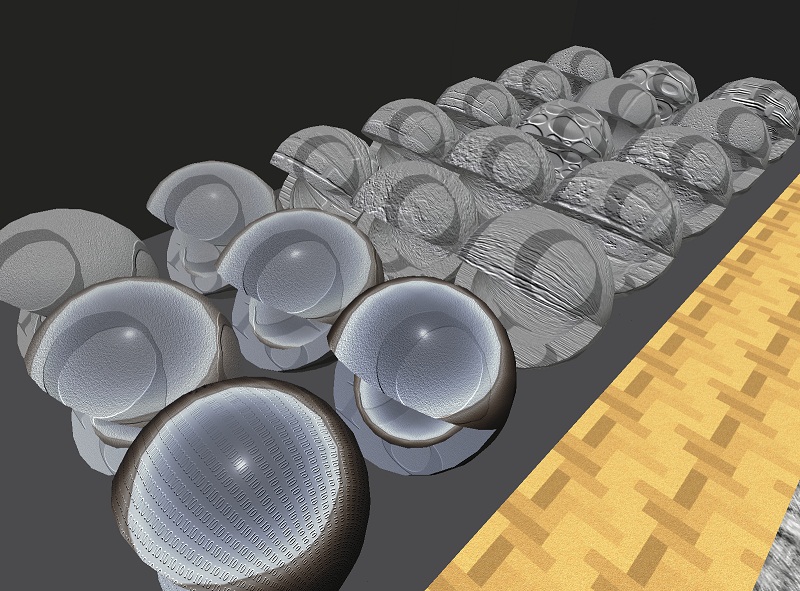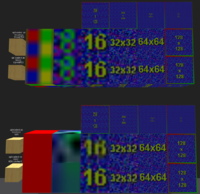Difference between revisions of "Bug Island Test"
Dan Linden (talk | contribs) |
Dan Linden (talk | contribs) |
||
| Line 104: | Line 104: | ||
* There are 8 green lights shining on 8 spheres in front of you, but only 6 lights will show at a time. (Macs will display 2 lights instead of 6) | * There are 8 green lights shining on 8 spheres in front of you, but only 6 lights will show at a time. (Macs will display 2 lights instead of 6) | ||
* Move back and forth and verify that only 6 of the 8 lights appear at any one time. | * Move back and forth and verify that only 6 of the 8 lights appear at any one time. | ||
=== Sculpty objects === | |||
Verify the Scultpy objects look like this screenshot. | |||
http://maps.secondlife.com/secondlife/Bug%20Island/31/142/27 | |||
=== prim LOD and bins === | === prim LOD and bins === | ||
Revision as of 16:15, 17 December 2013
-In progress-
Bump maps
Bump maps look correct
- Go to http://maps.secondlife.com/secondlife/Bug%20Island/83/22/27 and sit on the red pyramid
- Set Preferences > Graphics Quality to Mid
- Verify the bump map looks the same as this picture.
Custom bump maps load for objects at a distance
- Go to http://maps.secondlife.com/secondlife/Bug%20Island/75/110/31 and face south.
- Set Preferences > Graphics to Mid.
- Clear the cache (Preferences > Advanced> Clear Cache) and relog.
- Wait for the textures to load on the bumpmapped spheres.
- Fly to the spheres
- Verify the bump map looks the same as the picture above.
Brighness vs. Darkness bump maps
- Go to http://maps.secondlife.com/secondlife/Bug%20Island/103/24/27
- Set Set Preferences > Graphics Quality to High
- Verify the wood grain appears indented of the left cube and embossed on the right cube.
Texture animation
1. http://maps.secondlife.com/secondlife/Bug%20Island/49/15/27 A video should play on the screen in front of you shortly after you arrive. Verify the animations are cycling between the same numbers as the video. You will need to alt-zoom on the boxes to load the textures clearly.
2. http://maps.secondlife.com/secondlife/Bug%20Island/46/16/27 Verify the texture animations matches the video.
3. http://maps.secondlife.com/secondlife/Bug%20Island/42/16/27 Verify the texture animations matches the video.
4. http://maps.secondlife.com/secondlife/Bug%20Island/38/16/27 Verify the texture animations matches the video.
5. http://maps.secondlife.com/secondlife/Bug%20Island/34/15/27 Verify the texture animations matches the video.
6. http://maps.secondlife.com/secondlife/Bug%20Island/27/16/27 Verify the textures are rotating and your viewer does not experience a drop in framerate here.
Target Omega
1. http://maps.secondlife.com/secondlife/Bug%20Island/29/23/28 Verify the motion matches http://bugislandtests.s3.amazonaws.com/targetomega1.mov
2. http://maps.secondlife.com/secondlife/Bug%20Island/20/18/28 Verify the motion matches http://bugislandtests.s3.amazonaws.com/targetomega2.mov
3. http://maps.secondlife.com/secondlife/Bug%20Island/15/18/28 Verify the motion matches http://bugislandtests.s3.amazonaws.com/targetomega3.mov
4. http://maps.secondlife.com/secondlife/Bug%20Island/23/28/27 Verify the motion matches http://bugislandtests.s3.amazonaws.com/targetomega4.mov
Dynamic texture scaling
http://maps.secondlife.com/secondlife/Bug%20Island/45/30/27
Look at the objects with the 1, 2, 3, 4, and 5 textures. Verify the textures scale with the objects as the objects grow taller and shorter.
Look at the objects with the 6 texture. These objects are using Planar texture mapping. Verify the texture changes with the scale of the object, then a moment later rescales to match the object which is not scaling.
Transparency interaction
http://maps.secondlife.com/secondlife/Bug%20Island/32/65/27
- Right-click the semitransparent objects.
- Verify objects with textures 87% or less transparent will become selected.
- Verify objects with textures 88% or more transparent will allow the right-click to pass through to the object behind it.
HUD (Heads Up Display) effects
http://maps.secondlife.com/secondlife/Bug%20Island/31/72/27
Take a copy of the small rotating object on the ground. Wear it to attach it to the top left of your screen.
Verify the following:
- The object does Not emit particles while attached to your HUD.
- The entire object is spinning from left to right.
- The yellow is slightly transparent.
- The yellow cube has one red face and 3 faces with red line.
- The Yellow cube has 2 faces with a red "1" texture.
- The "1" texture on the face nearest to the red cube is animating - sliding from left to right.
- The red cube is shiny
- The red cube is spinning on an axis different than the yellow cube
- The red cube has bump maps
- The red cube has an "8" texture on one face and the other faces are the default wood texture.
- The black hover text is visible and is above the blue cube
- The blue cube is twisted
- The blue cube is flexible (this may be hard to see)
- The blue cube is shiny.
- The blue cube is spinning on an axis different than the yellow cube or red cube.
Flexible objects
http://maps.secondlife.com/secondlife/Bug%20Island/32/78/27
Known issue: Flexible objects which are twisted do not appear twisted when you are zoomed in close. https://jira.secondlife.com/browse/MAINT-960
Lights
http://maps.secondlife.com/secondlife/Bug%20Island/32/131/27
- Set World > Sun > Midnight
- Set Graphics to Mid
- There are 8 green lights shining on 8 spheres in front of you, but only 6 lights will show at a time. (Macs will display 2 lights instead of 6)
- Move back and forth and verify that only 6 of the 8 lights appear at any one time.
Sculpty objects
Verify the Scultpy objects look like this screenshot. http://maps.secondlife.com/secondlife/Bug%20Island/31/142/27
prim LOD and bins
too vague. what's the test here?
http://maps.secondlife.com/secondlife/Bug%20Island/45/33/27 and http://maps.secondlife.com/secondlife/Bug%20Island/32/36/27
Small texture loading
http://maps.secondlife.com/secondlife/Bug%20Island/32/151/27
- Verify these small textures load quickly.
- Verify these texture appear the same as in the picture below.