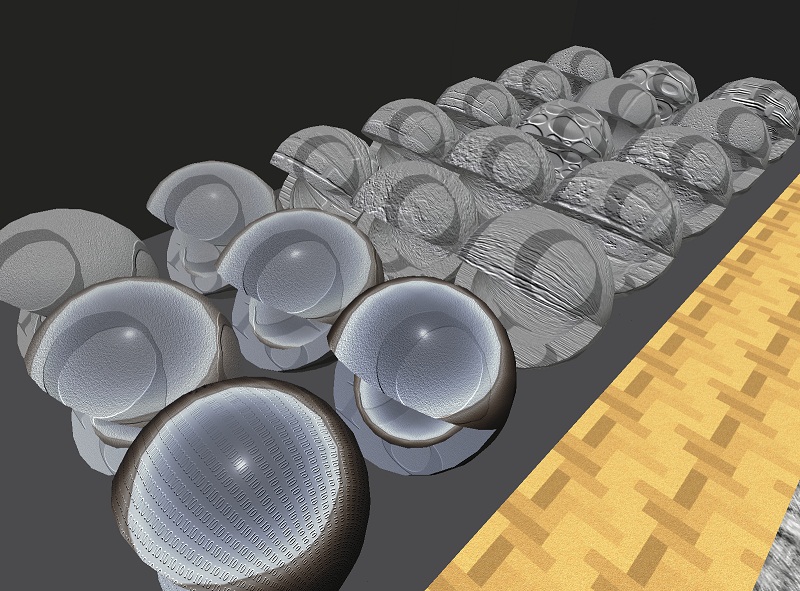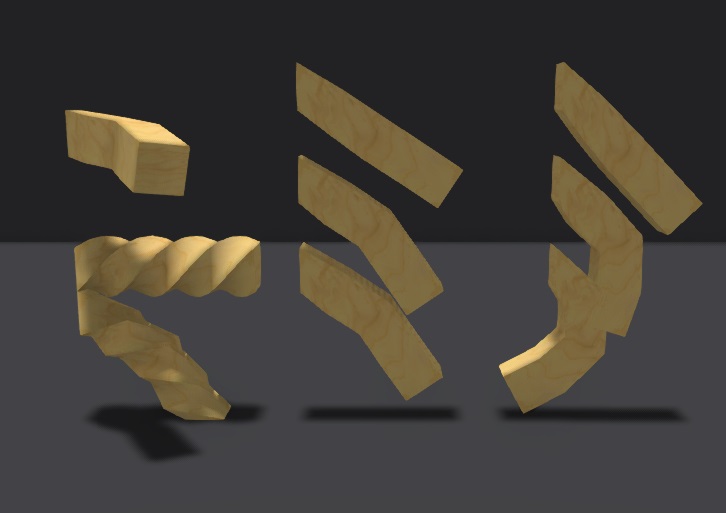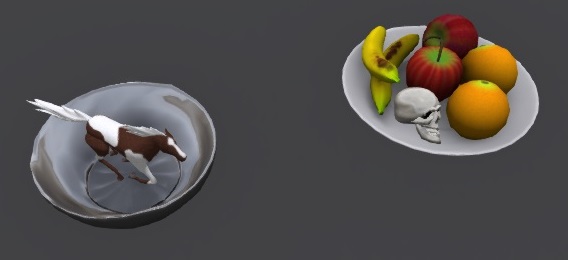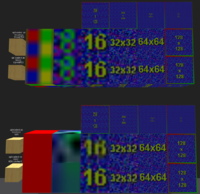Difference between revisions of "Bug Island Test"
Dan Linden (talk | contribs) |
Dan Linden (talk | contribs) |
||
| (31 intermediate revisions by the same user not shown) | |||
| Line 3: | Line 3: | ||
=== Bump maps === | === Bump maps === | ||
====Bump maps look correct==== | |||
* Go to http://maps.secondlife.com/secondlife/Bug%20Island/83/22/27 and sit on the red pyramid | * Go to http://maps.secondlife.com/secondlife/Bug%20Island/83/22/27 and sit on the red pyramid | ||
* Set Preferences > Graphics Quality to Mid | * Set Preferences > Graphics Quality to Mid | ||
| Line 9: | Line 9: | ||
[[File:Bump_map_spheres.jpg]] | [[File:Bump_map_spheres.jpg]] | ||
===Custom bump maps load for objects at a distance | ====Custom bump maps load for objects at a distance==== | ||
* Go to http://maps.secondlife.com/secondlife/Bug%20Island/75/110/31 and face south. | * Go to http://maps.secondlife.com/secondlife/Bug%20Island/75/110/31 and face south. | ||
* Set Preferences > Graphics to Mid. | * Set Preferences > Graphics to Mid. | ||
| Line 17: | Line 17: | ||
* Verify the bump map looks the same as the picture above. | * Verify the bump map looks the same as the picture above. | ||
====Brightness vs. Darkness bump maps==== | |||
* Go to http://maps.secondlife.com/secondlife/Bug%20Island/103/24/27 | * Go to http://maps.secondlife.com/secondlife/Bug%20Island/103/24/27 | ||
* Set Set Preferences > Graphics Quality to High | * Set Set Preferences > Graphics Quality to High | ||
| Line 44: | Line 44: | ||
=== Target Omega === | === Target Omega === | ||
1. http://maps.secondlife.com/secondlife/Bug%20Island/29/23/28 | 1. http://maps.secondlife.com/secondlife/Bug%20Island/29/23/28 | ||
Verify the motion matches | Verify the motion matches https://s3-us-west-2.amazonaws.com/lecs-bugislandtests/targetomega1.mov | ||
2. http://maps.secondlife.com/secondlife/Bug%20Island/20/18/28 | 2. http://maps.secondlife.com/secondlife/Bug%20Island/20/18/28 | ||
Verify the motion matches | Verify the motion matches https://s3-us-west-2.amazonaws.com/lecs-bugislandtests/targetomega2.mov | ||
3. http://maps.secondlife.com/secondlife/Bug%20Island/15/18/28 | 3. http://maps.secondlife.com/secondlife/Bug%20Island/15/18/28 | ||
Verify the motion matches | Verify the motion matches https://s3-us-west-2.amazonaws.com/lecs-bugislandtests/targetomega3.mov | ||
4. http://maps.secondlife.com/secondlife/Bug%20Island/23/28/27 | 4. http://maps.secondlife.com/secondlife/Bug%20Island/23/28/27 | ||
Verify the motion matches | Verify the motion matches https://s3-us-west-2.amazonaws.com/lecs-bugislandtests/targetomega4.mov | ||
=== Dynamic texture scaling === | === Dynamic texture scaling === | ||
| Line 61: | Line 61: | ||
Look at the objects with the 6 texture. These objects are using Planar texture mapping. Verify the texture changes with the scale of the object, then a moment later rescales to match the object which is not scaling. | Look at the objects with the 6 texture. These objects are using Planar texture mapping. Verify the texture changes with the scale of the object, then a moment later rescales to match the object which is not scaling. | ||
=== Prim LOD and bins === | |||
http://maps.secondlife.com/secondlife/Bug%20Island/32/36/27 | |||
* Go to some region other than Bug Island for at least 10 seconds. | |||
* Teleport to http://maps.secondlife.com/secondlife/Bug%20Island/80/36/27 and look West. | |||
* Walk to http://maps.secondlife.com/secondlife/Bug%20Island/32/36/27 | |||
* Verify the objects from the 4 left rows appear. | |||
* Verify the farthest 4 small objects in the right row do not appear. | |||
[[File:PrimLOD2.jpg|200px|thumb|none|click for full image]] | |||
=== Texture and color matching === | |||
http://maps.secondlife.com/secondlife/Bug%20Island/32/50/27 | |||
* The wall of objects is made of an object with a white texture and some color next to an object with a texture of the same color and set to a white color. These should match. | |||
* Verify the wall looks the same as the screenshot below. | |||
[[File:Color_and_texture_matching.jpg|200px|thumb|none|click for full image]] | |||
=== Transparency interaction === | === Transparency interaction === | ||
| Line 66: | Line 86: | ||
* Right-click the semitransparent objects. | * Right-click the semitransparent objects. | ||
* Verify objects with textures | * Verify objects with semitransparent textures, even 100% transparent, will become selected. | ||
* Verify objects with | * Verify objects with face transparency (set in the texture tab) of 99% or less will become selected. | ||
* Verify objects with face transparency (set in the texture tab) of 100% will allow the right-click to pass through to the object behind it. | |||
=== HUD (Heads Up Display) effects === | === HUD (Heads Up Display) effects === | ||
| Line 79: | Line 100: | ||
* The yellow is slightly transparent. | * The yellow is slightly transparent. | ||
* The yellow cube has one red face and 3 faces with red line. | * The yellow cube has one red face and 3 faces with red line. | ||
* The | * The yellow cube has 2 faces with a red "1" texture. | ||
* The "1" texture on the face nearest to the red cube is animating - sliding from left to right. | * The "1" texture on the face nearest to the red cube is animating - sliding from left to right. | ||
* The red cube is shiny | * The red cube is shiny | ||
| Line 92: | Line 113: | ||
=== Flexible objects === | === Flexible objects === | ||
http://maps.secondlife.com/secondlife/Bug%20Island/ | * Go to http://maps.secondlife.com/secondlife/Bug%20Island/31/79/27 | ||
* Verify the flexy objects look similar to the following screenshot. Note that the top left object may point in a different direction depending on the wind. | |||
[[File:Flexy1.jpg]] | |||
Known issue: Flexible objects which are twisted do not appear twisted when you are zoomed in close. (MAINT-960) | |||
=== Sculpty objects === | |||
* Go to http://maps.secondlife.com/secondlife/Bug%20Island/100/200/27 and face West. | |||
* Make sure you Draw Distance (in Preferences > Graphics) is set to at least 100m so you can see the sculpty * objects at http://maps.secondlife.com/secondlife/Bug%20Island/17/100/37. | |||
* Clear your SL cache (Preferences > Advanced > Clear Cache) and relog. | |||
* When the sculpties have loaded, fly to http://maps.secondlife.com/secondlife/Bug%20Island/32/99/27 and verify the sculpties look correct like the following screenshot; the shapes should be correct and not just elongated spheres, the surface textures should be loaded. | |||
[[File:Sculpties2.jpg|200px|thumb|none|click for full image]] | |||
* Go to http://maps.secondlife.com/secondlife/Bug%20Island/31/105/27 | |||
* Verify the Scultpy objects look like this screenshot. | |||
[[File:Sculpty1.jpg]] | |||
=== Lights === | === Lights === | ||
| Line 102: | Line 139: | ||
* Set World > Sun > Midnight | * Set World > Sun > Midnight | ||
* Set Graphics to Mid | * Set Graphics to Mid | ||
* There are 8 green lights shining on 8 spheres in front of you, but only 6 lights will show at a time. | * Detach any attachments that are lights. | ||
* There are 8 green lights shining on 8 spheres in front of you, but only 6 lights will show at a time. | |||
* Move back and forth and verify that only 6 of the 8 lights appear at any one time. | * Move back and forth and verify that only 6 of the 8 lights appear at any one time. | ||
=== Small texture loading === | === Small texture loading === | ||
| Line 117: | Line 148: | ||
* Verify these small textures load quickly. | * Verify these small textures load quickly. | ||
* Verify these texture appear the same as in the picture below. | * Verify these texture appear the same as in the picture below. | ||
[[File:small_textures.png|200px|thumb| | [[File:small_textures.png|200px|thumb|none|click for full image]] | ||
=== Parcel based media === | |||
Some of these tests require QuickTime be installed on your computer. | |||
Type Movie, video/mp4 | |||
* Go to http://maps.secondlife.com/secondlife/Bug%20Island/246/214/27 | |||
* Verify a mp4 movie starts playing after a few seconds on the boxes with the "8" texture. | |||
* Verify the movie is scaled to fill the face of the box. | |||
* Go out of the parcel so the movie stops. | |||
* Go to http://maps.secondlife.com/secondlife/Bug%20Island/246/208/27 | |||
* Verify a mp4 movie starts playing after a few seconds on the boxes with the "8" texture. | |||
* Verify the movie covers only part of the face of the box, and the rest of the face is white. | |||
Type Web Content, text/html | |||
* Go to http://maps.secondlife.com/secondlife/Bug%20Island/242/214/27 | |||
* Verify a webpage with a Flash clock appears on the boxes with the "4" texture. | |||
* Go to http://maps.secondlife.com/secondlife/Bug%20Island/242/208/27 | |||
* Verify a webpage with a Flash clock appears on the boxes with the "4" texture. | |||
* This will look exactly the same as the previous test. | |||
Latest revision as of 22:59, 11 April 2019
-In progress-
Bump maps
Bump maps look correct
- Go to http://maps.secondlife.com/secondlife/Bug%20Island/83/22/27 and sit on the red pyramid
- Set Preferences > Graphics Quality to Mid
- Verify the bump map looks the same as this picture.
Custom bump maps load for objects at a distance
- Go to http://maps.secondlife.com/secondlife/Bug%20Island/75/110/31 and face south.
- Set Preferences > Graphics to Mid.
- Clear the cache (Preferences > Advanced> Clear Cache) and relog.
- Wait for the textures to load on the bumpmapped spheres.
- Fly to the spheres
- Verify the bump map looks the same as the picture above.
Brightness vs. Darkness bump maps
- Go to http://maps.secondlife.com/secondlife/Bug%20Island/103/24/27
- Set Set Preferences > Graphics Quality to High
- Verify the wood grain appears indented of the left cube and embossed on the right cube.
Texture animation
1. http://maps.secondlife.com/secondlife/Bug%20Island/49/15/27 A video should play on the screen in front of you shortly after you arrive. Verify the animations are cycling between the same numbers as the video. You will need to alt-zoom on the boxes to load the textures clearly.
2. http://maps.secondlife.com/secondlife/Bug%20Island/46/16/27 Verify the texture animations matches the video.
3. http://maps.secondlife.com/secondlife/Bug%20Island/42/16/27 Verify the texture animations matches the video.
4. http://maps.secondlife.com/secondlife/Bug%20Island/38/16/27 Verify the texture animations matches the video.
5. http://maps.secondlife.com/secondlife/Bug%20Island/34/15/27 Verify the texture animations matches the video.
6. http://maps.secondlife.com/secondlife/Bug%20Island/27/16/27 Verify the textures are rotating and your viewer does not experience a drop in framerate here.
Target Omega
1. http://maps.secondlife.com/secondlife/Bug%20Island/29/23/28 Verify the motion matches https://s3-us-west-2.amazonaws.com/lecs-bugislandtests/targetomega1.mov
2. http://maps.secondlife.com/secondlife/Bug%20Island/20/18/28 Verify the motion matches https://s3-us-west-2.amazonaws.com/lecs-bugislandtests/targetomega2.mov
3. http://maps.secondlife.com/secondlife/Bug%20Island/15/18/28 Verify the motion matches https://s3-us-west-2.amazonaws.com/lecs-bugislandtests/targetomega3.mov
4. http://maps.secondlife.com/secondlife/Bug%20Island/23/28/27 Verify the motion matches https://s3-us-west-2.amazonaws.com/lecs-bugislandtests/targetomega4.mov
Dynamic texture scaling
http://maps.secondlife.com/secondlife/Bug%20Island/45/30/27
Look at the objects with the 1, 2, 3, 4, and 5 textures. Verify the textures scale with the objects as the objects grow taller and shorter.
Look at the objects with the 6 texture. These objects are using Planar texture mapping. Verify the texture changes with the scale of the object, then a moment later rescales to match the object which is not scaling.
Prim LOD and bins
http://maps.secondlife.com/secondlife/Bug%20Island/32/36/27
- Go to some region other than Bug Island for at least 10 seconds.
- Teleport to http://maps.secondlife.com/secondlife/Bug%20Island/80/36/27 and look West.
- Walk to http://maps.secondlife.com/secondlife/Bug%20Island/32/36/27
- Verify the objects from the 4 left rows appear.
- Verify the farthest 4 small objects in the right row do not appear.
Texture and color matching
http://maps.secondlife.com/secondlife/Bug%20Island/32/50/27
- The wall of objects is made of an object with a white texture and some color next to an object with a texture of the same color and set to a white color. These should match.
- Verify the wall looks the same as the screenshot below.
Transparency interaction
http://maps.secondlife.com/secondlife/Bug%20Island/32/65/27
- Right-click the semitransparent objects.
- Verify objects with semitransparent textures, even 100% transparent, will become selected.
- Verify objects with face transparency (set in the texture tab) of 99% or less will become selected.
- Verify objects with face transparency (set in the texture tab) of 100% will allow the right-click to pass through to the object behind it.
HUD (Heads Up Display) effects
http://maps.secondlife.com/secondlife/Bug%20Island/31/72/27
Take a copy of the small rotating object on the ground. Wear it to attach it to the top left of your screen.
Verify the following:
- The object does Not emit particles while attached to your HUD.
- The entire object is spinning from left to right.
- The yellow is slightly transparent.
- The yellow cube has one red face and 3 faces with red line.
- The yellow cube has 2 faces with a red "1" texture.
- The "1" texture on the face nearest to the red cube is animating - sliding from left to right.
- The red cube is shiny
- The red cube is spinning on an axis different than the yellow cube
- The red cube has bump maps
- The red cube has an "8" texture on one face and the other faces are the default wood texture.
- The black hover text is visible and is above the blue cube
- The blue cube is twisted
- The blue cube is flexible (this may be hard to see)
- The blue cube is shiny.
- The blue cube is spinning on an axis different than the yellow cube or red cube.
Flexible objects
- Go to http://maps.secondlife.com/secondlife/Bug%20Island/31/79/27
- Verify the flexy objects look similar to the following screenshot. Note that the top left object may point in a different direction depending on the wind.
Known issue: Flexible objects which are twisted do not appear twisted when you are zoomed in close. (MAINT-960)
Sculpty objects
- Go to http://maps.secondlife.com/secondlife/Bug%20Island/100/200/27 and face West.
- Make sure you Draw Distance (in Preferences > Graphics) is set to at least 100m so you can see the sculpty * objects at http://maps.secondlife.com/secondlife/Bug%20Island/17/100/37.
- Clear your SL cache (Preferences > Advanced > Clear Cache) and relog.
- When the sculpties have loaded, fly to http://maps.secondlife.com/secondlife/Bug%20Island/32/99/27 and verify the sculpties look correct like the following screenshot; the shapes should be correct and not just elongated spheres, the surface textures should be loaded.
- Go to http://maps.secondlife.com/secondlife/Bug%20Island/31/105/27
- Verify the Scultpy objects look like this screenshot.
Lights
http://maps.secondlife.com/secondlife/Bug%20Island/32/131/27
- Set World > Sun > Midnight
- Set Graphics to Mid
- Detach any attachments that are lights.
- There are 8 green lights shining on 8 spheres in front of you, but only 6 lights will show at a time.
- Move back and forth and verify that only 6 of the 8 lights appear at any one time.
Small texture loading
http://maps.secondlife.com/secondlife/Bug%20Island/32/151/27
- Verify these small textures load quickly.
- Verify these texture appear the same as in the picture below.
Parcel based media
Some of these tests require QuickTime be installed on your computer.
Type Movie, video/mp4
- Go to http://maps.secondlife.com/secondlife/Bug%20Island/246/214/27
- Verify a mp4 movie starts playing after a few seconds on the boxes with the "8" texture.
- Verify the movie is scaled to fill the face of the box.
- Go out of the parcel so the movie stops.
- Go to http://maps.secondlife.com/secondlife/Bug%20Island/246/208/27
- Verify a mp4 movie starts playing after a few seconds on the boxes with the "8" texture.
- Verify the movie covers only part of the face of the box, and the rest of the face is white.
Type Web Content, text/html
- Go to http://maps.secondlife.com/secondlife/Bug%20Island/242/214/27
- Verify a webpage with a Flash clock appears on the boxes with the "4" texture.
- Go to http://maps.secondlife.com/secondlife/Bug%20Island/242/208/27
- Verify a webpage with a Flash clock appears on the boxes with the "4" texture.
- This will look exactly the same as the previous test.