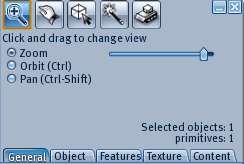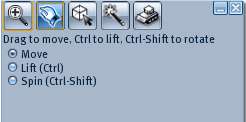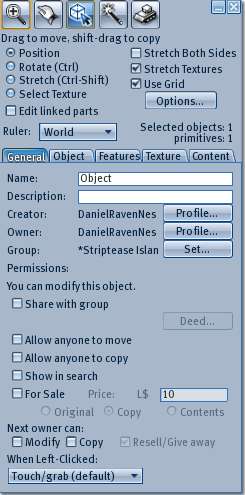Building Tools
| Help Portal: |
Avatar | Bug Fixes | Communication | Community | Glossary | Land & Sim | Multimedia | Navigation | Object | Video Tutorials | Viewer | Wiki | Misc |
The Second Life viewer had built in tools to create and modify objects, a process known as "building". Once created, objects can be stored in your personal inventory, shared with other users, or placed somewhere within the 3D world.
Objects are made of one or mare "primitive shapes", or prims, which can linked together to form more complicated items. Each prim has one or more images called "textures" applied to it's surfaces, and can contain an unlimited number of items inside it, including other objects.
The items placed inside an object can include software scripts, animations, sounds, and additional textures. These can make an object perform an almost unlimited number of actions.
This page discusses the Tools floating windows. For software scripts see X. See also (Other portals related to building).
Opening the Tools
There are 5 build tools selectable either from the top menu or within the Tools window: Focus, Move, Edit, Create, and Land. Within the window, the 5 icons along the top will change tool selection. The bottom portion of the window has 5 tabs which work with the edit tool to change a selected object.
Any of the following will open the Tools floating window. Note the Tools window has no title. You must have permission to create new objects on the land parcel or edit an existing object for the tools to work. You should also be familiar with the camera controls to effectively build.
- Top menu View > Build
- Top menu Tools > Select Tool > (any of the 5 tools)
- 3D view right-click an existing object Context Menu > Edit which will select that object for editing.
- 3D view right-click on an existing object or on bare land Context Menu > Create which will create a new object at that location.
- If local chat is closed, keyboard B
You can click-drag on any empty part of the window to move it to a different screen location.
Focus Tool
Selecting this tool will change your mouse pointer to a magnifying glass. Clicking any point in the 3D view will center that point.
Zoom - Using the scroll wheel or slider will zoom the view in or out.
Orbit - Click-drag will rotate the view around the selected point. This option can be selected temporarily by holding the Ctrl key.
Pan - Click-drag will slide the view parallel to the current viewing plane. This option can be selected temporarily by holding Ctrl + Shift.
Move Tool
Edit Tool
General Tab
Object Tab
Features Tab
Texture Tab
Content Tab
Create Tool
Land Tool
Land Editor
In world, you can use the land editor to reshape terrain, if you have permission. The surface can be selected and then raised, lowered, smoothed, or roughened by some amount. On a private island, the owner can make really dramatic changes. On the mainland, the limits are usually much lower, such as up or down 4 meters.
If you have permission, you can also change the texture (images) for the surface, such as sand near the water, grass on the plains, or rocky mountain tops.
Plants (Flora) are not part of the land. They are objects that you place on the ground. There are plants in the Inventory Library, and there are many more for free or for sale. Make them using the object editor.
Bull Dozer
The Bull Dozer is a special mode of the Land Editor. Instead of selecting land, you run a small bulldozer over it.
Land Editing scripts
The scripting language has commands that will raise or lower the land. You can create a sort of custom bull dozer that goes around your land and sets the terrain heights to whatever value you want.
External Land Editing Tools
On private islands, the terrain map can be downloaded by the island managers. It is a kind of 2D graphics file, a 13 channel RAW file. Details can be found elsewhere.
You can edit the file in various tools, and upload the result to do a complete remake of your islands.
Object Editor
The main 3D build tool is the in-world object editor. You might be familiar with 3D Max or Sketch-up, but forget them. For various good reasons, the most common way to create objects is when you are logged in to SL.
Basically, you use small building blocks, or "prims", to make a representation of the door or shoe or Harley Davidson you want to build. Then, you cover it with textures from the library, or that you make yourself and upload.
A group called NSS has created one of the better YouTube tutorials for the in-world Object Editor.
2D Graphics
There is no 2D graphics editor inside Second Life. Instead, you use any one of the many editors available outside, such as the GIMP, Photoshop, or even MS Paint.
3D Modeling
See this 3D modeling guide for detailed information.
LSL Scripting Tools
It is easy to edit scripts inside the SL viewer using the built in script tools. However, for larger projects there are several tools for scripting on your local computer, and then uploading to SL. See the LSL Portal for more information.
Popular tools include