How to make writing LSL scripts easier
This article is currently being worked on.
How to make writing LSL scripts easier
This article is currently being worked on.
About
This article is about tools you can use to make creating LSL scripts easier. It tries to explain how to combine and use them for this very purpose.
The idea of using cpp comes from the source of the Open Stargate Network stargates. It´s not my idea, I´m merely using it and writing this article about it.
I want to thank the developers of these stargates. Not only their stargates are awesome. The idea of using cpp for LSL scripts is also awesome. It has made it so much easier to create LSL scripts that I have made many I otherwise would never have made.
Editing this Article
This article is written in my favourite editor. When I update the article on the wiki, I edit the whole article, delete everything and paste the new version in. That´s simply the easiest and most efficient way for me.
Unfortunately, this means that your modifications may be lost when I update the article and don´t see them.
Please use the "discussion" page of this article to post contributions or to suggest changes so they can be added to the article.
Tools
This section tries to give an overview of some tools you can use. It does not tell you how to install them.
It´s your computer you´re reading this article with, and you know better how to install software on your computer than I do. How you install software also depends on what operating system you are using:
I´m using Linux, which is freely available in many different distributions. I´m using Fedora, so to install Emacs, I run 'yum install emacs'. If you don´t use Fedora, telling you this probably doesn´t help you.
Editor
To create scripts, you do need an editor. All sl clients I´ve seen have one built in, and it´s the worst editor I´ve ever seen. Fortunately, you don´t need to use it.
You can use any editor you like. You probably want an editor that at least gets the indentations right and has useful functions like 'indent-region', 'sort-lines', 'goto-matching-fence', 'whitespace-cleanup' etc., lets you define macros and write your own functions, highlights matching brackets, supports code-folding and tags, does customizable syntax highlighting, lets you edit several files at once, restores them when you restart the editor and has something like 'auto-revert-mode' so you can read the debugging messages of your scipts which they write into your chat.txt --- plus lots of other things like regexp search/replace that don´t come to mind at the moment.
The built-in script editor is useful for replacing the scripts you have been working on in your favourite editor and to look at the error messages that may appear when your script doesn´t compile. Don´t use it for anything else.
Not using the buit-in script editor has several advantages like:
- You can use a decent editor!
- You have all your sources safely on your own storage system.
- Your work does not get lost or becomes troublesome to recover when your sl client crashes, when you suddenly get logged out, when "the server experiences difficulties" again, when the object the script is in in being returned to you or otherwise gets "out of range".
- You don´t need to be logged in to work on your sources.
- You can preprocess and postprocess and do whatever else you like with your sources before uploading a script.
- You can share your sources and work together with others because you can use tools like git and websites like github. (Even when you don´t share your sources, git is a very useful tool.)
- How fast you can move the cursor in the editor does not depend on the FPS-rate of your sl client.
- You can use fonts easier to read for you, simply change the background and foreground colours and switch to the buffer in which you read your emails or write a wiki article like this one ...
- Though it doesn´t crash, a decent editor has an autosave function and allows you to restore files in the unlikely case that this is needed.
- And yes, you can use a decent editor :)
Automatically replacing Scripts
The editor built into sl clients comes with buttons like to save and to reset the script which is being edited. There is also a button labled "Edit". As the label of this button suggests, the button is for editing the script. The built-in editor is not for editing the script, though it´s not impossible to kinda use it for that.
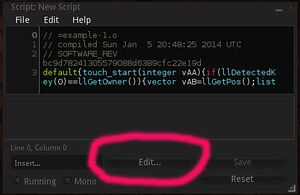
Open a script in your sl client and click on the edit button of the built-in editor. You might get an error message telling you that the debug setting "ExternalEditor" is not set. Set this debug setting so that your favourite editor is used, and click on the edit button again.
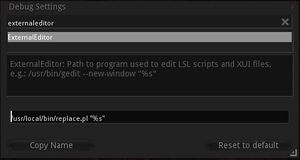
Your favourite editor should now start and let you edit the script. This works because your sl client saves the script which you see in the built-in editor to a file on your storage system. Then your sl client starts whatever you specified in the debug setting as "external editor". To tell your favourite editor which file the script has been saved to, the place holder %s is used with the debug setting "ExternalEditor". The place holder is replaced with the name of the file your sl client has saved.
Once the script has been saved to a file, your sl client monitors this file for changes. When the file changes --- which it does when you edit and then save it with your favourite editor --- your sl client replaces the script in the built-in editor with the contents of the file.
This is nice because you could write a new script while you are offline. When you are ready to test the script, you could log in with your sl client, build a box, create a new script in the box, open the script, click on the "Edit" button, delete the contents of the new script in your favourite editor, insert the script you have written and save it. Your sl client would notice that the file changed and put it into the built-in editor. It would let the sl server compile the script and show you the error messages, if any. If your script compiles and works right away, you´re done --- if not, you can use the built-in editor to check the error messages and your favourite editor to make changes as needed.
This becomes awkward when you have a lot of scripts: To replace each script with the new version, you need to open it, click the "Edit" button, delete the script in your favourite editor and save it. In case you get error messages and need to change your script, you have to go back to your source, modify it and replace it again.
Fortunately, you don´t need to do this. All that´s needed is replacing the file your sl client saved the script to with a new version of the file. You don´t need to use your favourite editor to replace the file. A program or script which is started by your sl client instead of your favourite editor can replace the file for you. It only needs to know which file it must replace the file saved by your sl client with.
With such a program or script, all you need to do is to open the script in the built-in editor and to click on the "Edit" button. You can easily write such a program or script yourself.
Perl is a programming language very suitable to write this script in. It may look like this:
<perl>
- !/bin/perl
- This program is free software: you can redistribute it and/or
- modify it under the terms of the GNU General Public License as
- published by the Free Software Foundation, either version 3 of the
- License, or (at your option) any later version.
- This program is distributed in the hope that it will be useful, but
- WITHOUT ANY WARRANTY; without even the implied warranty of
- MERCHANTABILITY or FITNESS FOR A PARTICULAR PURPOSE. See the GNU
- General Public License for more details.
- You should have received a copy of the GNU General Public License
- along with this program. If not, see
- <http://www.gnu.org/licenses/>.
use strict;
use warnings;
use autodie;
use File::Copy;
if(!($ARGV[0] =~ m/.*\.lsl/))
{
system("emacsclient", "-nc", $ARGV[0] );
exit(0);
}
my $table = "../replaceassignments.txt";
open my $script, "<", $ARGV[0]; my $line = <$script>; close $script; chomp $line; $line =~ s!// =!!g; if( ( !($line =~ m/.*\.o/) ) && ( !($line =~ m/.*\.i/) ) ) {
system("emacsclient", "-c", $ARGV[0], $table);
exit;
}
$line .= ": "; my $replacementfile = undef; open my $assign, "<", $table; while( <$assign> ) {
chomp $_;
if( m/$line/) {
$replacementfile = $';
last;
}
} close $assign;
if( !($replacementfile =~ m/.*\.o/) && !($replacementfile =~ m/.*\.i/) ) {
system("emacsclient", "-c", $ARGV[0], $table);
} else {
- sleep 2;
$line =~ s/: $//;
if($line =~ m/.*\.i/) {
## insert the file name at the top
open $assign, ">", $ARGV[0];
print $assign "// =" . $line . "\n";
open $script, "<", $replacementfile;
while( <$script> ) {
print $assign $_;
}
close $script;
close $assign;
}
else {
## file name is already in first line
copy($replacementfile, $ARGV[0] );
}
} </perl>
You´ll find this script in the
git repository that accompanies this article
as projects/bin/replace.pl. What it basically does is simple:
- look at the first line of the file saved by the sl client the name of which is proivded as a command line argument (via the place holder %s by your sl client)
- when the line starts with "// =", treat the rest of the line from there as a key
- search the key in a file that assigns the key to file names
- when the key is found in the file with the assignments, extract the name of the file to replace the file saved by the sl client with from the entry in the assignment file
- replace the file saved by the sl client with the file the name of which is specified in the file with the assignments
- when the key is not found in the file with the assignments, start the external editor to edit the file that was saved by the sl client and to edit the file with the assignments
Entries in the file with the assignments are so-called key-value
pairs. They look like this:
<lsl>
example-script.o: /path/to/bin/example-script.o
foobar-script.o: /path/to/bin/foobar-script.o
</lsl>
Note: The space between the colon and the file name is mandatory.
This means when you have a script in the built-in script editor like
<lsl>
// =example-script.o
default { state_entry() { Say(0, "test"); } } </lsl>
and click on the "Edit" button of the built-in script editor, the
script will automatically be replaced with the contents of the file
"/path/to/example-script.o".
To make this work, you need to:
- change the debug setting "ExternalEditor" so that above perl script is started instead of your editor
- create the file with the assignments
- make sure that your script starts with the line "// =example-script.o"
- ensure that the perl script is able to start your favourite editor
The "favourite editor" in this case is emacs, and emacsclient is
started by the perl script to make use of an existing emacs session.
You can modify the perl script so it starts your favourite editor.
You may also have to modify the perl script to tell it where to find
the file with the assignments ('my $table =
"../replaceassignments.txt";').
If you have read the perl script, you probably have noticed that it has some special treatment when the first line of the script looks like "// =example-script.i" instead of "// =example-script.o". This is so because the build system I´m using creates "compressed" versions of the scripts and versions that are not compressed. The compressed versions are named *.o and the not compressed versions are named *.i.
The "compressed" versions can be pretty unreadable, which can make debugging difficult. To see the version which is not compressed in the built-in editor, there are two entries in the assignment file for each script, one for the *.o version and another one for the *.i version. When I need to see the *.i version, I change the first line of the script in the built-in editor from like "// =example-script.o" to "// =example-script.i" and click on the "Edit" button.
Since the build system does not add a first line like "// =example-script.i" to the script, the perl script adds the line. The full entry in the assignment file for the "example-script" looks like this:
<lsl>
example-script.o: /path/to/bin/example-script.o
example-script.i: /path/to/dbg/example-script.i
</lsl>
Emacs
Emacs comes with syntax highlighting for many programming languages. It doesn´t come with syntax highlighting for LSL, but LSL syntax highlighting modes for emacs are available.
In case you don´t want to use emacs, you may want to check out this page about editors. For emacs, you could use Emacs_LSL_Mode.
You can find a mofied version of lsl-mode in the git repository that accompanies this article as emacs/lsl-mode.el.
The version in the repository has mainly been modified to be used with a file I named "lslstddef.h". You can find this file in the repository, too, and it will be used in following sections.
A Preprocessor
The Wikipedia article about preprocessors gives an interesting explanation of what a preprocessor is and provides an overview.
For the purpose of making it easier to write LSL scripts, a preprocessor as is used with C (and C++) compilers is a very useful tool.
The particular preprocessor I´m using is called "cpp" and comes with GCC.
What cpp does
Cpp can do a couple things that make it easier to write LSL scripts. Cpp enables you to:
- automatically include files into others
- define and use macros
- use conditionals
That doesn´t sound like much, yet these are rather powerful features.
Some of the advantages that come with these features are:
- Code becomes re-usable by including it into many different LSL scripts.
- Scripts become much easier to modify and to maintain because instead of having to change parts of the code in many places, you can change a macro definition at one single place.
- Scripts may become less prone to bugs and errors because code is easy to re-use and easier to modify and to maintain.
- You may write scripts that use less memory because instead of using variables as constants, you can use so-called defines. This may allow you to do something in one script rather than in two and save you all the overhead and complexity of script-intercommunication.
- Macros can be used instead of functions, which may save memory and can help to break down otherwise unwieldy logic into small, handy pieces which are automatically put together by the preprocessor.
- Using macros can make the code much more readable, especially with LSL since LSL is often unwieldy in that it uses lengthy function names (like llSetLinkPrimitiveParamsFast(), ugh ...) and in that the language is very primitive in that it doesn´t even support arrays, let alone user-definable data structures or pointers or references. It is a scripting language and not a programming language.
- Using macros can make it much easier to write a script because you need to define a macro only once, which means you never again need to figure out how to do what the macros does and just use the macro.
- Frequently used macros can be gathered in a file like "lslstddef.h" which can be included into all your scripts. When you fix a bug in your "lslstddef.h" (or however you call it), the bug is fixed in all your scripts that include it with no need to look through many scripts to fix the very same bug in each of them at many places in their code.
- Macros can be used for frequently written code snippets --- like to iterate over the elements of a list --- and generate several lines of code automatically from a single, easy to read line in your source.
- Conditionals can be used to put code which you have in your source into the resulting LSL script depending on a single setting or on several settings, like debugging messages that can be turned on or off by changing a single digit.
- Using conditionals makes it simple to create libraries for particular applications and to use only those functions from the library which are needed by a particular script.
- Macros and defines in your sources only make it into a script when they are actually referred to.
There are probably lots of advantages that don´t come to mind at the
moment. You can be creative and find uses and advantages I would
never think of.
How cpp works
Some extensive documentation about cpp can be found here.
For the purpose of making it easier to write LSL scripts, imagine you want to write a script that figures out which agent is the furthest away from the object the script is in and uses keyframed motion to move the object towards this agent when the owner of the object touches it.
The source of the script, written to be preprocessed with cpp and with line numbers added for reference, looks like this:
<lsl>
1 #include <lslstddef.h>
2
3
4 #define fUNDETERMINED -1.0
5 #define fIsUndetermined(_f) (fUNDETERMINED == _f)
6
7 #define fMetersPerSecond 3.0
8 #define fSecondsForMeters(d) FMax((d) / fMetersPerSecond, 0.03)
9
10 #define fRandom (llFrand(3.5) - llFrand(2.5))
11 #define vRandomDistance (<fRandom, fRandom, fRandom>)
12
13
14 default
15 {
16 event touch_start(int t)
17 {
18 if(llDetectedKey(0) == llGetOwner())
19 {
20 vector here = llGetPos();
21
22 list agents = llGetAgentList(AGENT_LIST_PARCEL, []);
23
24 #define kAgentKey(x) llList2Key(agents, x)
25 #define vAgentPos(x) RemotePos(kAgentKey(x))
26 #define fAgentDistance(x) llVecDist(here, vAgentPos(x))
27
28 float distance = fUNDETERMINED;
29 int goto;
30 int agent = Len(agents);
31 while(agent)
32 {
33 --agent;
34
35 float this_agent_distance = fAgentDistance(agent);
36 if(distance < this_agent_distance)
37 {
38 distance = this_agent_distance;
39 goto = agent;
40 }
41 }
42
43 unless(fIsUndetermined(distance))
44 {
45 llSetKeyframedMotion([PosOffset(here,z,
vAgentPos(goto)
+ vRandomDistance),
fSecondsForMeters(distance)],
[KFM_DATA, KFM_TRANSLATION]);
46 }
47
48 #undef AgentKey
49 #undef AgentPos
50 #undef AgentDistance
51
52 }
53 }
54 }
</lsl>
You can find this script in the git repository that accompanies this article
in projects/example-1/src/example-1.lsl.
This example is intentionally exaggerated to show a few things.
The first line includes another file, named "lslstddef.h", into the source. It is named with the extension .h to indicate that it is a so-called header file. The file is called header file because it goes at the top of the source. Including it with '#include <lslstddef.h>' works out the same as if the contents of the file "lslstddef.h" were actually contents of the source.
'#include' is a so-called directive for the preprocessor to include a file.
The file name is written in pointy brackets here because cpp has been told where to look for the file. This will be explained later. If "lslstddef.h" was in the same directory as "example-1.lsl", it would be included with '#include "lslstddef.h"'.
You can find "lslstddef.h" in the git repository that accompanies this article in projects/include/.
"lslstddef.h" contains a lot of so-called defines, similar to line 4 in the source above. Line 4 tells the preprocessor to replace 'fUNDETERMINED' everywhere in the source with '-1.0'. This is like a case-sensitive search-and-replace operation you could do yourself with your favourite editor.
If you wouldn´t use a preprocessor, line 4 might read
<lsl>
4 float fUNDETERMINED = -1.0;
</lsl>
You would be abusing a variable of the type float as a constant.
Since it´s a variable, you could have a typing error or other mistake
in your source which changes the value of the variable, like
'if(fUNDETERMINED = z) ...' instead of 'if(fUNDETERMINED == z)
...'. Such a typing error can be difficult to find. This problem does
not occur when you use a preprocessor and define fUNDETERMINED as -1.0
because the mis-typed statement would read 'if(-1.0 = z) ...', and you
would get an error message when your script is compiled by the LSL
compiler.
In case you have modified your source so it doesn´t use fUNDETERMINED anymore, it will not appear anywhere in your script when fUNDETERMINED was a define. When it was a variable, the variable will still be in your script and use script memory until you remove it, which you may forget to do over all the modifications.
On a side note: A simple test has indicated that using a define instead of a float-variable may save you 8 bytes of script memory. May means that the test was so simple that optimisations done by the LSL compiler can have produced misleading results.
Whether you do save script memory through using defines vs. variables (and functions vs. macros) or not always depends on your particular script. Since it is easy to change a define into a variable (or sometimes a function into a macro) or vice versa, this is easy to test with your particular script.
It seems obvious that you would waste memory when you use a macro that the preprocessor turns into a lengthy expression which occurs in the script multiple times. When it matters, test it; you may be surprised. In any case, you need to be aware of what the macros you use turn into because it can also affect performance.
What is called a preprocessor macro is defined in line 5. The definition is a macro because, similar to a function, the define has a parameter. Macros can have multiple parameters, and you can even use macros which have a variable number of parameters. Some of the macros defined in "lslstddef.h" use a variable number of parameters.
The macro in line 5 instructs the preprocessor to replace all occurances of 'fIsUndetermined' with '(fUNDETERMINED == _f)' and to replace the paremeter '_f' with what was specified as a parameter to 'fIsUndetermined'. For example, 'fIsUndetermined(5.0)' is replaced with '(fUNDETERMINED == 5.0)'.
This wouldn´t be too useful because it would turn line 43 into 'unless(fUNDETERMINED == distance)'. But the preprocessor doesn´t stop there: 'fUNDETERMINED' was defined as '-1.0' in line 4, and the preprocessor continues replacing stuff. It turns line 43 into 'unless(-1.0 == distance)'.
In "lslstddef.h" is defined that 'unless(_cond)' must be turned into 'if(!(_cond))'. Since "lslstddef.h" was included in line 1, the preprocessor "knows" this and the final result of all the replacing is 'if(!((-1.0 == distance)))'. And that is something the LSL compiler can compile.
Using 'unless' is, admittedly, ideosyncratic. It comes from perl where it´s part of the language, and in perl, you can write stuff like 'print 5 unless 5;', which will not print anything. But where is the fun when you can´t use a preprocessor to do ideosyncratic stuff? Writing 'if(-1.0 != distance)' all the time can get boring.
More importantly, you might suddenly want to use a different value to indiciate that something is undetermined. Your script may require it, or you might like it better. Would you want to use -8874563.33356478 instead of -1.0, the only place you´d need to change your source is line 4.
Macros can use other macros. The macro 'fSecondsForMeters', defined in line 8, uses the macro 'FMax'. This is similar to functions that call other functions. ('FMax' is defined in "lslstddef.h" as an expression that evaluates to the greater of the two floating point values supplied to 'FMax' as parameters, which is a function missing from LSL.)
Line 10 and 11 give an overly simple example of how you can break down logic into small pieces. These lines don´t break down any logic, but they show the concept: Define an operation or goal, then figure out small steps and how to combine them in such a way that the desired operation is being performed, or the goal reached. The size of the steps can neither be greater, nor smaller than the magnitude of the atomic operations of the programming language allows for. That´s what programming is all about.
llFrand() is such an atomic operation in LSL. You could write your own algorithm to generate random numbers --- and you might be surprised how difficult that can be. Computers producing true randomness, if there is such a thing at all, can usually be considered to be broken. Some algorithms to generate random numbers use external sources of randomness, like a human operating an input device or starting programs in some "random" manner. When I ask you for a random number, how random would a number you might give me be? How would I determine how random that number is? By definition, there isn´t anything random about numbers: Five is five.
Creating a vector with some random values is not an atomic operation in LSL. If there was an atom of the language to create such a vector --- like a function that does it for you --- you could use it. Or you could write your own algorithm to create random vectors.
Lines 10 and 11 represent an algorithm to create a random vector. It basically takes two steps: Make a random number and put it into a vector. Since a vector consists of three numbers, you need three numbers to make a vector.
So break that down into making a random number and into putting that number into the vector. The preprocessor puts these steps together. You could do it all at once and write 'vector random = <llFrand(3.5) - llFrand(2.5), llFrand(3.5) - llFrand(2.5), (llFrand(3.5) - llFrand(2.5)>'. But that isn´t as easy to read as lines 10 and 11, is it?
When code is easier to read, it´s easier for you to deal with it, and it´s less likely that you make a mistake. You´ll be more productive because you don´t waste time trying to figure out code which is hard to read, and writing LSL scripts becomes easier.
You can find a better example for this in "geometry.lsl", which is in the git repository that accompanies this article
(projects/lib/): The macro 'geom_nofsharedsegments',
when used as 'geom_nofsharedsegments(A, B)', evaluates to
<lsl>
((((A.x == 0.0) && (A.y == 0.0)) && ((B.x == 0.0) && (B.y == 0.0))) +
((A.x < 0.0) && (B.x < 0.0)) + ((A.x > 0.0) && (B.x > 0.0)) + ((A.y >
0.0) && (B.y > 0.0)) + ((A.y < 0.0) && (B.y < 0.0)) + ((A.z > 0.0) &&
(B.z > 0.0)) + ((A.z < 0.0) && (B.z < 0.0)))
</lsl>
Try to maintain that maybe a year after you wrote this. The source
simply reads:
<cpp>
// number of segments shared by two points
//
- define geom_nofsharedsegments(_p1, _p2) (geom_cmpsegment(center, _p1, _p2) \
+ geom_cmpsegment(left, _p1, _p2) \ + geom_cmpsegment(right, _p1, _p2) \ + geom_cmpsegment(front, _p1, _p2) \ + geom_cmpsegment(back, _p1, _p2) \ + geom_cmpsegment(above, _p1, _p2) \ + geom_cmpsegment(below, _p1, _p2)) \ </cpp>
Lines 24 through 26 define some macros to make the list that was
declared in line 22 easier to use. They seem to appear randomly
somewhere in the source, but they have been intentionally placed where
they are: The scope of the list declared in line 22 doesn´t go beyond
line 52; it´s not a global variable. The macros are "deleted" in
lines 48--50 because they are not needed anywhere else. Macros or
defines with the same names and a different or the same meaning could
be used somewhere else in the source. The preprocessor is instructed
to "forget" them with the '#undef' directive.
Nothing would prevent you from defining those macros at the top of the source. You do not need to undefine them, either. I have done it as you see above because the list has a very limited scope. The macros don´t need to be available outside that scope. It makes sense to me to limit it all to the few lines of code it is relevant for. That way, it´s nothing I´d have to think about outside that limited scope.
Having the macros in lines 24--26 is overdone because it´s an example source. When you have a (longer) script that uses some global lists, maybe even strided lists, exclusively using macros to operate with the lists makes a lot of sense.
The code can be a lot shorter and easier to read:
<lsl>
vector chainpos = vChainPos(chain);
vector chainpos = llList2Vector(llGetLinkPrimitiveParams(llList2Integer(lChains, chain), [PRIM_POSITION]), 0); </lsl>
mean both the same. The first line tells you straight away what it
is. The second one makes you ask yourself if you got it right. In
your source, you have maybe ten lines like that.
You may need to change the stride of a list. Imagine whith the two lines above, you need to change the list so that the link number of the prim stored in the list is no longer the first item of a stride but the second one.
Without macros, you have to go through your whole source, find all the ten or how many lines, and change all of them. Perhaps you overlook one of them and then have to waste an hour or so to figure out why your script suddenly doesn´t work right anymore --- if you even notice that it doesn´t work.
With macros, you change only one line: the definition of the macro 'vChainPos'. You´re done and you don´t overlook anything.
Without macros, you have to remember what item of a stride is at which position of the stride every time you use the list. Which macros, you don´t need to remember and simply use 'vChainPos'.
You can find an extensive example for this in the git repository that accompanies this article in projects/rfedip-reference-implementation/src/rfedipdev-enchain.lsl.
With macros, you can fully abstract from a particular list. That makes the same code easily re-usable with different scripts. Instead of
<cpp>
- define iChainLinkNo(_n) llList2Integer(lChains, (_n))
- define vChainPos(_chain) (llList2Vector(GLPP(iChainLinkNo(_chain), [PRIM_POSITION]), 0))
</cpp>
you can use
<cpp>
- define _LIST lChains
- define iChainLinkNo(_n) llList2Integer(_LIST, (_n))
- define vChainPos(_chain) (llList2Vector(GLPP(iChainLinkNo(_chain), [PRIM_POSITION]), 0))
</cpp>
When you happen to write another script that deals with a similar or
identical list (because it does similar things), but you want to use a
list that has a different name than 'lChains', there is only one
single line you need to change.
Same is with the stride-indices. One script may require a different stride because it holds more elements, like the prim name in addition to the link number. For the next script, the prim name is irrelevant. You can define stride-indices to make that easier:
<cpp>
- define kChainKey(_n) llList2Key(lChains, (_n) + 1)
</cpp>
<cpp>
- define iSTRIDEIDX_key 1
- define kChainKey(_n) llList2Key(lChains, (_n) + iSTRIDEIDX_key)
</cpp>
Add another item to the stride, and all you need to do to adjust is to
change a single line, or maybe a few, depending on how many items you
have per stride.
Carelessly using macros is a bad idea. Please behold line 45 of the above example. It turns into
<lsl>
llSetKeyframedMotion
([( (llList2Vector(llGetObjectDetails(llList2Key(agents, goto), [OBJECT_POS] ), 0)
+ ( < (llFrand(3.5) - llFrand(2.5)), (llFrand(3.5) - llFrand(2.5)), (llFrand(3.5) - llFrand(2.5)) > )) - (here) ), ( ( (llFabs( ((distance) / 3.0) >= (0.03) ) ) * ((distance) / 3.0) ) + ( (llFabs( ((distance) / 3.0) < (0.03) ) ) * (0.03) ) )], [KFM_DATA, KFM_TRANSLATION]);
</lsl>
... which is perfectly fine. It is fine because it was considered
what the 'FMax' macro does, and it is used with:
<cpp>
- define fSecondsForMeters(d) FMax((d) / fMetersPerSecond, 0.03)
</cpp>
When you read up about
llSetKeyframedMotion(), you may notice that
the page says "llSetKeyframedMotion is implemented in terms of frames
and not real time.". If you have used the function, you may have
found out that there is a limit of how short the time you specify for
how long the motion should take can be. The minimum time is, IIRC,
one frame, i. e. 1/45 second.
It is quite natural, especially when you are used to programming in C, to write:
<cpp>
- define fSecondsForMeters(d) FMax((d) / fMetersPerSecond, 1.0/45.0)
</cpp>
You can do that in C because the C compiler will replace 1/45 with the
result of it. The preprocessor doesn´t do that. I don´t know what
the LSL compiler does.
Now see what line 45 turns into when the source is run through cpp:
<lsl>
llSetKeyframedMotion
([( (llList2Vector(llGetObjectDetails(llList2Key(agents, goto), [OBJECT_POS] ), 0)
+ ( < (llFrand(3.5) - llFrand(2.5)), (llFrand(3.5) - llFrand(2.5)), (llFrand(3.5) - llFrand(2.5)) > )) - (here) ), ( ( (llFabs( ((distance) / 3.0) >= (1.0 / 45.0) ) ) * ((distance) / 3.0) ) + ( (llFabs( ((distance) / 3.0) < (1.0 / 45.0) ) ) * (1.0 / 45.0) ) )], [KFM_DATA, KFM_TRANSLATION]);
</lsl>
Notice that 1/45 needs to be computed --- unless the LSL compiler
optimizes it --- three times.
Things like that can easily go unnoticed. The variable 'distance' is divided by 3 three times. It would be better to modify the source to avoid this:
<lsl>
[...]
- define fSecondsForMeters(d) FMax((d), 0.03)
[...] unless(fIsUndetermined(distance)) { distance /= fMetersPerSecond; llSetKeyframedMotion([PosOffset(here, vAgentPos(goto) + vRandomDistance), fSecondsForMeters(distance)], [KFM_DATA, KFM_TRANSLATION]); } [...] </lsl>
When you need the resulting LSL script more readable --- which is
something I don´t care about much --- your souce would look like this:
<lsl>
- include <lslstddef.h>
- define fUNDETERMINED -1.0
- define fIsUndetermined(_f) (fUNDETERMINED == _f)
- define fMetersPerSecond 3.0
- define fSecondsForMeters(d) FMax((d), 0.03)
- define fRandom (llFrand(3.5) - llFrand(2.5))
- define vRandomDistance (<fRandom, fRandom, fRandom>)
default
{
event touch_start(int t)
{
if(llDetectedKey(0) == llGetOwner())
{
vector here = llGetPos();
list agents = llGetAgentList(AGENT_LIST_PARCEL, []);
- define kAgentKey(x) llList2Key(agents, x)
- define vAgentPos(x) RemotePos(kAgentKey(x))
- define fAgentDistance(x) llVecDist(here, vAgentPos(x))
float distance = fUNDETERMINED; int goto; int agent = Len(agents); while(agent) { --agent;
float this_agent_distance = fAgentDistance(agent); if(distance < this_agent_distance) { distance = this_agent_distance; goto = agent; } }
unless(fIsUndetermined(distance)) { distance /= fMetersPerSecond; vector offset = vRandomDistance; offset += PosOffset(here, vAgentPos(goto)); llSetKeyframedMotion([offset, fSecondsForMeters(distance)],
[KFM_DATA, KFM_TRANSLATION]);
}
- undef AgentKey
- undef AgentPos
- undef AgentDistance
} } } </lsl>
The LSL script is then a bit easier to read:
<lsl>
default
{
touch_start(integer t)
{
if(llDetectedKey(0) == llGetOwner())
{
vector here = llGetPos();
list agents = llGetAgentList(AGENT_LIST_PARCEL, []);
float distance = -1.0;
integer goto;
integer agent = llGetListLength(agents);
while(agent) { --agent; float this_agent_distance = llVecDist(here, llList2Vector(llGetObjectDetails(llList2Key(agents, agent),
[OBJECT_POS] ), 0));
if(distance < this_agent_distance) { distance = this_agent_distance; goto = agent; } }
if(!((-1.0 == distance))) { distance /= 3.0; vector offset = ( < (llFrand(3.5) - llFrand(2.5)), (llFrand(3.5) - llFrand(2.5)), (llFrand(3.5) - llFrand(2.5)) > ); offset += ( (llList2Vector(llGetObjectDetails(llList2Key(agents, goto), [OBJECT_POS] ), 0)) - (here) ); llSetKeyframedMotion([offset, ( ( (llFabs( ((distance)) >= (0.03) ) ) * ((distance)) ) + ( (llFabs( ((distance)) < (0.03) ) ) * (0.03) ) )], [KFM_DATA, KFM_TRANSLATION]); } } } } </lsl>
Note: If you want to try this script, the object you put it in must
use the so-called "prim equivalency system". Otherwise,
llSetKeyframedMotion() doesn´t work. You can either edit the object
and set the physics shape to "convex hull" or "none", or add a line to
the script that sets the physics shape, like 'SLPPF(LINK_ROOT,
[PRIM_PHYSICS_SHAPE_TYPE, PRIM_PHYSICS_SHAPE_CONVEX]);'.
So when using macros, you need to be aware of what they turn into.
And always check the outcome of the compilation of your source. Checking the outcome is the easiest and most reliable way to spot undesirable side effects of macro usage, and you can improve the efficiency, performance and memory usage of your script by rewriting your source and sometimes by using functions instead of macros, or by defining a function that uses a macro.
One last, yet very important thing with macros, is the usage of brackets. When you look at this simple macro
<cpp>
- define times3(x) x * 3
</cpp>
it will multiply its parameter by 3. At least that´s what you think.
When your source is
<lsl>
- define times3(x) x * 3
[...]
int a = 5; int b = times3(a); llSay(0, (string)b); [...] </lsl>
it will print 15. Most of the time, your code will be more like this:
<lsl>
- define times3(x) x * 3
[...]
int a = 10; int b = 5; llSay(0, times3(a - b)); [...] </lsl>
You would expect it to print 15, but it will print -5:
10 - 5 * 3 == 10 - 15 == -5
You need to use brackets:
<cpp>
- define times3(x) (x) * 3
</cpp>
(10 - 5) * 3 == 5 * 3 == 15
You need even more brackets, because:
<lsl>
- define plus3times3(x) (x) * 3 + 3
[...] int a = 10; int b = 5; int c = 20; int d = 15; llSay(0, (string)(plus3times3(a - b) * plus3times3(c - d)); </lsl>
(10 - 5) * 3 + 3 * (20 - 15) * 3 + 3 == 15 + 3 * 5 * 3 + 3 == 15 + 45 + 3 == 63
Imagine you defined 'plus3times3' without any brackets at all. You´d
waste hours trying to figure out why your script yields incredibly
weird results.
To get it right, you must use more brackets:
<lsl>
- define plus3times3(x) ((x) * 3 + 3)
[...] int a = 10; int b = 5; int c = 20; int d = 15; llSay(0, (string)(times3(a - b) * times3(c - d)); </lsl>
((10 - 5) * 3 + 3) * ((20 - 15) * 3 + 3) == 324
There is quite a difference between 63 and 324. Use brackets. I also
always use brackets with conditions because it makes them unambiguous:
<lsl>
if(A || B && C || D > 500)
[...]
</lsl>
is ambiguous: What is wanted here? That A or B be true and that C or
D are greater than 500? Or that A or B be true and that C be true and
that D is greater than 500? Or that either A or (B and C) are true
or that D be greater than 500? What I meant is:
<lsl>
if((A || B) && (C || (D > 500)))
[...]
</lsl>
That is not ambiguous. Save yourself the hassle of ambiguity and use
brackets. My LSL scripts tend to have tons of brackets, a lot of them
not strictly needed because they come from macro definitions. They
don´t hurt anything.
On a side note: When programming in C and you have a statement like
<lsl>
if((A < 6) && (B < 20))
[...]
</lsl>
the part '(B < 20)' will not be evaluated when '(A < 6)' evaluates to
false. This is particularly relevant when you, for example, call a
function:
<lsl>
if((A < 6) && (some_function(B) < 20))
[...]
</lsl>
LSL is stupid in that it will call the function even when '(A < 6)'
evaluates to false. It´s impossible for the whole condition to
evaluate to true when '(A < 6)' is false, and evaluating a condition
should stop once its outcome has been evaluated. Calling a function
takes time, and the function even might be fed with illegal parameters
because B could have an illegal value the function cannot handle,
depending on what the value of A is:
<lsl>
integer some_function(integer B)
{
llSay(0, "10 diveded by " + (string)B + " is: " + (string)(10 / B)); return 10 / B;
}
default
{
touch_start(integer total_number)
{
integer B = 20;
integer A = 5;
if(A < 8) B = 0;
if((A < 6) && (some_function(B) < 20))
{
llSay(0, "stupid");
}
}
} </lsl>
This example will yield a math error because some_function() is called
even when it should not be called. Such nonsense should be fixed. To
work around it so that some_function() isn´t called, you need to add
another if() statement, which eats memory.
How cpp works
Finally, there is the question of how to use cpp. Cpp has a lot of command line parameters, and one particularly useful when using cpp for LSL is '-P'. The manpage of cpp says:
- -P Inhibit generation of linemarkers in the output from the preprocessor. This might be useful when running the preprocessor on something that is not C code, and will be sent to a program which might be confused by the linemarkers.
The LSL compiler is one of the programs that would be confused by line
markers. You can see what the line markers look like when you
preprocess one of your scripts with
<lsl>
cpp your_script.lsl
</lsl>
By default, cpp writes its output to stdout, i. e. it appears on your
screen. Since it isn´t very useful to have your LSL scripts appear on
your screen like that, you may want to redirect the output into a
file:
<lsl>
cpp -P your_script.lsl > your_script.i
</lsl>
This creates, without the line markers, a file that contains your
preprocessed source. This file is named "your_script.i".
It´s that simple.
You can now write a script and use defines and macros and preprocess it. You can log in with your sl client, make a box, create a new script in the box, open the script, click on the "Edit" button and replace the default script that shows up in your favourite editor with the one you wrote and preprocessed.
It´s not entirely convenient yet because you still need to replace the script manually. You may also want to include files into your script, like "lslstddef.h". You don´t want to keep another copy of "lslstddef.h" with all your scripts and include it with '#include "lslstddef.h"'. You only need one copy of "lslstddef.h", and it´s a good idea to keep it in a directory, perhaps with other headers you use.
Cpp has another parameter for this: '-I'. '-I' tells cpp where to look for files you include with something like '#include <lslstddef.h>'.
If you haven´t pulled (i. e. downloaded) the git repository that accompanies this article, please do so now.
When you look into the "projects" directory from the repository, you´ll find a few directories in it:
<lsl>
projects
|-- bin
|-- example-1
|-- include
|-- lib
|-- rfedip-reference-implementation
`-- template-directories
</lsl>
The "bin" directory contains tools; "include" is for files like
"lslstddef.h" which you may want to include into many of your
sources. The "lib" directory is much like the "include" directory; the
difference is that "include" is for header files which provide defines
and macros, while the "lib" directory is for files parts of which will
be included into your sources when you set up defines which get these
parts included. Those parts can be functions or defines or macros,
and they are put together in files depending on their purpose.
For example, "lib/getlinknumbers.lsl" provides functions related to figuring out the link numbers of prims. "getlinknumbers.lsl" is a library of such functions, macros and defines. Since it´s a library, it´s in the "lib" directory: "lib" as in "library".
The "template-directories" directory is a template which you can copy when you start writing a new script. It contains directories to put particular files, like the "src" directory where you put the source you´re writing. It also has a "lib" directory which can hold files you want to include into one or several of the sources in the "src" directory, but which are too specific to the particular project that you don´t want to put them into the general "projects/lib" or "projects/include" directory.
Now when preprocessing your source with cpp, you may want to include "lslstddef.h". Since you´re starting a new project, you first copy the template directories:
<lsl>
[~/src/lsl-repo/projects] cp -avx template-directories/ your-script
‘template-directories/’ -> ‘your-script’
‘template-directories/bin’ -> ‘your-script/bin’
‘template-directories/dbg’ -> ‘your-script/dbg’
‘template-directories/doc’ -> ‘your-script/doc’
‘template-directories/lib’ -> ‘your-script/lib’
‘template-directories/src’ -> ‘your-script/src’
‘template-directories/tmp’ -> ‘your-script/tmp’
‘template-directories/bak’ -> ‘your-script/bak’
‘template-directories/Makefile’ -> ‘your-script/Makefile’
[~/src/lsl-repo/projects]
</lsl>
Now you can use your favourite editor, write your script and save it
as "projects/your-script/src/your-script.lsl":
<lsl>
- include <lslstddef.h>
default
{
event touch_start(int t)
{
afootell("hello cpp");
}
}
</lsl>
As described above, you run 'cpp -P your_script.lsl > your_script.i'.
What you get looks like this:
<lsl>
[~/src/lsl-repo/projects/your-script/src] cpp -P your_script.lsl > your_script.i
your_script.lsl:1:23: fatal error: lslstddef.h: No such file or directory
#include <lslstddef.h>
^
compilation terminated. [~/src/lsl-repo/projects/your-script/src] </lsl>
This tells you that cpp didn´t find "lslstddef.h". You need to tell
cpp where to find it:
<lsl>
[~/src/lsl-repo/projects/your-script/src] cpp -I../../include -P your_script.lsl > your_script.i
[~/src/lsl-repo/projects/your-script/src]
</lsl>
Using '-I', you tell cpp to look for files that are to be included in
the directory '../../include'. Since you do this from within the
directory 'projects/your-script/src', cpp will look into
'projects/include' --- where it can find "lslstddef.h".
You can now look at the outcome:
<lsl>
[~/src/lsl-repo/projects/your-script/src] cat your_script.i
default
{
touch_start(integer t)
{
llOwnerSay("(" + (string)( (61440 - llGetUsedMemory() ) >> 10) + "kB) ~> " + "hello cpp");
}
} [~/src/lsl-repo/projects/your-script/src] </lsl>
You may think that this is inconvenient. You do not want to type
something like 'cpp -I../../include -P your_script.lsl >
your_script.i' for every script. You don´t want to do this for every
script when a file included by the source may have changed. You don´t
want to do this for all the scripts that are part of your project just
in case you have modified one of them, and you don´t want to forget to
preprocess all the scripts that need to be preprocessed every time you
modified something.
Fortunately, you don´t need to do that. There is a tool that can do it for you. It´s called "make".
Make
Very nicely said, Make "is a tool which controls the generation of executables and other non-source files of a program from the program's source files."
As you may have noticed, in the previous section of this article I have referred to "scripts" (LSL scripts) and "sources", without mentioning what the difference is. The source is what you write. It can be an LSL script that can be compiled by an LSL compiler right away. That´s probably what you have written until you read this article.
After reading this article, you may not want to write plain LSL scripts anymore but make making scripts easier by using a decent editor, a preprocessor and Make. What you write after reading this article is still source, but it may be source which cannot be compiled by an LSL compiler right away because it needs to go through a preprocessor first. That´s what I was trying to refer to as "source".
LSL scripts aren´t "source" in that sense. An LSL script is the output of a preprocessor that processes a source file. I don´t write LSL scripts. I write source files that can be turned into LSL scripts. It´s much easier to create LSL scripts that way than it is to write them.
In the sense of Make, the LSL script falls under "other non-source files". Make isn´t used here to generate an | executable. LSL scripts are not exectutable, and apparently the LSL compiler compiles them into | byte code.
Preprocessing "your-script.lsl" like in the previous section generates a "non-source file" from a source file. You have controlled the generation of the non-source file manually, which is inconvenient.
More conveniently, Make can do this job for you. All you need for that is Make, and a so-called Makefile. It´s called Makefile because it tells Make what Make needs to do to generate files from files, and under which conditions which files need to be created. With the right Makefile, Make can, for example, figure out that a source file A which is included by another source file B has changed and that the non-source file generated from B needs to be generated again though B itself hasn´t changed.
You do not need to understand Make or Makefiles to make creating LSL scripts easier. You find a suitable Makefile in the git repository that accompanies this article,
which you should have pulled. The Makefile is
"projects/template-directories/Makefile".
If you want to use Make to preprocess your source, you simply run 'make'. You can do this with the "your-script.lsl" source from the previous section. Enter the directory for that project, was was "/projects/your-scrit/". There is a Makefile in that directory because it was copied from the template-directories. Instead of 'cpp -I../../include -P your_script.lsl > your_script.i', you simple run 'make':
<lsl>
[~/src/lsl-repo/projects/your-script] make
COMPILING src/your_script.lsl
8 173 dbg/your_script.i.clean
[~/src/lsl-repo/projects/your-script] </lsl>
With the Makefile from the repository, Make does a bit more than only
running cpp. It will show you what it does when you run 'make -n',
and the '-B' option tells Make to do everything it would, much as if
you were running it for the first time for your new source:
<lsl>
[~/src/lsl-repo/projects/your-script] make -Bn
echo "COMPILING src/your_script.lsl"
echo -n "//" > dbg/your_script.i
cpp -I../lib -I./lib -I../include -DVERSION='version 0.00' -P src/your_script.lsl | md5sum >> dbg/your_script.i
cpp -I../lib -I./lib -I../include -DVERSION='version 0.00' -P -DTIME=`date +0x%H%M%S` -DDATE=`date +0x%Y%m%d` src/your_script.lsl >> dbg/your_script.i
cpp -I../lib -I./lib -I../include -DVERSION='version 0.00' -P dbg/your_script.i > dbg/your_script.j
sed -f ../clean-lsl.sed dbg/your_script.i > dbg/your_script.i.clean
wc -cl dbg/your_script.i.clean
astyle --style=allman -f < dbg/your_script.i.clean > dbg/your_script.i
cat dbg/your_script.i | sed -f ../clean-lsl.sed | ../bin/i2o.pl `basename dbg/your_script.i` > bin/your_script.o
etags src/your_script.lsl ../lib/geometry.lsl ../lib/getlinknumbers.lsl
[~/src/lsl-repo/projects/your-script]
</lsl>
Make runs cpp, sed,
wc,
astyle, etags (which comes with
emacs), cat and echo (which
is part of the coreutils).
It also runs i2o.pl, which is a perl script. You can find it in the git repository that accompanies this article in the projects/bin directory.
i2o.pl comes from the source of the Open Stargate Network stargates. It´s slighly modified. The Makefile is from the same source and has also been modified. The whole idea of preprocessing the source with cpp to generate LSL scripts is from there. It´s not my idea, I´m merely using it and writing this article about it.
When you have successfully run 'make', you will find files in the 'projects/your-script/dbg' and 'projects/your-script/bin' directories. 'dbg' stands for 'debug', 'bin' for 'binary'. The files in these directories are LSL scripts that have been generated from your source in the 'projects/your-script/src' directory --- in this case, from 'projects/your-script/src/your-script.lsl'.
You will find "your-script.i", "your-script.j" and "your-script.i.clean" in the 'dbg' directory. "your-script.i.clean" is an intermediate file which was created because it is not exactly a good idea to let sed overwrite its input file with its output. You can delete "your-script.i.clean" if you like, and/or modify the Makefile to delete it for you. I rather don´t make the Makefile so that it´s deleted because when a Makefile doesn´t lead to deleting files, it is more unlikely that it would lead to the deletion of files you don´t want to be deleted. '#rm -f' and '#rm -rf' are merciless.
By filtering the output of cpp with sed, a few unwanted things are removed from the LSL scripts. The things removed with sed are introduced through the way I´m using macros which are defined in "lslstddef.h". Some of those lead to closing-braces followed by a semicolon ("};"), to double-semicolons (";;") or to an otherwise emtpy line with only a semicolon (";"). For example:
<cpp>
- if DEBUG0
- define DEBUGmsg0(...) DEBUGmsg(__VA_ARGS__)
- else
- define DEBUGmsg0(...)
- endif
</cpp>
This makes debug messages (of debug level 0) disappear when 'DEBUG0'
does not evaluate to true. The source may look like this:
<lsl>
- include <lslstddef.h>
// [...] int a = Len(lChains); DEBUGmsg0("there are", a / iSTRIDE_lChains, "chains"); // [...] </lsl>
The output of cpp, when 'DEBUG0' is not true, looks like this:
<lsl>
integer a = llGetListLength(lChains); ;
</lsl>
The debug message disappears because it´s defined to disappear. But
the semicolon at the end of the line is not part of the macro
definition because when a line doesn´t end with a semicolon, emacs
indents the following lines in an undesired way: That the semicolon is
missing makes emacs figure that the line continues on the next line,
which it doesn´t. If the semicolon was part of the macro definition,
I´d still have to put it in to get the indentation as desired. It
only would create a line with two semicolons when the debug message
does not disappear. So when the debug message disappears, the
semicolon remains. Sed removes it by deleting the whole line.
Sed "knows" what to do because it is instructed by a sed-script. You can find this sed-script as "projects/clean-lsl.sed".
Wc is a nice tool to give you statistics about text files. It can count words, bytes, lines etc.. It´s purely informational; I put it into the Makefile because I wanted to see what difference the debug mesages make for the size of the file and number of lines. You can comment it out in the Makefile, or remove it from the Makefile in case you don´t want it.
The same goes for astyle, it´s not required. It reformats the code so that it´s easier to read than the output of cpp. It´s useful when you want to put the LSL script generated from your source on wiki pages, and for debugging.
i2o.pl "compresses" the LSL script. It removes whitespace and line end-markers, and it shortens the names of variables. One advantage is that you may get a script which uncompressed has more than 64kB to work because it fits into "a script": The editor built into sl clients (or, more likely, the server does it) cuts off anything beyond 64kB when you upload something into a notecard or into a script. Another advantage is that your script may need less memory. My unverified impression is that "compressed" scripts even run a tiny bit faster, though that seems unlikely since they are compiled to bytecode just like uncompressed ones. Test it if you like --- since you got less to upload when the script is "compressed", in theory the "compressed" scripts don´t take as long to upload as uncompressed ones and you can test them faster. The server may even experience not so many difficulties.
Ratany Resident 03:24, 7 January 2014 (PST)