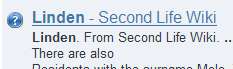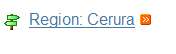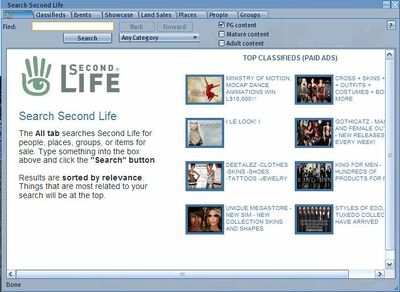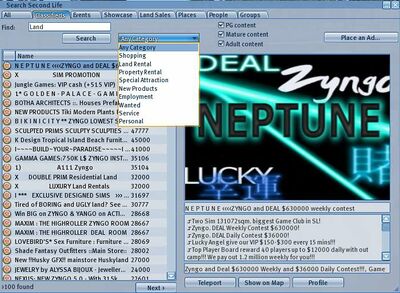Difference between revisions of "Search Window"
| Line 42: | Line 42: | ||
The first time you use Search in a session it displays an initial page with top paid classified ad links: | The first time you use Search in a session it displays an initial page with top paid classified ad links: | ||
[[File:V1.23 Search All Default.jpg|'''The Default Search All Tab]] | [[File:V1.23 Search All Default.jpg|thumb|400px|'''The Default Search All Tab''']] | ||
=== Classifieds Tab === | === Classifieds Tab === | ||
[[File:V1.23 Search Classified.jpg|thumb|'''Classifieds Tab with category box open''']] | [[File:V1.23 Search Classified.jpg|thumb|400px||'''Classifieds Tab with category box open''']] | ||
This tab lists land parcels which have paid advertisements running. It requires an exact match to the phrase you enter, unlike the All tab. You can filter the search results by choosing a category, or by the maturity rating by checking or unchecking the content boxes. | This tab lists land parcels which have paid advertisements running. It requires an exact match to the phrase you enter, unlike the All tab. You can filter the search results by choosing a category, or by the maturity rating by checking or unchecking the content boxes. | ||
Revision as of 14:02, 23 September 2009
| Help Portal: |
Avatar | Bug Fixes | Communication | Community | Glossary | Land & Sim | Multimedia | Navigation | Object | Video Tutorials | Viewer | Wiki | Misc |
NOTE: Page Under Construction
The Search Second Life window allows looking for a variety of types of items under 8 tabs. It is opened from the bottom toolbar Search button, the top right corner search text entry box, Ctrl-F shortcut, or the top menu Edit > Search... item. By default, the last used tab will open.
The entire window is re-sizable larger than the default size of 512x700 pixels. In the tabs which have column lists, the column headers can be dragged to adjust their size.
All Tab
The first tab lets you search all the public listings at once. Enter a search term in the Find: box and click the Search button or keyboard Enter and a list of results will appear in pages of 10 items at a time. A scroll bar on the right lets you see more of the page if it does not fit on your screen. When there are more than 10 results, the bottom of the page will have numbers to let you see more pages.
This tab uses a Google Search Appliance, and results are sorted by a relevance formula and returned in a web page format. Clicking any underlined link will show that result.
If you enter more than one word, results with any of the words will appear. If you use quotes around a phrase, only results that match the phrase will appear. You can put a - (minus) before a word to exclude results with that word. Only the first 1000 results are viewable, attempting to go past page 100 results in an error message.
Some words are filtered from the entry you type. A few banned activity words are always filtered, and about 60 other words relating mostly to adult activities are filtered when the Adult Content box is not checked. Filtering means the word is ignored as if you did not type it. The results which come back are not filtered, and may contain words from the filtered list.
Icons on the left of the results show what kind of result it is. If you use the category list to select one kind of result, only those are shown, if the Any Category item is showing, then all types of results are shown:
The PG, Mature, and Adult content checkboxes control what type of parcels will return results. PG is from PG regions, and Mature regions whose parcels do not have "Mature Content" selected. Other Mature parcels will display with the Mature box checked, and from Adult regions with the Adult box checked.
The first time you use Search in a session it displays an initial page with top paid classified ad links:
Classifieds Tab
This tab lists land parcels which have paid advertisements running. It requires an exact match to the phrase you enter, unlike the All tab. You can filter the search results by choosing a category, or by the maturity rating by checking or unchecking the content boxes.
By default, places are listed in order by advertisement price, although you can click on a column heading to change the sort order. Results are displayed in pages of 100 at a time. When there are more than 100 results, the Next and Previous buttons on the bottom can be used to page through the list.
Clicking any item on the left will show the full advertisement on the right. This includes a photo, Ad title, description, and parcel name and location.
Teleport - Go to the location in the ad
Show on Map - Open the World Map window to the location in the ad
Profile - Open the Profile window to the user who placed the ad.
Events Tab
- Notify grayed out for events which have started.