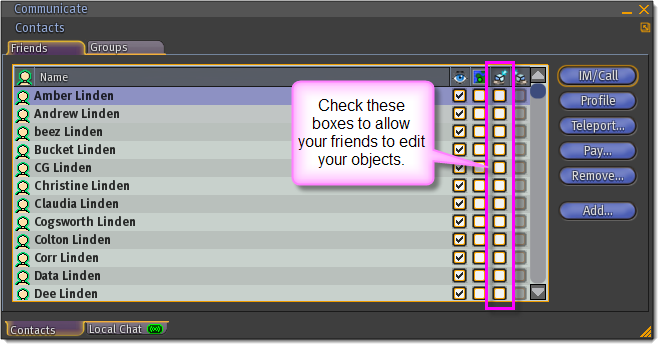Difference between revisions of "I want to build something with other people; how do I let them edit my objects?"
Fritz Linden (talk | contribs) (Initial Parature import) |
Yoz Linden (talk | contribs) m (1 revision) |
||
| Line 1: | Line 1: | ||
{{Seal}} | {{Seal}} | ||
There are a couple ways to allow a friend to edit your objects in Second Life. This is often referred to as collaborative building or collaborative creation. It's a useful way to let groups of people collaborate on a building project together. Which method you choose depends on whether they're in a group, whether you are their friend, etc. | There are a couple ways to allow a friend to edit your objects in Second Life. This is often referred to as collaborative building or collaborative creation. It's a useful way to let groups of people collaborate on a building project together. Which method you choose depends on whether they're in a group, whether you are their friend, etc. | ||
==The Group Method== | ==The Group Method== | ||
# Right-click the object and choose '''Edit''' to bring up the object editor. | # Right-click the object and choose '''Edit''' to bring up the object editor. | ||
| Line 9: | Line 13: | ||
# Click on the '''Set...''' button to the right of '''Group''', and assign the object to the group your friend is in. | # Click on the '''Set...''' button to the right of '''Group''', and assign the object to the group your friend is in. | ||
# Click on the box next to '''Share with Group'''. | # Click on the box next to '''Share with Group'''. | ||
{{KBnote| '''Note:''' If you want other group members to be able to take copies of your object, you should make sure to set the next owner permissions (Copy, Modify, Resell/Give away) appropriately. | {{KBnote| '''Note:''' If you want other group members to be able to take copies of your object, you should make sure to set the next owner permissions (Copy, Modify, Resell/Give away) appropriately. | ||
}} | }} | ||
{{KBnote| '''Note:''' Any other group members will also be able to edit the object. Group members can only edit objects that are shared with the group. | {{KBnote| '''Note:''' Any other group members will also be able to edit the object. Group members can only edit objects that are shared with the group. | ||
}} | }} | ||
Object-related group permissions (and friend permissions) are explained in this video tutorial: | Object-related group permissions (and friend permissions) are explained in this video tutorial: | ||
{{#widget:YouTube|id=UgJPUQQbQSg}} | {{#widget:YouTube|id=UgJPUQQbQSg}} | ||
==The Friend Method== | ==The Friend Method== | ||
# Open your Friends list by clicking the '''Communicate''' button at the bottom of your screen or pressing '''Ctrl+Shift+F'''. | # Open your Friends list by clicking the '''Communicate''' button at the bottom of your screen or pressing '''Ctrl+Shift+F'''. | ||
| Line 26: | Line 42: | ||
# Check the '''Friend can edit your objects''' box next to their name. | # Check the '''Friend can edit your objects''' box next to their name. | ||
# To undo, select your friend's name again and uncheck the box. | # To undo, select your friend's name again and uncheck the box. | ||
[[Image:kb_friendslist_allow_edit_object.png]] | [[Image:kb_friendslist_allow_edit_object.png]] | ||
{{KBcaution| '''Caution:''' This gives your friend the abililty to edit ''all'' of your objects as if they were you. | {{KBcaution| '''Caution:''' This gives your friend the abililty to edit ''all'' of your objects as if they were you. | ||
}} | }} | ||
===Friend permissions video Quick Tip=== | ===Friend permissions video Quick Tip=== | ||
{{#widget:YouTube|id=TRFPXTXA8sc}} | {{#widget:YouTube|id=TRFPXTXA8sc}} | ||
==A few things to note== | ==A few things to note== | ||
There are a few things you should be aware of: | There are a few things you should be aware of: | ||
* Your collaborative partners can only edit objects you've rezzed. Nobody but you will ever have access to your inventory, so if you want them to edit an object that you own, you need to rez it inworld first. | * Your collaborative partners can only edit objects you've rezzed. Nobody but you will ever have access to your inventory, so if you want them to edit an object that you own, you need to rez it inworld first. | ||
Revision as of 16:25, 5 October 2009

This article is part of the Extended Second Life Knowledge Base that includes advanced and specialized information. This information was originally provided by Linden Lab, but is not actively maintained nor guaranteed to be accurate. Linden Lab does not certify nor assume any responsibility for this information.
See the official Second Life Knowledge Base for the most current information.
There are a couple ways to allow a friend to edit your objects in Second Life. This is often referred to as collaborative building or collaborative creation. It's a useful way to let groups of people collaborate on a building project together. Which method you choose depends on whether they're in a group, whether you are their friend, etc.
The Group Method
- Right-click the object and choose Edit to bring up the object editor.
- Click on the General tab in the editor. (If you cannot see the tabs, click on More.)
- Click on the Set... button to the right of Group, and assign the object to the group your friend is in.
- Click on the box next to Share with Group.
| Note: Note: If you want other group members to be able to take copies of your object, you should make sure to set the next owner permissions (Copy, Modify, Resell/Give away) appropriately. |
| Note: Note: Any other group members will also be able to edit the object. Group members can only edit objects that are shared with the group. |
Object-related group permissions (and friend permissions) are explained in this video tutorial:
The Friend Method
- Open your Friends list by clicking the Communicate button at the bottom of your screen or pressing Ctrl+Shift+F.
- Select your friend's name in the list by left-clicking . Make sure the correct friend's name is highlighted!
- Check the Friend can edit your objects box next to their name.
- To undo, select your friend's name again and uncheck the box.
| Important: Caution: This gives your friend the abililty to edit all of your objects as if they were you. |
Friend permissions video Quick Tip
A few things to note
There are a few things you should be aware of:
- Your collaborative partners can only edit objects you've rezzed. Nobody but you will ever have access to your inventory, so if you want them to edit an object that you own, you need to rez it inworld first.
- Your collaborative partners can't edit the next-owner permissions on an object they've been granted access to.
- It isn't technically possible to link two prims together if they have different owners, even if they've given each other edit permissions.
- Your collaborative partners cannot edit your objects if they have Select Only My Objects enabled in their Tools menu.